A blinking cursor on your Windows system can be frustrating, especially when it appears during startup or while booting from a USB. In this guide, we cover common causes, proven fixes, and the role of driver management tools like PcGoGo Driver Sentry in resolving these issues permanently.
Understanding the Blinking Cursor Problem
When the cursor is blinking continuously on a black screen or within applications, it often signals deeper system or configuration problems. This issue can appear during boot, while using a program, or even after connecting external devices.
A blinking cursor can indicate:
Windows boot errors caused by missing or corrupt files
Incorrect BIOS or boot order settings
Damaged system drivers or outdated hardware components
USB drive problems during installation or repair
Common Causes of Cursor Blinking in Windows
Before jumping into solutions, it’s crucial to know why your cursor blinking issue appears. Here are the most frequent reasons:
Corrupted Boot Files: Missing system files can cause a freeze with only a blinking cursor.
USB Boot Errors: Trying to install or repair Windows using a USB may lead to the Windows boot blinking cursor USB problem.
Outdated or Faulty Drivers: Graphics, storage, or chipset drivers can conflict, leaving your system stuck.
BIOS Configuration Mistakes: An incorrect boot sequence or disabled hardware can cause Windows not to load.
Hard Disk or SSD Problems: Physical drive damage or corrupted partitions often result in blinking cursor issues.
Fix 1: Check Boot Order in BIOS
When your cursor is blinking during startup, BIOS misconfiguration is a common culprit.
Restart your computer and enter the BIOS/UEFI (commonly by pressing F2, F10, DEL, or ESC).
Go to the Boot Order section.
Ensure your primary hard drive or SSD is listed as the first boot device.
Save changes and restart.
If the issue was caused by incorrect boot sequencing, Windows should load normally.
Fix 2: Repair Boot Files Using Windows Installation Media
A corrupted master boot record (MBR) or boot files can cause the Windows boot blinking cursor USB problem. Repairing them is essential.
Insert a Windows installation USB and boot from it.
Select Repair your computer → Troubleshoot → Advanced Options → Command Prompt.
Enter the following commands one by one:
bootrec /fixmbr
bootrec /fixboot
bootrec /scanos
bootrec /rebuildbcd
Restart your computer.
This should fix most blinking cursor boot issues.
Fix 3: Disconnect External Devices and USB Drives
Sometimes, external USB drives or accessories cause Windows to misread the boot order. If your cursor is blinking endlessly, disconnect all USB devices except the keyboard and mouse, then reboot.
Fix 4: Update or Reinstall Graphics Drivers
A corrupted graphics driver can lead to persistent cursor blinking on the desktop. Updating the driver ensures smooth functionality.
Press Ctrl + Shift + Esc to open Task Manager.
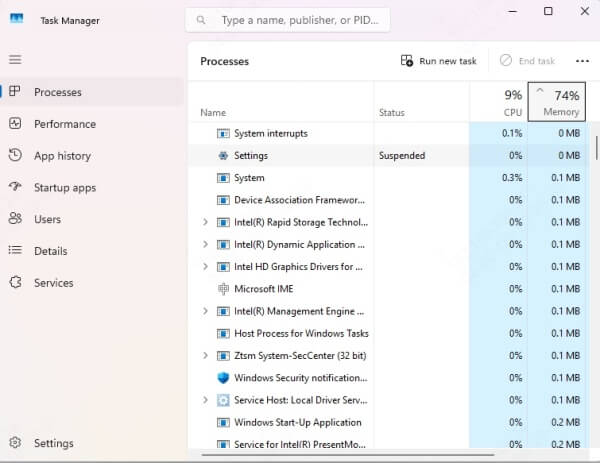
Select File → Run new task, then type devmgmt.msc.
Expand Display adapters, right-click your graphics card, and select Update driver.
Alternatively, use PcGoGo Driver Sentry to automatically detect, download, and install the correct drivers without manual effort.
Fix 5: Run Disk Check for Errors
Hard disk corruption can cause Windows to fail to boot, leaving only a blinking cursor. Running a disk scan can resolve this:
Boot into Windows Recovery Environment.
Open Command Prompt.
Type: chkdsk C: /f /r
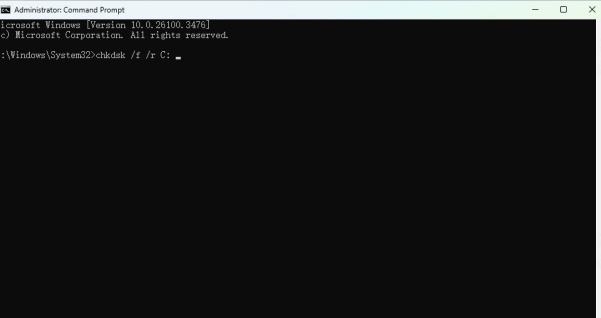
Allow Windows to repair disk errors.
If your disk is damaged, replacement may be necessary.
Fix 6: Disable Fast Startup in Windows
Fast Startup sometimes conflicts with hardware, causing a cursor blinking issue during reboot.
Press Win + R, type control, and press Enter.
Navigate to Hardware and Sound → Power Options → Choose what the power button does.
Click Change settings that are currently unavailable.
Uncheck Turn on fast startup (recommended).
Save changes and restart.
How PcGoGo Driver Sentry Helps Prevent Blinking Cursor Issues
Driver-related problems are one of the leading causes of the cursor blinking error. Outdated or missing drivers can break hardware communication, leading to system freezes or boot failures.
PcGoGo Driver Sentry is an intelligent driver management tool that offers:
Automatic Driver Updates: Installs the latest manufacturer-approved drivers.
One-Click Repair: Quickly fixes corrupted or missing drivers that cause boot errors.
System Optimization: Improves performance by ensuring all hardware components work smoothly.
Backup & Restore: Protects your system by creating driver backups before updates.
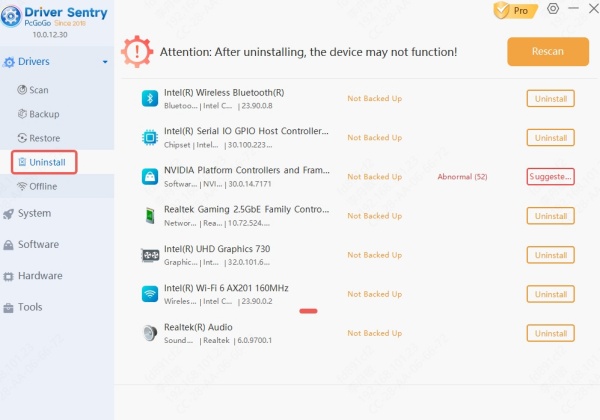
Using PcGoGo Driver Sentry minimizes the risk of encountering Windows boot blinking cursor USB issues caused by faulty drivers.
Final Thoughts on Fixing Blinking Cursor Problems
A blinking cursor on Windows can signal anything from minor misconfigurations to serious boot file corruption. By checking BIOS settings, repairing boot files, scanning disks, and managing drivers with PcGoGo Driver Sentry, you can resolve these issues quickly and prevent them from happening again.
If your cursor is blinking during startup or installation, following the fixes above should restore your system functionality without the need for a complete reinstall.