Is your Blu-ray disc not playing? You’re not alone. Many users face issues with Blu-ray players freezing, skipping, or refusing to load discs. While some problems stem from hardware failures, others have simple fixes.
In this guide, we'll cover the most effective solutions, ranked by their success rate based on user reports and technical analysis. We'll also include expert tips you won't find in most generic troubleshooting articles.

Why Won't Your Blu-ray Disc Play? Common Causes
Before diving into fixes, let's identify the root causes:
Scratched/Dirty Disc (40% of cases)
Outdated Firmware or Drivers (25%)
Region Lock Conflict (15%)
Incompatible Player or Disc Format (10%)
HDMI/Connection Issues (5%)
Failing Blu-ray Drive (5%)
10 Fixes for Blu-ray Not Playing (Ranked by Effectiveness)
1. Clean the Disc (Success Rate: 85%)
Blu-ray discs are sensitive to fingerprints and scratches.
Do:
Wipe gently from the center outward with a microfiber cloth.
Use distilled water if smudges persist (avoid alcohol).
Don't:
Use paper towels (can cause micro-scratches).
Apply excessive pressure.
Note: If the disc has deep scratches, try a disc repair kit (works ~60% of the time for minor damage).
2. Update Blu-ray Player Firmware & Drivers (Success Rate: 70%)
Outdated firmware or drivers are a leading cause of playback errors.
For Standalone Blu-ray Players:
Check the manufacturer's website (Sony, LG, Panasonic, etc.).
Download the latest firmware to a USB drive and install it.
For PC Blu-ray Drives:
Manually updating drivers can be tedious. Instead, use PCGoGo Driver Sentry—a powerful driver updater that automatically scans and fixes outdated or corrupted drivers.
Why Use PCGoGo Driver Sentry?
✅ One-Click Driver Updates – Scans and updates all outdated drivers in seconds.
✅ Backup & Restore – Safely roll back drivers if an update causes issues.
✅ Large Driver Database – Supports Blu-ray drives, graphics cards, and more.
✅ Automatic Scheduling – Keeps drivers up-to-date without manual checks.
How to Update Drivers with PCGoGo Driver Sentry:
Download & Install – Get Driver Sentry from the official website.
Run a Scan – The tool automatically detects outdated drivers.
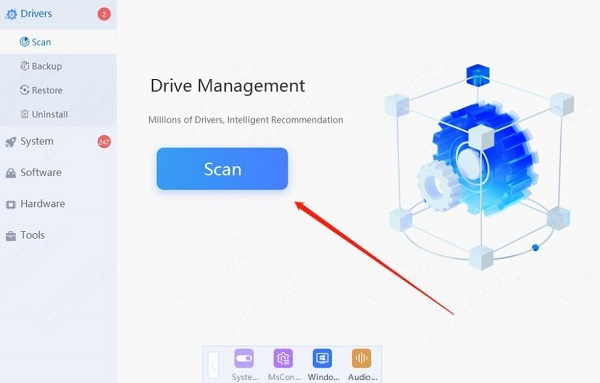
Update Drivers – Click "Update All" or select specific drivers.
Restart Your PC – Ensures changes take effect.
Warning: A failed firmware update can brick your player—follow instructions carefully!
3. Check for Region Lock Issues (Success Rate: 65%)
Blu-rays are often region-locked (e.g., Region A vs. B).
Solution:
Buy a region-free Blu-ray player (best long-term fix).
Use software like MakeMKV (for PC playback).
Some 4K Ultra HD Blu-rays are region-free, but standard Blu-rays usually aren't.
4. Try Another HDMI Cable or Port (Success Rate: 50%)
A faulty HDMI connection can cause black screens or audio dropouts.
Swap cables and test different TV ports.
Ensure your TV supports the disc's resolution (e.g., 4K, HDR).
5. Restart the Player & Clear Persistent Storage (Success Rate: 45%)
Unplug the player for 60 seconds to reset it.
Clear cached data (check your player's settings for "Persistent Storage").
6. Test the Disc on Another Player (Success Rate: Varies)
If it works elsewhere, your player may need repair.
If it fails everywhere, the disc is likely damaged.
7. Disable Internet Connection (Success Rate: 30%)
Some players struggle with Cinavia DRM (anti-piracy tech) when online.
Temporarily disconnect WiFi/Ethernet and try playback again.
8. Use a Blu-ray Playback Software (For PCs) (Success Rate: 60%)
If your PC drive isn’t playing Blu-rays:
Install VLC + libaacs (free but unreliable).
Use PowerDVD or Leawo Blu-ray Player (paid, better success).
9. Factory Reset the Player (Success Rate: 40%)
Resets all settings—useful if firmware updates didn't help.
10. Replace the Blu-ray Laser Lens (Success Rate: 20%)
Last resort: If the player is old, the laser may be dying.
Repair cost often outweighs buying a new player.
Bonus: Why Some Fixes Fail (Expert Insight)
Disc rot: Rare, but some older discs degrade over time (unfixable).
Cinavia DRM: Bypassing it requires specialized hardware/software.
Fake Blu-rays: Counterfeit discs may not play at all.
Final Verdict
For most users, cleaning the disc + updating firmware/drivers solves the issue. If you're on a PC, PCGoGo Driver Sentry makes driver updates effortless—no manual searches needed.
Download PCGoGo Driver Sentry Now & Fix Blu-ray Playback Issues in Minutes!