When a Brother printer will not connect to WiFi, it disrupts productivity and causes frustration. Wireless printing should make tasks easier, but connectivity errors often stand in the way. Below, we provide a complete troubleshooting guide to help you restore your Brother printer’s wireless connection quickly and efficiently.
Common Reasons Why a Brother Printer Does Not Connect to WiFi
Before applying fixes, it’s essential to understand why your Brother printer does not connect to WiFi. These issues typically arise from weak signals, outdated firmware, or incorrect settings.
Weak WiFi signal strength can prevent the printer from staying connected.
Incorrect SSID or password leads to authentication errors.
Router configuration issues may block the printer.
Outdated drivers or firmware often cause compatibility problems.
Network interference from other devices can disrupt connections.
Identifying the exact cause helps you apply the right solution without unnecessary steps.
Check WiFi Signal Strength and Stability
A weak or unstable network connection is one of the most common reasons a Brother printer will not connect to WiFi. Ensure your printer is placed within range of the router.
Place the printer closer to your WiFi router.
Avoid obstructions such as walls, microwaves, or cordless phones.
Restart the router to refresh its signal.
If the signal remains unstable, consider using a WiFi extender to strengthen connectivity.
Verify WiFi Credentials
If your Brother printer does not connect to WiFi, double-check the SSID and password. A single incorrect character can prevent a successful connection.
Access the printer’s network settings menu.
Confirm that the correct WiFi network is selected.
Re-enter the WiFi password carefully, noting uppercase and lowercase letters.
This simple step often resolves the issue without requiring advanced troubleshooting.
Restart Printer and Router
Power cycling often fixes temporary glitches that prevent connections.
Turn off the Brother printer and unplug it from the power source.
Restart your router and wait for it to fully initialize.
Plug the printer back in and turn it on.
Attempt to reconnect to the WiFi network.
This clears cache and refreshes both devices, which may solve the problem.
Update Brother Printer Firmware and Drivers
Outdated drivers or firmware often cause a Brother printer not connecting to WiFi. To ensure seamless compatibility, always keep them updated.
Visit Brother’s official support page to download the latest firmware.
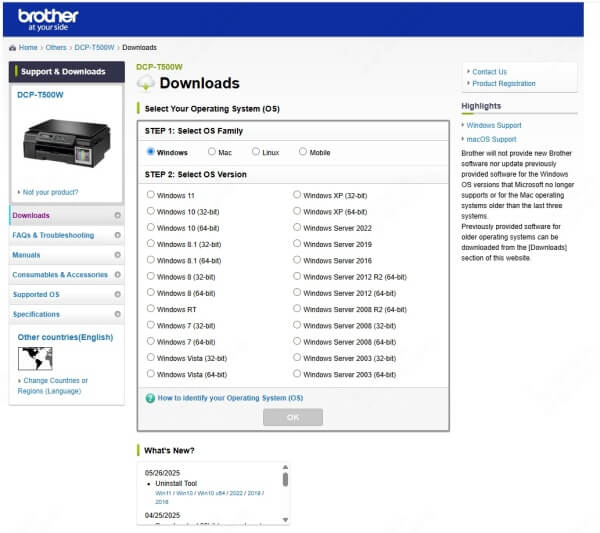
For drivers, use PcGoGo Driver Sentry.
Why Choose PcGoGo Driver Sentry?
Keeping your printer drivers updated is critical for stable wireless connections. PcGoGo Driver Sentry automatically scans, detects outdated drivers, and installs the correct versions with one click.
Key features of PcGoGo Driver Sentry:
Automatic detection of missing or outdated drivers.
One-click updates for Brother printers and other devices.
Stable performance and improved WiFi connectivity.
Regular updates to prevent compatibility issues with Windows updates.
Using PcGoGo Driver Sentry ensures your printer operates smoothly without frustrating connection errors.
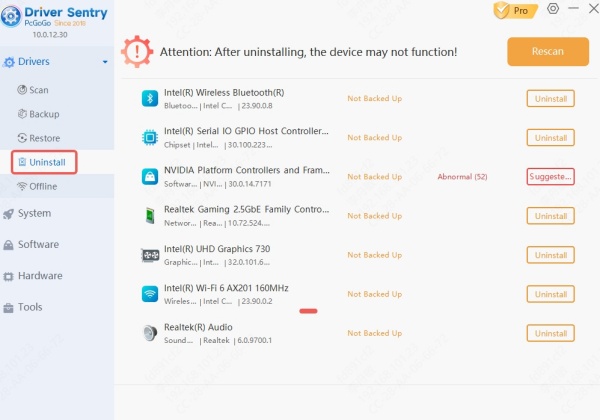
Reconnect Printer Using the Wireless Setup Wizard
The Wireless Setup Wizard allows you to manually reconnect your printer to the WiFi network.
On your Brother printer, navigate to Menu > Network > WLAN > Setup Wizard.
Select your WiFi network from the list.
Enter your WiFi password.
Press OK to confirm.
If the connection succeeds, print a test page to verify.
Perform Network Reset on Brother Printer
If all else fails, reset your Brother printer’s network settings.
Navigate to Menu > Network > Network Reset.
Confirm the reset.
Reconnect using the Wireless Setup Wizard.
This clears old configurations and allows you to start fresh with the correct settings.
Final Thoughts
When your Brother printer does not connect to WiFi, it can feel frustrating, but the solutions are straightforward. From checking signal strength to updating drivers with PcGoGo Driver Sentry, these steps help restore seamless wireless printing. By keeping drivers updated, optimizing network settings, and using reliable troubleshooting methods, you can ensure your Brother printer stays connected without interruptions.