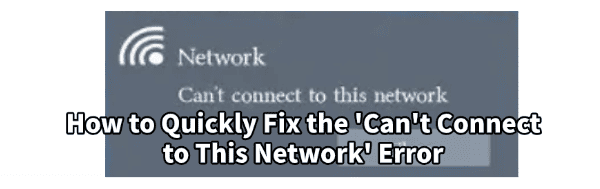
The "Can't connect to this network" error prevents you from accessing the internet on Windows. This problem typically related to network adapter configuration, outdated network drivers, or incorrect Windows network settings.
To restore your internet connection quickly and reliably, this guide provides systematic, step-by-step solutions, starting with the most efficient method for maintaining network driver stability.
Part I: Network Driver Integrity and Stability
The network adapter requires a stable, up-to-date driver to communicate correctly with the wireless router and the Windows operating system. An outdated driver is the most common cause of intermittent connection failures.
Automated Driver Update with Driver Sentry
Manually troubleshooting and updating the various network drivers (Wi-Fi adapter, Ethernet controller, and motherboard chipset) can be complex, especially if you lack an internet connection to search for files. A specialized utility automates this entire process, ensuring stable and compatible network hardware.
Download and Install:
If you cannot access the internet on the affected PC, temporarily connect it by using your mobile hotspot or USB tethering to download the Driver Sentry.
Install the Driver Sentry application onto the Windows PC.
Run Scan:
Launch the application and click the "Scan" button.
The software will perform a deep analysis of your system, focusing on network and connectivity hardware.
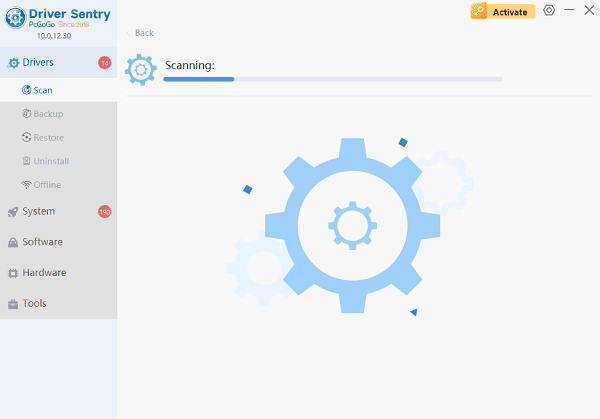
Install the Update:
The results will show you a list of all drivers that need attention. Select the necessary drivers and click the "Upgrade" or "Repair Now" button.
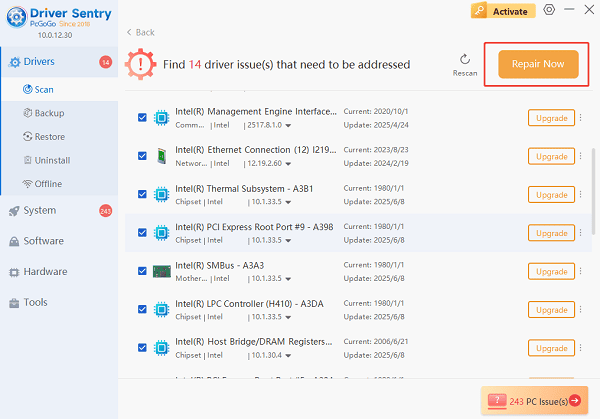
Driver Sentry will download the latest, certified versions, often resolving complex network bugs.
Finalize:
After the installation is complete, restart your computer and attempt to reconnect to the network.
Part II: Windows Network Reset and Configuration
These steps address internal conflicts within Windows' network protocols and settings.
Method 1: Run the Network Adapter Troubleshooter
Windows has a built-in tool that can automatically detect and fix many common adapter and connection issues.
Press Windows Key + I to open Settings.
Go to "Update & Security" (Windows 10) or "System" > "Troubleshoot" (Windows 11).
Select "Additional troubleshooters" (or "Other troubleshooters").
Run the troubleshooter for the "Network Adapter" and follow the on-screen prompts. Windows will attempt to fix the problem automatically.
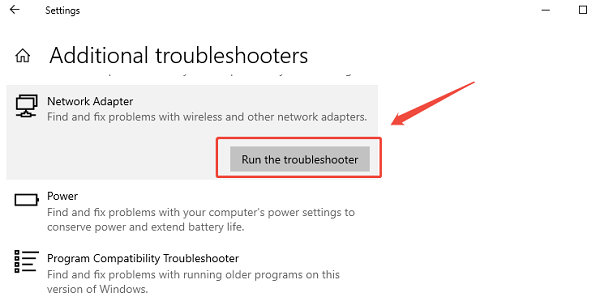
Method 2: Reset TCP/IP and Renew IP Configuration
Corrupted IP settings and protocols are a frequent cause of connection failures. A command-line reset can often clear these conflicts.
1). Open Command Prompt as Administrator (Win + R > type "cmd" > right-click and choose "Run as administrator").
2). Run the following commands one by one, pressing Enter after each:
netsh winsock reset
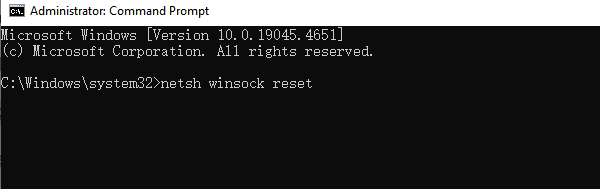
netsh int ip reset
ipconfig /release
ipconfig /renew
Restart your PC to finalize the reset of the network stack.
Part III: Adapter Management and Physical Checks
These solutions address the hardware status and connection stability of the network adapter.
Method 1: Manually Reset the Network Adapter
Disabling and re-enabling the adapter can clear temporary glitches without requiring a full system restart.
Press Windows Key + X and select "Device Manager".
Expand the "Network adapters" category.
Right-click on your Wi-Fi or Ethernet adapter (e.g., Intel Dual Band Wireless-AC).
Select "Disable device".
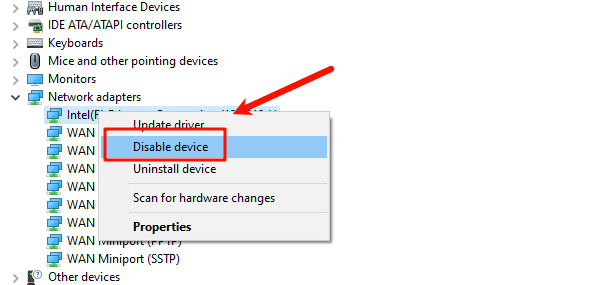
Wait for 10 seconds.
Right-click the adapter again and select "Enable device".
Method 2: Forget the Network and Re-Enter Password
If the network connection worked previously but failed after a password change, Windows may be holding onto the wrong credentials.
Click the Network icon (Wi-Fi/Ethernet) in the taskbar.
Click "Network & Internet Settings" (or "Properties" for the connected network).
Find the option to "Manage known networks" (or "Wi-Fi" section).
Select the network name you cannot connect to and click "Forget".
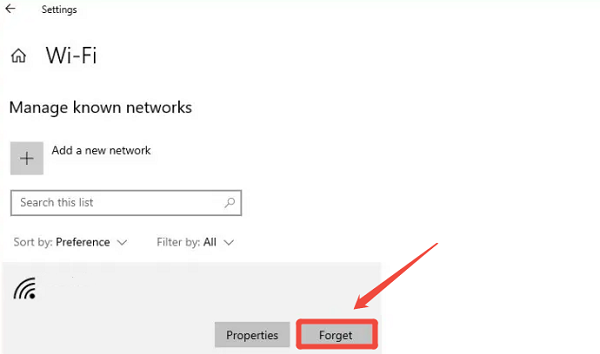
Attempt to connect again and carefully re-enter the password.
Conclusion
The "Can't connect to this network" error is highly fixable by addressing conflicts at the driver and software levels. The most reliable way is ensuring network adapter driver stability with Driver Sentry.
By combining this with running the Windows Network Adapter Troubleshooter and performing a TCP/IP reset, you can systematically eliminate software conflicts and quickly restore your internet connection.