Understanding the Canon Printer Not Responding Error
A Canon printer not responding error can be frustrating when you urgently need to print. This message usually appears when your computer cannot establish a stable connection with the printer, either through USB, Wi-Fi, or network sharing.
Common Causes of Printer Not Responding Canon Errors
Before we fix the issue, it’s essential to know why a Canon printer printer not responding message appears. Some of the most frequent causes include:
Loose or faulty connections (USB or network cables).
Incorrect Wi-Fi setup in wireless Canon printers.
Outdated or corrupted printer drivers.
Windows firewall or antivirus interference.
Incorrect printer configuration in Devices and Printers.
Spooler service errors within Windows.
Understanding these causes allows us to apply the correct fix instead of wasting time with trial and error.
Check Connections and Power Cycle Your Canon Printer
A quick restart often resolves basic connectivity issues. If your Canon the printer is not responding, try these steps:
Turn off the printer and unplug it from the power source.
Disconnect USB or Ethernet cables, if applicable.
Wait at least 2–3 minutes.
Reconnect all cables securely and power on the printer.
For Wi-Fi printers such as the Canon MG3600 printer not responding issue, ensure your router is functioning properly and that the printer is connected to the correct Wi-Fi network.
Restart the Print Spooler Service
A faulty Print Spooler service may trigger the Canon printer printer not responding error. Restarting it helps clear stuck jobs.
Press Windows + R, type services.msc, and press Enter.
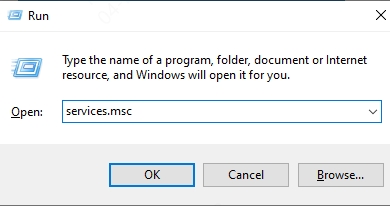
Locate Print Spooler in the list.
Right-click > Restart.
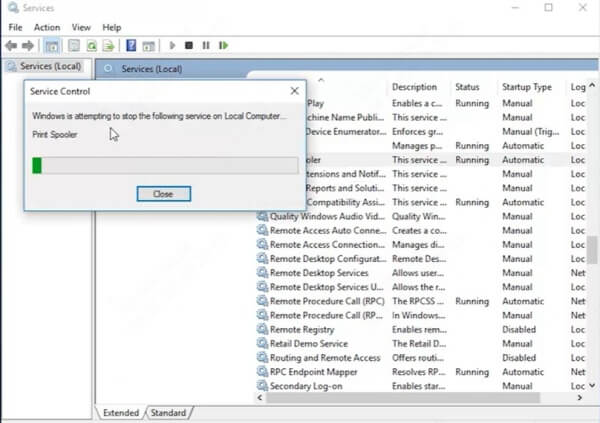
Try printing again.
This method refreshes the printer’s queue system and often resolves errors instantly.
Update Canon Printer Drivers with PcGoGo Driver Sentry
One of the most common reasons for a Canon the printer is not responding error is outdated or corrupted drivers. Updating drivers manually from Canon’s website can be time-consuming and confusing.
That’s where PcGoGo Driver Sentry provides a faster and more reliable solution.
Why Use PcGoGo Driver Sentry?
Automatically detects outdated Canon printer drivers.
One-click update process, eliminating manual searches.
Ensures compatibility with the latest Windows updates.
Prevents printing errors caused by faulty drivers.
Steps to Update Drivers with PcGoGo Driver Sentry
Download and install PcGoGo Driver Sentry.
Launch the program and click Scan Now.
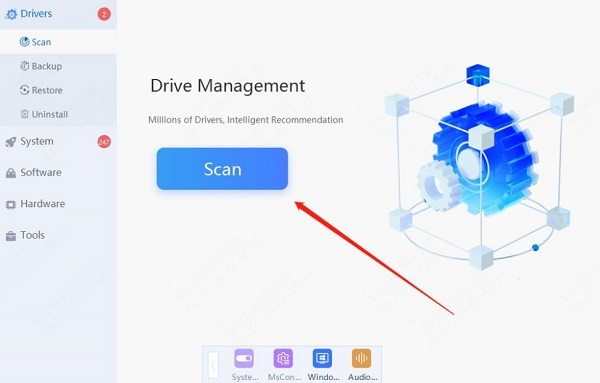
The tool will detect outdated Canon printer drivers.
Click Update All to install the latest versions.
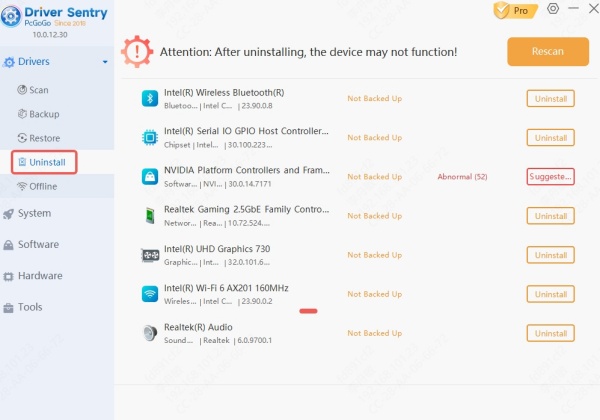
Restart your computer and test the printer.
Keeping your drivers updated with PcGoGo Driver Sentry ensures long-term stability and reduces recurring printing errors.
Fixing Canon MG3600 Printer Not Responding Specifically
The Canon MG3600 printer not responding issue is widespread among users due to its wireless printing feature. Here’s how to resolve it:
Ensure the printer is within range of your Wi-Fi router.
Reset the wireless setup and reconnect using the WPS button method or manual SSID entry.
Check if your router assigns a new IP address to the printer and update it in Windows printer settings.
These steps directly address wireless connectivity issues unique to the MG3600 series.
Advanced Solution: Manual IP Configuration
If your Canon printer printer not responding error persists on a network, you can assign a static IP:
Access your router’s settings and locate connected devices.
Find your Canon printer’s IP address.
Assign a static IP to prevent changes after restarts.
Update the printer port in Windows by navigating to Devices and Printers > Printer Properties > Ports.
A static IP ensures your PC always communicates with the correct printer address.
Conclusion: Keep Your Canon Printer Running Smoothly
A Canon printer not responding error can disrupt your workflow, but with the right steps, it’s easy to fix. From checking connections to updating drivers using PcGoGo Driver Sentry, these solutions cover every scenario. By applying these troubleshooting methods, you ensure your Canon printer operates reliably without unexpected interruptions.