Understanding the Canon Printer Offline Problem
When a Canon printer says offline, it means your computer cannot communicate with the printer. This can happen due to driver issues, connectivity errors, wrong settings, or outdated software. Fixing this problem requires identifying the cause and applying the right solution.
Why Does My Canon Printer Say Offline? Common Causes
Before diving into solutions, it’s important to understand why your Canon printer is offline. Several reasons can trigger this error:
Outdated or corrupt printer drivers – Old drivers prevent the printer from syncing properly with Windows or macOS.
Loose or unstable connections – Faulty USB cables or weak Wi-Fi signals can interrupt communication.
Incorrect printer settings – If the printer is not set as default, your computer may fail to send jobs correctly.
Spooler service errors – A stuck print queue can force the Canon printer to go offline.
Firmware or Windows updates – System updates sometimes conflict with Canon printer drivers.
By addressing each of these issues step by step, you can restore smooth functionality.
Method 1: Check the Basic Connections
A Canon printer offline message can appear due to something as simple as a loose cable or poor Wi-Fi connection. Always begin with the basics.
Ensure the USB cable is firmly connected.
If wireless, make sure your Canon printer and computer are on the same Wi-Fi network.
Restart the router and reconnect the printer.
For wired networks, confirm that the Ethernet cable is secure.
A stable connection often resolves offline errors instantly.
Method 2: Set Canon Printer as Default
Sometimes, your computer may be trying to send print jobs to a different or non-existent printer. Setting your Canon printer as the default fixes this.
Press Windows + R, type control printers, and hit Enter.
Right-click your Canon printer.
Select Set as Default Printer.
Now, the computer will always direct jobs to your Canon printer, avoiding offline errors.
Method 3: Restart the Print Spooler Service
The Print Spooler manages all printing tasks in Windows. If it freezes, your Canon printer may appear offline. Restarting it often resolves the issue.
Press Windows + R, type services.msc, and hit Enter.
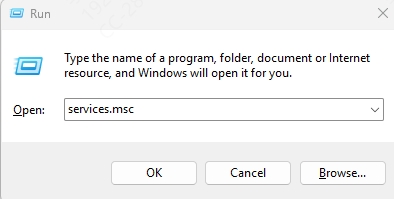
Scroll to Print Spooler, right-click, and select Restart.
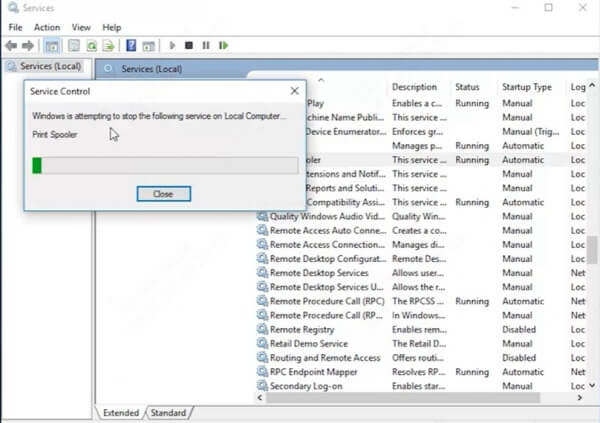
Try printing a test page.
A fresh spooler clears stuck jobs that could be causing the offline problem.
Method 4: Update Canon Printer Drivers with PcGoGo Driver Sentry
One of the most frequent reasons why a Canon printer says offline is outdated or corrupted drivers. Manually searching for the latest drivers can be frustrating and time-consuming. This is where PcGoGo Driver Sentry comes in.
PcGoGo Driver Sentry is a professional driver management tool that automatically scans your computer, detects outdated drivers, and installs the correct updates for your Canon printer and other hardware.
Key Features of PcGoGo Driver Sentry:
Automatic driver detection and update.
One-click repair for corrupted or missing drivers.
Ensures seamless compatibility with Windows updates.
Boosts system performance and device stability.
How to Use PcGoGo Driver Sentry to Fix Canon Printer Offline Issues:
Download and install PcGoGo Driver Sentry.
Launch the program and run a system scan.
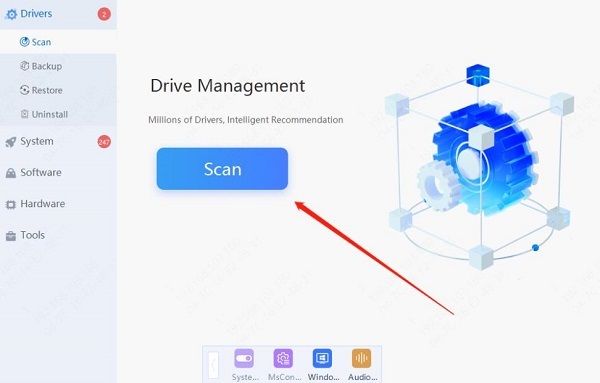
Locate outdated Canon printer drivers.
Click Update All to install the latest drivers.

Restart your computer and test your printer.
With up-to-date drivers, your Canon printer will stay online, reducing the risk of connection errors.
Method 5: Remove and Reinstall the Canon Printer
If updating drivers doesn’t work, reinstalling the printer can reset all configurations.
Open Control Panel > Devices and Printers.
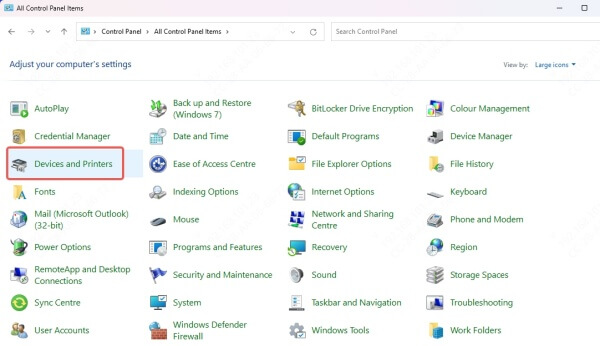
Right-click your Canon printer and select Remove device.
Restart your computer.
Re-add the printer via Add a printer or scanner.
This gives your Canon printer a clean setup, eliminating hidden conflicts.
Method 6: Disable "Use Printer Offline" Mode
Windows sometimes mistakenly enables the offline printing mode. Disabling it can quickly restore printing.
Open Devices and Printers.
Right-click your Canon printer and select See what’s printing.
In the new window, click Printer on the menu.
Uncheck Use Printer Offline.
Your Canon printer should now return online.
Conclusion
If your Canon printer says offline, the problem often lies in outdated drivers, incorrect settings, or weak connectivity. By checking connections, restarting the spooler, updating drivers with PcGoGo Driver Sentry, and applying the right fixes, you can bring your printer back online quickly.
With the right maintenance, your Canon printer will remain reliable, efficient, and ready whenever you need it.