There's nothing more annoying than gearing up for an intense battle in Call of Duty: Warzone, only to have your game crash right in the middle of the action. If you're constantly facing the headache of "cod keeps crashing pc," you're not alone. Many players ask, "why does my call of duty keep crashing?" and struggle with frustrating interruptions. But don't worry! In this blog, we'll explore the common reasons behind these crashes and share effective solutions.

Why Does My Call Of Duty Keep Crashing?
Outdated Graphics Drivers
One of the most frequent culprits behind "call of duty keeps crashing" is outdated graphics drivers. Call of Duty: Warzone is a graphically intensive game. It requires the latest graphics drivers to run smoothly. An old or corrupted driver can't properly communicate with the game, leading to crashes.
Overheating
Playing COD for long periods can cause your PC's components, especially the CPU and GPU, to heat up. When these components overheat, they throttle their performance to protect themselves. In extreme cases, this leads to game crashes. Poor ventilation inside your PC case or a malfunctioning cooling system can make overheating more likely.
Insufficient System Resources
If your PC doesn't meet the minimum system requirements for Call of Duty: Warzone, it's bound to crash. Lack of enough RAM, a weak CPU, or an outdated graphics card can all contribute to this problem. Even if your PC meets the minimums, running too many background programs while playing can also use up valuable resources and trigger crashes.
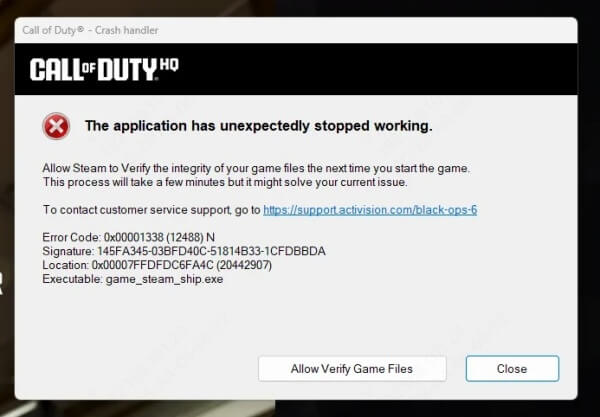
Corrupted Game Files
Game files can get corrupted during the installation process, due to a sudden power outage, or because of issues with your hard drive. When the game tries to access these corrupted files, it crashes.
Software Conflicts
Other software running on your PC can conflict with Call of Duty: Warzone. This includes antivirus programs, firewalls, or even other games and applications. These conflicts can disrupt the game's normal operation and cause it to crash.
Solutions to Fix COD Keeps Crashing PC
Update Your Graphics Drivers
Manual Update
- First, identify your graphics card manufacturer. It's usually NVIDIA, AMD, or Intel.
- Go to the official website of the manufacturer. For example, if you have an NVIDIA card, visit the NVIDIA website.
- Navigate to the support or driver download section. Enter the model of your graphics card and select your operating system (Windows 10, 11, etc.).
- Download the latest driver. Once the download is complete, execute the installer and adhere to the instructions displayed on the screen.
- Reboot your PC once the installation has been finished.
Automatic Update
Updating drivers manually can be time-consuming and a bit tricky, especially if you're not tech-savvy. That's where PcGoGo Driver Sentry comes in.
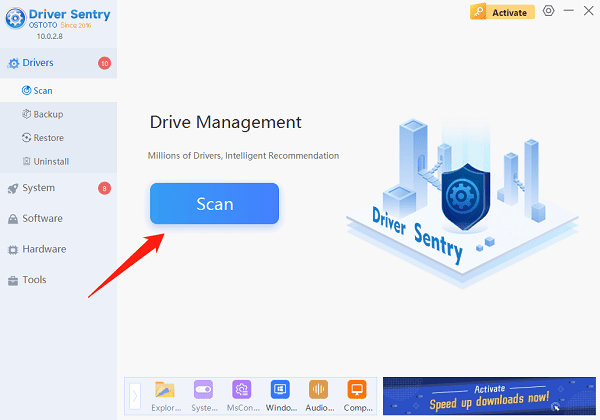
- Download and install PcGoGo Driver Sentry below.
- Open the program and click the "Scan" button. PcGoGo Driver Sentry will quickly scan your system to detect any outdated, missing, or faulty drivers, including your graphics driver.
- Once the scan is finished, click the "Update" button next to the graphics driver. The software will automatically download and install the latest and most compatible version for you. This ensures that your graphics driver is always up-to-date, reducing the chances of "cod keeps crashing pc" due to driver issues.
Check for Overheating
- Open the Task Manager (Ctrl + Shift + Esc) while the game is running. Monitor the CPU and GPU temperatures. If they're constantly above 80 degrees Celsius (for CPUs) or 85 degrees Celsius (for GPUs), overheating might be the problem.
- Make sure your PC's fans are working properly. Clean the dust inside your PC case regularly, especially around the fans and heatsinks. You are able to utilize a can of compressed air for the purpose of blowing out the dust.
- Consider upgrading your PC's cooling system. You can add more case fans or install a better CPU cooler if needed.
Optimize System Resources
- Close all unnecessary background programs before launching Call of Duty: Warzone. You can do this through the Task Manager. Perform a right-click on the unnecessary programs and choose "End Task".
- Check your PC's system requirements against the game's recommended specs. If your PC is lacking in resources, you might need to upgrade components like RAM or your graphics card.
- Adjust the in-game graphics settings to a lower level. In the game's settings menu, reduce options like texture quality, anti-aliasing, and shadow quality. This will reduce the load on your PC and might prevent crashes.
Verify and Repair Game Files
- For most platforms, there's an option to verify and repair game files.
- On Battle.net (if you're playing via this platform), open the app and go to the Call of Duty: Warzone game page. Click on the gear icon next to the "Play" button and select "Scan and Repair". Battle.net will then check for and fix any corrupted game files.
- If you're using other platforms, look for a similar option in their respective game launchers.
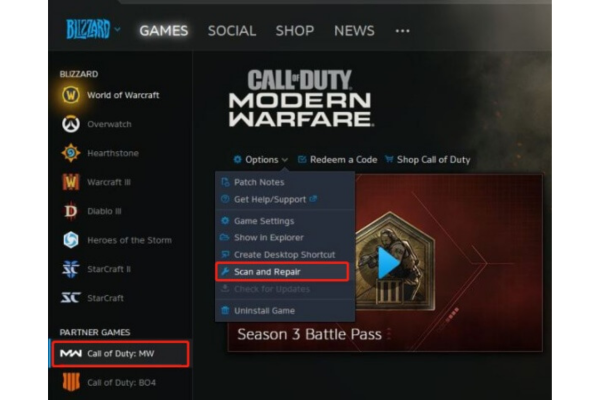
Check for Software Conflicts
- Temporarily disable your antivirus and firewall software. But be careful while doing this, especially if you're connected to the internet. Only disable them long enough to test if the game still crashes.
- If the game doesn't crash after disabling the security software, you need to add Call of Duty: Warzone to their list of allowed applications. In your antivirus settings, find an option like "Trusted Applications" and add the game's executable file. Do the same for your firewall, usually in the "Allowed Programs" section.
- Also, close any other unnecessary applications running on your PC, such as file-sharing programs or resource-intensive background apps.
Additional Troubleshooting Tips
Update Windows
Make sure your Windows operating system is up-to-date. Windows updates often include important bug fixes and performance improvements that can help prevent game crashes. Go to "Settings" > "Update & Security" and click "Check for updates". Install any available updates.
Reinstall the Game
As a last resort, if none of the above methods work, you can try reinstalling Call of Duty: Warzone. Uninstall the game through your platform's launcher (e.g., Battle.net). Then, download and install it again. This can sometimes fix "call of duty keeps crashing" issues caused by deeply rooted software problems.
Final Thoughts
Dealing with "cod keeps crashing pc" can be a real pain, but with these troubleshooting tips, you should be able to get back to the battlefield without interruptions. Whether it's updating your drivers with the help of PcGoGo Driver Sentry, managing overheating, or optimizing your system, there's a solution for every problem. So, don't let those crashes stop you. Try these fixes and get back to enjoying Call of Duty: Warzone!