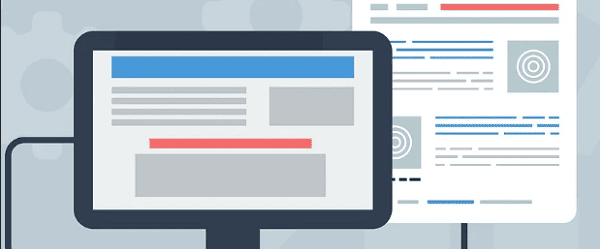
A flickering computer screen is more than just a visual annoyance—it can be a sign of a deeper issue that affects your productivity and can even cause eye strain.
Whether it's a constant flicker, a sudden flash, or a persistent stutter, a wide range of factors can cause this problem, from simple software glitches to more serious hardware failures. Don't worry, most of the time it's easily fixable. This guide will help you diagnose the problem and walk you through the most effective solutions, step-by-step.
1. The Most Common Cause: Outdated Graphics Drivers
The number one culprit behind screen flickering is often your graphics card driver. An outdated, corrupted, or incompatible driver can cause visual glitches and instability. Before you try anything else, updating your graphics driver is the best place to start. Driver Sentry can make this process quick and foolproof.
Download and Install:
Click the "Download" button to download the software.
Install it on your PC.
Scan Your System:
Launch the application. Click "Scan".
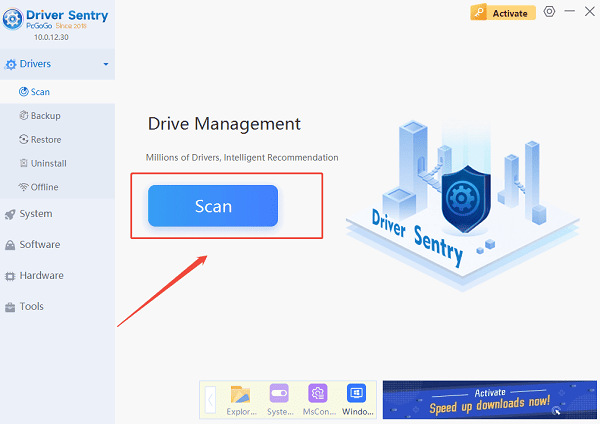
Driver Sentry will automatically perform a thorough scan of your entire system to identify any outdated, missing, or corrupted drivers, including the one for your graphics card.
One-Click Update:
The results will show you a list of all drivers that need attention. Simply click the "Repair Now" button.
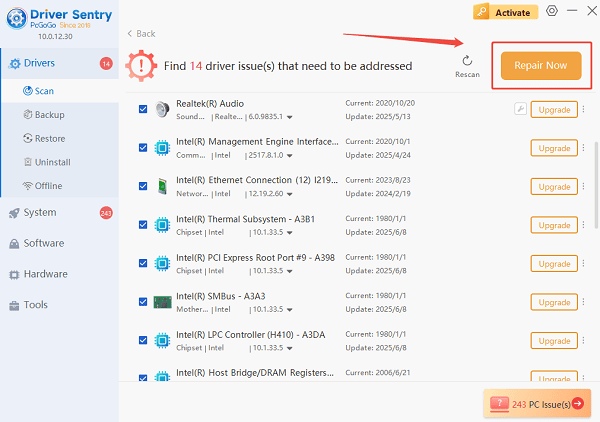
The tool will automatically download the correct, verified versions of every driver at once, ensuring your system is fully optimized.
Restart Your PC:
Once the installation is finished, it's crucial to restart your computer to finalize the updates and allow the new drivers to take effect.
2. Other Software-Related Solutions
If updating your drivers doesn't solve the problem, there are a few other software settings you should check.
Check the Refresh Rate:
Your display's refresh rate can be a source of flickering if it's set incorrectly.
Right-click on your desktop and select "Display settings".
Click "Advanced display settings" or a similar option.
Under "Refresh rate", make sure it's set to the highest available number (e.g., 60 Hz, 120 Hz, or 144 Hz).
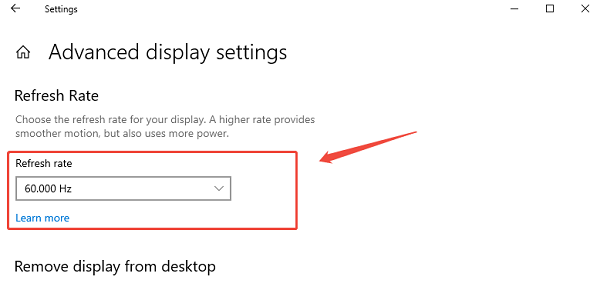
Check for a Conflicting Application:
Sometimes, a specific app can cause the screen to flicker.
Open Task Manager by pressing Ctrl + Shift + Esc.
If the Task Manager flickers along with the rest of the screen, the issue is likely a display driver or a hardware problem.
If the Task Manager does not flicker, the issue is likely a conflicting application. Close programs one by one to see which one is causing the problem.
3. Hardware and Cable Checks
If the problem persists, it's time to check your physical connections and hardware.
Inspect the Cables:
A loose or faulty cable is a very common cause of flickering.
Shut down your computer and unplug the power.
Firmly check both ends of your video cable (HDMI, DisplayPort, VGA) to ensure they are securely plugged into both the monitor and your PC.

Also, check the power cable for your monitor.
Test with Different Equipment:
To determine if the issue is with your monitor, your cable, or your PC, try a process of elimination.
Connect your monitor to a different PC or laptop. If it still flickers, the problem is with the monitor or its power supply.
Use a different video cable to connect your monitor to your PC. If the flickering stops, the old cable was faulty.
Common Questions & Answers
Q: My screen flickers only when I'm playing a game. What does that mean?
A: This usually points to a graphics driver issue. Try updating your graphics driver specifically or reinstalling it completely. You can also try lowering the in-game graphics settings.
Q: Can screen flickering damage my monitor?
A: In most cases, no. Flickering is usually a symptom of a software or driver conflict. It's an inconvenience rather than a sign of permanent damage to your hardware.
Q: I see a single horizontal line, not a full-screen flicker. Is that the same?
A: A persistent line or a tear in the image is often a sign of a more serious hardware issue, such as a faulty graphics card or a damaged screen panel. If the above fixes don't work, professional repair might be necessary.
Conclusion
Screen flickering can be an annoying issue, but by following a systematic approach, you can usually pinpoint and fix the problem. By starting with a driver update using Driver Sentry and then moving on to software settings and hardware checks, you can quickly get your display back to normal.