Experiencing a d3dcompiler_43.dll not found error can halt your favorite games or applications, leaving your system partially functional. This guide provides step-by-step solutions to restore the missing DLL, ensuring your PC runs smoothly again.
What is d3dcompiler_43.dll?
d3dcompiler_43.dll is a crucial file associated with Microsoft DirectX, the graphics API used by most Windows games and multimedia applications. It enables rendering of high-quality graphics and smooth performance. When this file is missing, outdated, or corrupted, programs depending on it fail to start, often showing the error:
"d3dcompiler_43.dll not found"
"The program can’t start because d3dcompiler_43.dll is missing from your computer. Try reinstalling the program to fix this problem."
The error is common among games like GTA V, Skyrim, and Fortnite, as well as professional applications that use DirectX graphics.
Common Causes of d3dcompiler_43.dll Errors
DLL errors generally stem from one of the following issues:
Missing or deleted file: Antivirus programs or accidental deletion can remove the DLL.
Corrupt DirectX installation: If DirectX is outdated or corrupted, the DLL will fail to load.
Outdated graphics drivers: Old GPU drivers may not support modern DirectX libraries.
Registry errors: Invalid Windows registry entries referencing the DLL can cause the system to fail in locating it.
System file corruption: Other system-level problems may prevent proper loading of DLL files.
Method 1: Reinstall Microsoft DirectX
Restoring d3dcompiler_43.dll is often as simple as reinstalling the latest version of DirectX:
Visit the official Microsoft DirectX download page.
Download the DirectX End-User Runtime Web Installer.
Run the installer and follow on-screen instructions.
Restart your PC to ensure changes take effect.
Reinstalling DirectX replaces missing or corrupted DLLs without affecting other system files, making it the most reliable method.
Method 2: Download d3dcompiler_43.dll Safely
For situations where reinstalling DirectX is not sufficient, manually restoring the DLL can help:
Avoid unofficial sites, as malicious DLL files can compromise your system.
Use PcGoGo DLL Fixer, a trusted tool that automatically detects missing or corrupt DLLs and downloads verified copies.
Install and run PcGoGo DLL Fixer, select “Fix DLL Errors,” and follow the prompts.
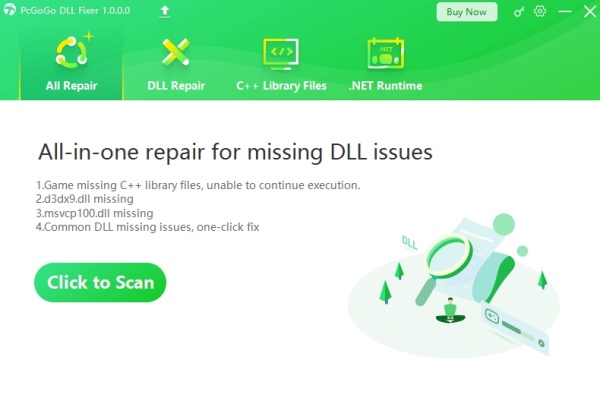
Restart your computer after the repair process completes.
PcGoGo DLL Fixer ensures that the replacement DLL is safe, eliminating risk associated with unverified sources.
Method 3: Update Graphics Drivers
Outdated graphics drivers can trigger d3dcompiler_43.dll not found errors due to incompatibility with modern DirectX versions:
Identify your GPU model (NVIDIA, AMD, or Intel).
Download the latest driver from the manufacturer’s official website.
Install the driver and restart your PC.
Keeping GPU drivers up-to-date ensures proper integration with DirectX libraries, preventing similar DLL errors.
Method 4: System File Checker (SFC Scan)
Corrupted system files often prevent DLLs from loading. Running SFC can detect and repair these issues:
Open Command Prompt as administrator.
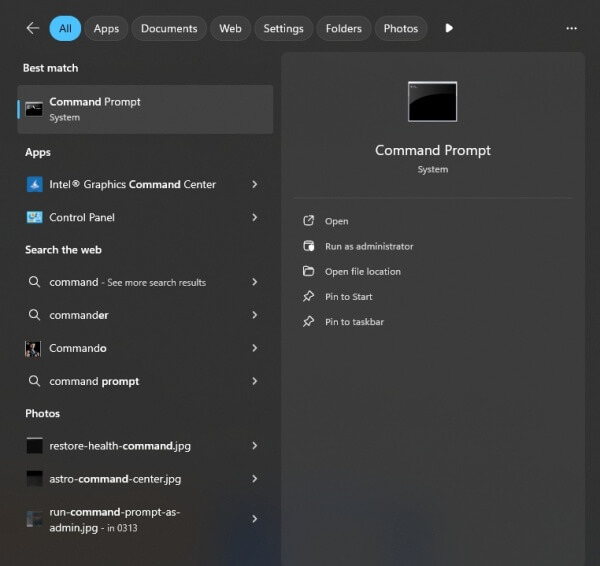
Type: sfc /scannow
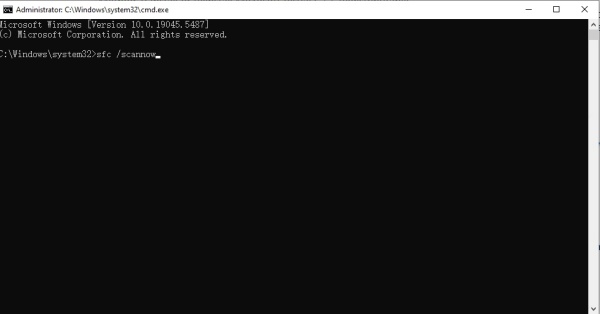
Wait for the process to finish; it automatically repairs corrupted files.
Restart your PC.
This method is particularly effective for resolving system-level DLL errors beyond just d3dcompiler_43.dll.
Method 5: Reinstall the Affected Program
If the DLL error occurs in a specific game or application, reinstalling it can restore all necessary files:
Uninstall the affected program through Control Panel > Programs and Features.
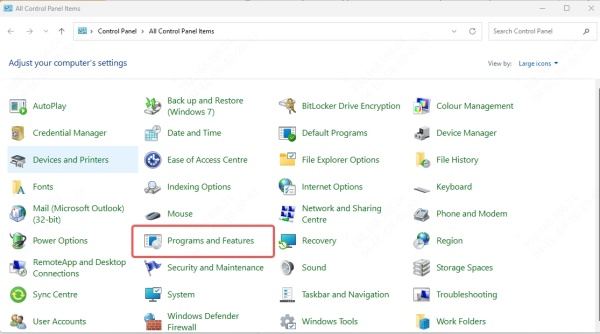
Delete remaining files in the installation directory.
Reinstall the program from a trusted source.
Restart your PC and launch the program.
This approach ensures that all program-specific DLLs, including d3dcompiler_43.dll, are correctly installed.
Method 6: Restore DLL from System Restore Point
If the error appeared recently, using Windows System Restore can revert your PC to a previous state where the DLL was intact:
Search for Create a Restore Point in Windows.
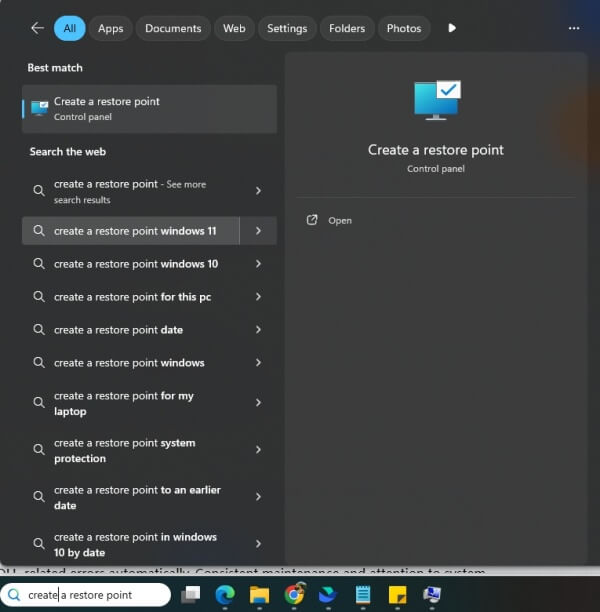
Click System Restore and follow the prompts.
Select a restore point prior to the error.
Allow Windows to restore and restart automatically.
System Restore is a safe option when other methods fail, especially if the DLL was accidentally deleted or modified.
Conclusion
The d3dcompiler_43.dll not found error can interrupt gaming and professional workflows, but it is fully fixable using the methods above. Reinstalling DirectX, updating GPU drivers, running SFC scans, or using PcGoGo DLL Fixer ensures your system restores stability quickly and safely. Implementing preventive measures helps maintain a reliable PC environment, free from DLL errors.