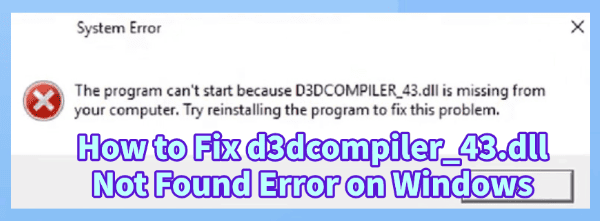
The d3dcompiler_43.dll Not Found error is a highly common issue encountered by Windows users, particularly when trying to launch or install graphics-intensive applications and games. This error occurs because the d3dcompiler_43.dll file, a critical component of Microsoft's DirectX software package, is either missing, corrupted, or incompatible with the program attempting to use it.
Without this Dynamic Link Library (DLL) file, the application cannot properly render 3D graphics. Resolving this error requires replacing the missing file and ensuring your system's core gaming components are stable. This guide provides step-by-step solutions, starting with the most efficient method for restoring missing system files.
Part I: Automated DLL Repair and System Integrity
Manually replacing DLL files is complex and risky. An automated tool ensures the correct, uncorrupted version is placed in the proper system directory.
Method 1: Repair the DLL File with PcGoGo DLL Fixer
A specialized utility is the most effective way to restore the exact missing or damaged DLL file and correct the corresponding system registry entries, eliminating the risk of further system instability.
Download and Install:
Click the "Download" button to download the software package.
Install it onto your Windows PC.
Run Scan:
Launch the application and click "Click to Scan".
The software will perform a deep analysis of your system, specifically checking for missing or corrupted DLL files.
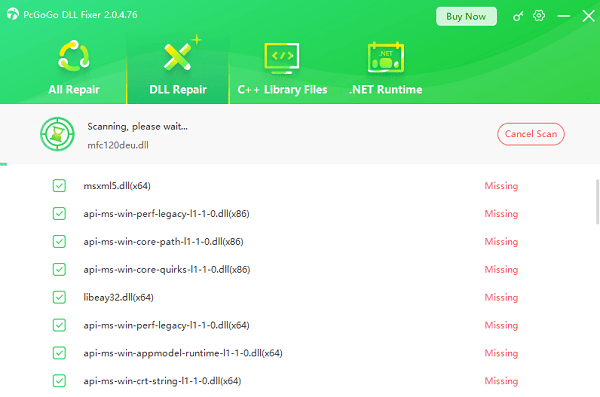
Execute Fix:
The scan results should flag the d3dcompiler_43.dll error and categorize it as a missing file. Select the d3dcompiler_43.dll entry and click the "Repair Now" button.
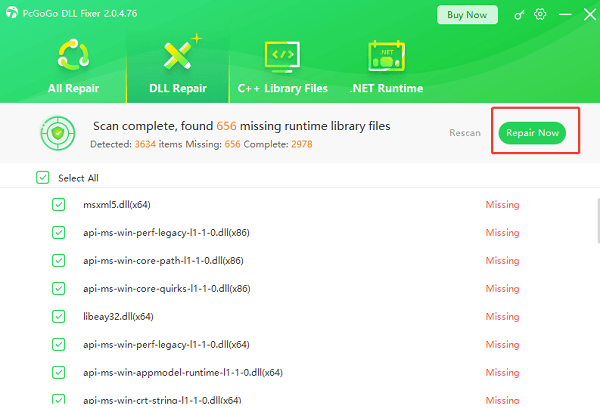
The tool will download the correct, safe version of the DLL file and automatically place it into the necessary system folders (System32 and SysWOW64).
Restart:
Once the repair is complete, restart your computer and attempt to launch the problematic application.
Method 2: Use the System File Checker (SFC Scan)
If the DLL file was corrupted due to a system error, the built-in Windows SFC tool may be able to repair it.
Open Command Prompt as Administrator (Win + R > type "cmd" > right-click and choose "Run as administrator").
Type the command: sfc /scannow
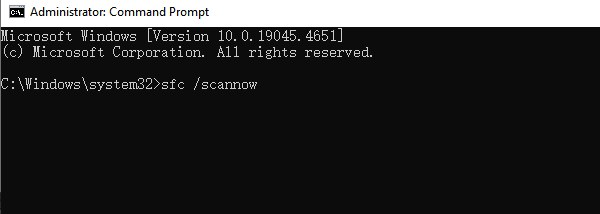
Press Enter and wait for the scan to reach 100%. If the tool finds and fixes errors, restart your PC and try launching the application.
Part II: Microsoft DirectX and Redistributable Fixes
Since d3dcompiler_43.dll is part of DirectX, reinstalling or updating the core DirectX package is the official Microsoft solution.
Method 1: Reinstall or Update DirectX
The missing DLL is typically an older component of DirectX that modern games may still require. Installing the latest official runtime package is the guaranteed fix.
Download: Go to the official Microsoft DirectX End-User Runtime Web Installer download page.
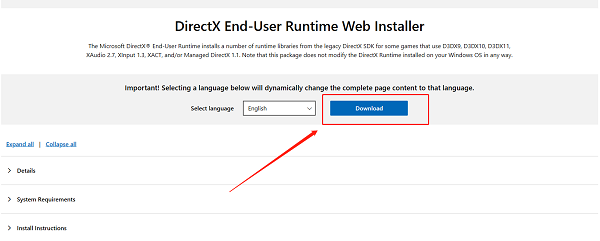
Run Installer: Download the setup file and run it as an administrator.
Execute Installation: The installer will check your system and download and install the correct, missing DirectX components, including the required d3dcompiler_43.dll file.
Restart: Restart your PC after the installation is complete.
Method 2: Install the Visual C++ Redistributable Packages
Many games and applications rely on the correct version of the Microsoft Visual C++ Redistributable packages. If these are corrupted, the application may fail to load dependent libraries, potentially leading to a DLL error.
Download: Go to the official Microsoft support page and download the latest Visual C++ Redistributable packages (both x86 and x64 versions are often required, even on 64-bit systems).
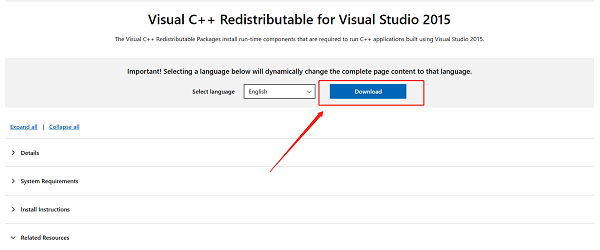
Install: Run both installers to repair or replace existing packages.
Restart: Restart your PC to ensure the new libraries are fully integrated.
Part III: Application and Hardware Checks
These steps address application-specific or underlying hardware issues.
Reinstall the Problematic Application/Game
If the application installer failed to properly place the DLL file during its initial setup, a clean reinstallation might resolve the issue.
Uninstall: Open "Settings" > "Apps" > "Apps & features" (or Control Panel). Uninstall the application or game completely.
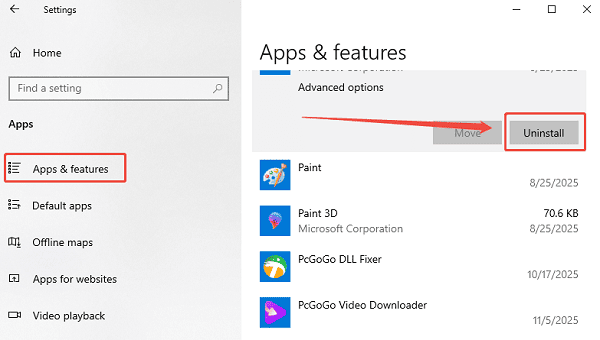
Reinstall: Run the installer again, ensuring you temporarily disable your antivirus during the installation to prevent it from blocking any necessary file transfers.
Test: Launch the game or program.
Conclusion
The d3dcompiler_43.dll Not Found error is a classic DirectX issue that is highly fixable. The most reliable and efficient solution is to use PcGoGo DLL Fixer to restore the missing file directly.
By combining this with the official fix of reinstalling the Microsoft DirectX End-User Runtime and ensuring your Visual C++ Redistributable packages are current, you can systematically eliminate the root causes of this 3D rendering failure and launch your applications successfully.