There's nothing more disappointing than gearing up for a thrilling match in Dead by Daylight, only to have the game crash unexpectedly. Whether you're a survivor trying to outwit the killer or stepping into the shoes of a menacing hunter, "Dead by Daylight not working" issues can quickly turn your gaming excitement into frustration. If you've been dealing with "DBD crashing" problems, you're not alone. But don't worry! In this blog, we'll explore the common reasons behind these issues and share effective tips to get your game running smoothly again.
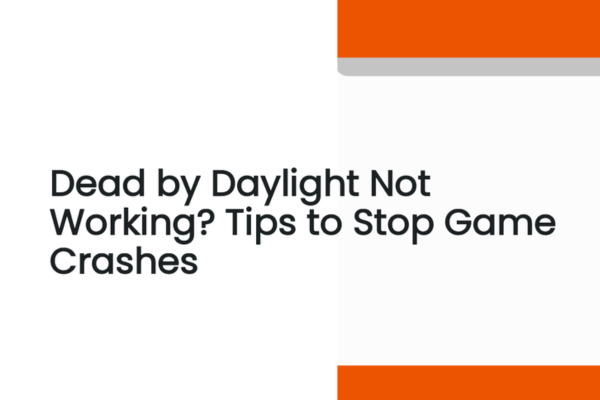
Common Reasons for Dead by Daylight Not Working
Outdated Graphics Drivers
One of the most frequent culprits behind "Dead by Daylight not working" is outdated graphics drivers. Dead by Daylight features detailed character models, spooky environments, and intense lighting effects, all of which rely on your graphics card to render properly. When your graphics drivers are old or corrupted, they can't communicate effectively with the game, leading to crashes. A lack of compatibility between the game and your graphics driver can cause graphical glitches, freezes, and ultimately, the game crashing.
Overheating
Playing Dead by Daylight for extended periods can put a significant strain on your computer's components, especially the CPU and GPU. As these parts heat up, they may throttle their performance to avoid damage. In severe cases, overheating can cause the game to crash. Poor ventilation inside your PC case, dusty fans, or a malfunctioning cooling system can all contribute to this problem.
Insufficient System Resources
If your PC doesn't meet the minimum system requirements for Dead by Daylight, you're likely to encounter crashing issues. The game demands a certain amount of RAM, a capable CPU, and a decent graphics card to run smoothly. Additionally, having too many background programs running while playing can eat up valuable system resources. Things like web browsers with multiple tabs open, file-sharing apps, or other software running in the background can leave your computer struggling to keep up with the game's demands, resulting in "DBD crashing."
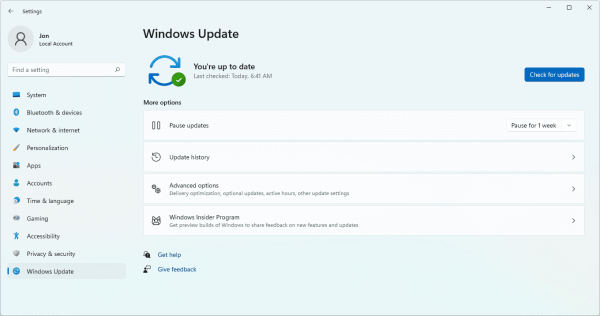
Corrupted Game Files
Game files can become corrupted during installation, due to a sudden power outage, or issues with your hard drive. When Dead by Daylight tries to access these damaged files, it can lead to crashes. Even a single corrupted file can disrupt the entire game, making it impossible to play without encountering "Dead by Daylight crash" problems.
Software Conflicts
Other software on your PC can conflict with Dead by Daylight. Antivirus programs, firewalls, or even other games and applications might interfere with the game's normal operation. Sometimes, security software can mistakenly flag game files as threats and block them, preventing the game from launching or causing it to crash during gameplay.
Solutions to Fix Dead by Daylight Not Working
Update Your Graphics Drivers
Manual Update
First, identify your graphics card manufacturer. It's usually NVIDIA, AMD, or Intel.
Go to the official website of the manufacturer. For instance, if you own an NVIDIA graphics card, pay a visit to the NVIDIA website.
Head to the support or driver download section. Enter the model of your graphics card and select your operating system (Windows 10, 11, etc.).
Download the latest driver. Once the download has been completed, find the installer file on your computer and execute it. Follow the on-screen instructions to install the new driver.
Reboot your computer to make sure the changes come into effect.
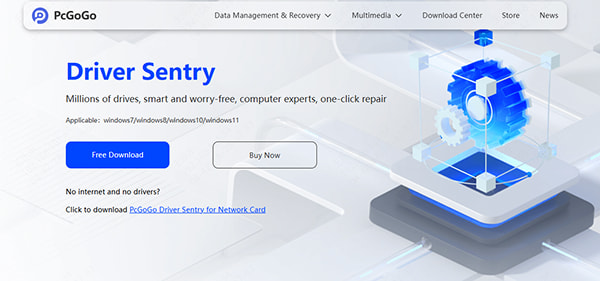
Automatic Update
Updating graphics drivers manually can be time-consuming and a bit tricky, especially if you're not tech-savvy. That's where PcGoGo Driver Sentry comes in.
Download PcGoGo Driver Sentry and install it from the official PcGoGo website.
Open the program and click the "Scan"button. PcGoGo Driver Sentry will quickly scan your entire system to detect any outdated, missing, or corrupted drivers, including your graphics driver.
Once the scan is finished, click the "Update"button next to the graphics driver. The software will automatically download and install the latest and most compatible version for you. This ensures that your graphics driver is always up-to-date, reducing the likelihood of "Dead by Daylightnot working" due to driver-related issues.
Check for Overheating
While the game is running, open the Task Manager (Ctrl + Shift + Esc) and monitor the CPU and GPU temperatures. If they consistently exceed 80 degrees Celsius (for CPUs) or 85 degrees Celsius (for GPUs), overheating is likely the problem.
Ensure that your PC's fans are working properly. Clean the inside of your PC case regularly to remove dust, especially around the fans and heatsinks. You can use a can of compressed air to blow out the dust.
Consider upgrading your PC's cooling system if necessary. Adding more case fans or installing a better CPU cooler can help keep your components at a safe temperature and prevent "DBDcrashing"caused by overheating.
Optimize System Resources
Close all unnecessary background programs before launching Dead by Daylight. You can do this through the Task Manager. Right-click on any programs you don't need and select "End Task."
Check your PC's system requirements against the game's recommended specs. If your computer is lacking in resources, you might need to upgrade components like RAM or your graphics card.
Adjust the in-game graphics settings to a lower level. In the game's settings menu, reduce options such as texture quality, anti-aliasing, and shadow quality. This will reduce the load on your system and may prevent crashes.
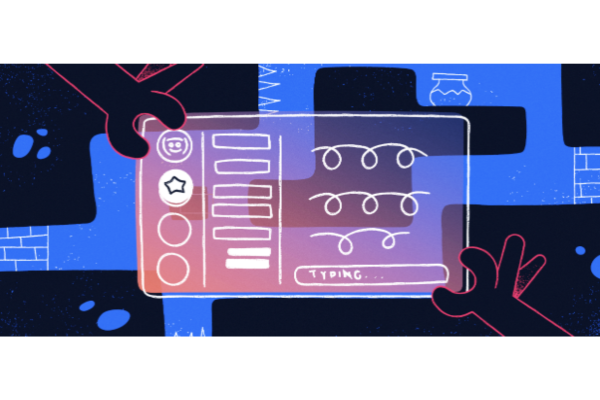
Verify and Repair Game Files
Most game launchers, including the one for Dead by Daylight, have an option to verify and repair game files.
Open the game launcher (e.g., Steam if you're playing through Steam).
Find Dead by Daylightin your game library.
Look for an option like "Properties"or a gear-shaped icon next to the game's name. Click on it.
In the properties window, go to the "Local Files"tab.
Click the "Verify integrity of game files"button. The launcher will then check all the game files and download any that are corrupted or missing. This process may take some time, but it can fix "Dead by Daylightcrash" issues caused by file problems.
Check for Software Conflicts
Temporarily disable your antivirus and firewall software. However, be cautious while doing this, especially if you're connected to the internet. Only disable them long enough to test if the game runs without crashing.
If the game works after disabling the security software, you need to add the game's executable file (usually found in the game's installation folder) to their list of allowed programs. In your antivirus settings, look for an option like "Trusted Applications"and add the relevant files. Do the same for your firewall, usually in the "Allowed Programs"section.
Also, close any other unnecessary applications running on your PC that might be interfering with the game.
Additional Troubleshooting Tips
Update Windows
Make sure your Windows operating system is up-to-date. Windows updates often include important bug fixes and performance improvements that can help games run more smoothly. Go to "Settings" > "Update & Security" and click "Check for updates". Install any available updates.
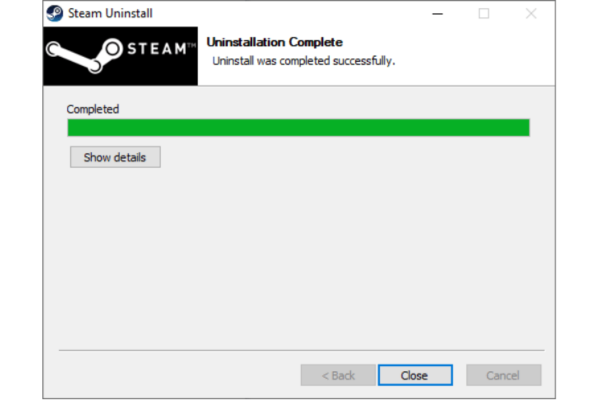
Reinstall the Game
As a last resort, if none of the above methods work, you can try reinstalling Dead by Daylight. Uninstall the game through the game launcher or the Control Panel on your Windows PC. Then, download and install it again. This can sometimes resolve persistent crashing issues caused by deeply rooted software problems.
Final Thoughts
Dealing with "Dead by Daylight not working" can be extremely frustrating, but with these tips, you should be able to get back to the intense and thrilling world of Dead by Daylight. Whether it's updating your drivers with PcGoGo Driver Sentry, managing overheating, or optimizing your system, there's a solution for every problem. So, don't let crashes stop you. Try these fixes and get ready to outsmart the killers or hunt down the survivors once again!