Understanding dinput8.dll and Its Importance
When playing modern PC games, the dinput8.dll file plays a crucial role in enabling smooth input functions such as controller and keyboard commands. If this file is missing, corrupted, or incompatible, popular titles like GTA San Andreas, Red Dead Redemption 2, and Elden Ring may crash, refuse to launch, or display error messages.
This error often occurs after a system update, corrupted installation, or missing DirectX components. Understanding its purpose is the first step in resolving the problem effectively.
Common Causes of dinput8.dll Errors
Before diving into fixes, it’s important to identify why dinput8.dll errors happen. Most gamers experience it due to one of the following reasons:
Accidental deletion of the DLL file during cleanup or uninstall.
Corrupted DirectX installation, especially after system crashes.
Game-specific conflicts, such as GTA SA mods or Elden Ring patch issues.
Damaged or outdated drivers, particularly GPU drivers.
Malware infection replacing or deleting DLL files.
Knowing the root cause helps apply the right solution without wasting time on unnecessary steps.
How to Fix dinput8.dll Errors
Fixing dinput8.dll requires a combination of reinstalling components, updating drivers, or using dedicated repair tools. Below are the most reliable solutions tested by PC troubleshooting experts.
1. Use PcGoGo DLL Fixer (Recommended Solution)
The fastest and safest way to fix missing or corrupted DLL files is by using PcGoGo DLL Fixer. Instead of manually searching for DLL downloads from unsafe sites, PcGoGo automatically repairs, restores, and updates DLL files with one click.
Key Benefits of PcGoGo DLL Fixer:
One-click repair for missing or corrupted DLL files.
Automatic updates for game-related drivers.
Protects against malware-infected DLL downloads.
Works on Windows 10 and Windows 11.
Steps to Fix with PcGoGo DLL Fixer:
Download and install PcGoGo DLL Fixer.
Launch the program and click Scan.
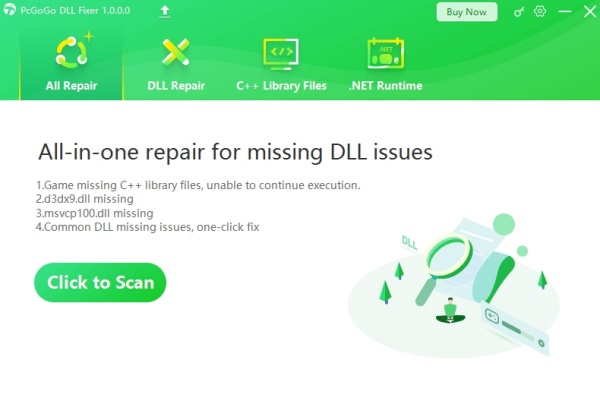
Wait for it to detect missing DLL files.
Select Fix All to repair dinput8.dll instantly.
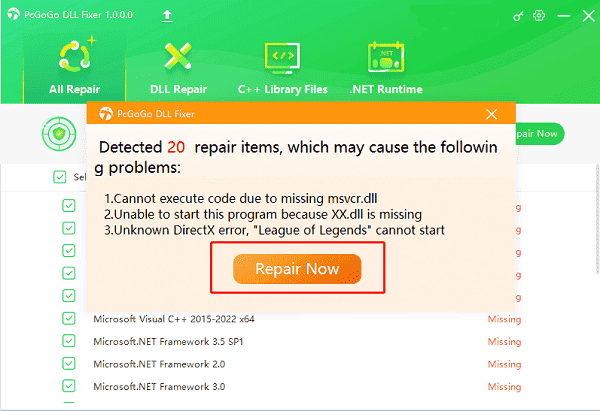
Restart your PC and launch your game again.
This is the easiest solution for beginners and saves hours of manual troubleshooting.
2. Reinstall DirectX
Since dinput8.dll is part of Microsoft DirectX, reinstalling it often solves the issue.
Go to the official Microsoft DirectX page.
Download the latest DirectX End-User Runtime.
Install and restart your PC.
Try launching your game again.
This works especially well for GTA SA and RDR2, which heavily rely on DirectX files.
3. Update Graphics Drivers
Many times, dinput8.dll errors appear because of outdated GPU drivers. Updating them can restore stability.
For NVIDIA: Use GeForce Experience
For AMD: Use Radeon Software
For Intel: Use Intel Driver & Support Assistant.
Alternatively, you can use PcGoGo DLL Fixer’s driver update feature, which automatically installs the latest GPU drivers without manual searching.
4. Replace dinput8.dll Manually
If you prefer a manual approach, you can download dinput8.dll and replace it in the correct system folder.
Download a safe copy of dinput8.dll from a trusted source.
Copy the file into:
C:\Windows\System32 (for 32-bit systems)
C:\Windows\SysWOW64 (for 64-bit systems)
Restart your PC.
Warning: Avoid shady websites offering DLL downloads, as many are bundled with malware. Using PcGoGo DLL Fixer is far safer.
5. Verify and Repair Game Files
For Steam or Epic Games users, missing DLL files can be restored by verifying game integrity.
Open Steam → Right-click your game → Properties → Installed Files → Verify Integrity of Game Files.
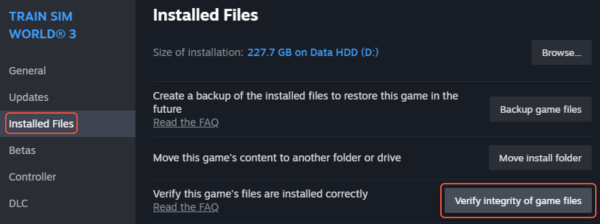
For Epic Games Launcher → Library → Click on game → Verify.
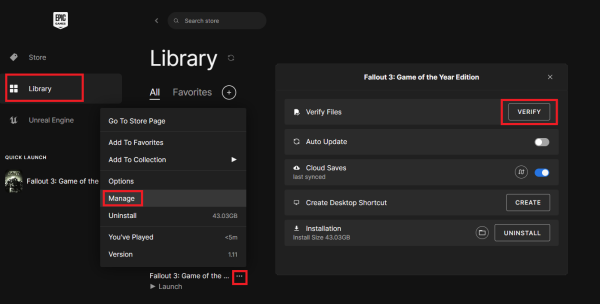
This ensures the game itself restores the correct DLL files.
Fixing dinput8.dll in Specific Games
Some games have unique quirks when it comes to dinput8.dll. Here’s how to address them.
dinput8.dll GTA SA
Many GTA San Andreas players face crashes due to dinput8.dll, especially when using mods or CLEO scripts. To fix it:
Restore the original dinput8.dll by verifying game files.
Remove conflicting mods temporarily.
Use PcGoGo DLL Fixer to repair corrupted files.
dinput8.dll RDR2
In Red Dead Redemption 2, missing dinput8.dll often appears after a DirectX or Windows update. Steps to fix include:
Reinstall DirectX.
Update GPU drivers.
Run the game as administrator.
Repair DLL files with PcGoGo DLL Fixer.
Elden Ring dinput8.dll
For Elden Ring, dinput8.dll errors frequently appear due to anti-cheat conflicts or corrupted files. Solutions include:
Temporarily disable third-party overlays.
Verify game integrity in Steam.
Use PcGoGo DLL Fixer to replace broken DLLs.
Conclusion
The dinput8.dll error can be frustrating, especially when it stops you from playing GTA SA, RDR2, or Elden Ring. The good news is that solutions are straightforward—whether reinstalling DirectX, updating drivers, or using a reliable repair tool like PcGoGo DLL Fixer.
Instead of wasting hours searching for safe DLL downloads, we recommend using PcGoGo DLL Fixer for one-click DLL and driver repair. This ensures your system stays stable and your favorite games run smoothly without interruption.