When your HP printer says driver is unavailable, printing becomes impossible. This issue can appear after Windows updates, corrupted drivers, or hardware conflicts. Below, we provide a complete guide to resolve the HP printer driver is unavailable error effectively.
Understanding the "Driver is Unavailable" HP Printer Error
The message “printer driver is unavailable HP” indicates that Windows cannot recognize or communicate with your printer’s driver. Drivers act as translators between your computer and your printer. Without them functioning correctly, the printer cannot process print commands.
Common causes include:
Outdated or incompatible drivers after a Windows update
Corrupted or missing printer driver files
Issues with Windows Update not installing drivers correctly
Incorrect printer setup or connection
Method 1: Update HP Printer Driver via Device Manager
Updating drivers is often the fastest way to solve the driver is unavailable printer HP error.
Steps:
Press Windows + X and select Device Manager.
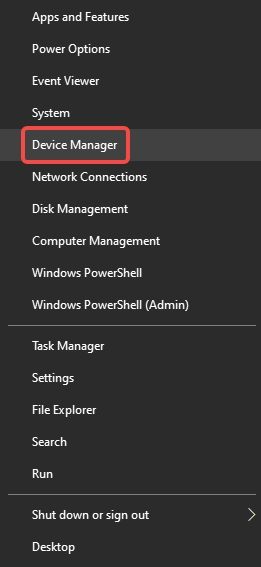
Expand Printers or Print queues.
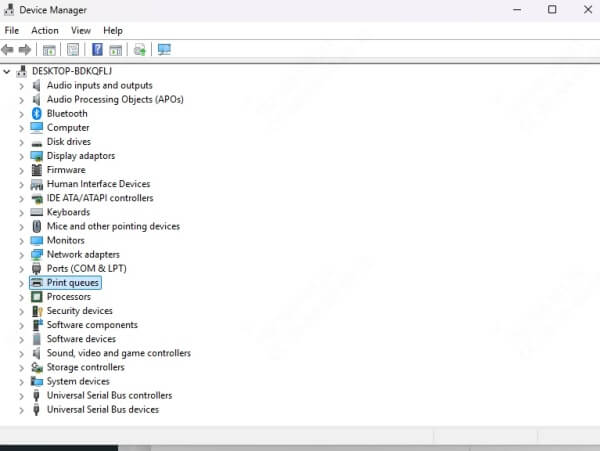
Right-click your HP printer and select Update driver.
Choose Search automatically for updated driver software.
Restart your computer after the update.
This method ensures Windows installs the latest compatible driver for your device.
Method 2: Reinstall HP Printer Driver
If updating doesn’t resolve the HP printer driver is unavailable, a clean reinstall can help.
Steps:
Press Windows + R, type control, and hit Enter.
Go to Devices and Printers.
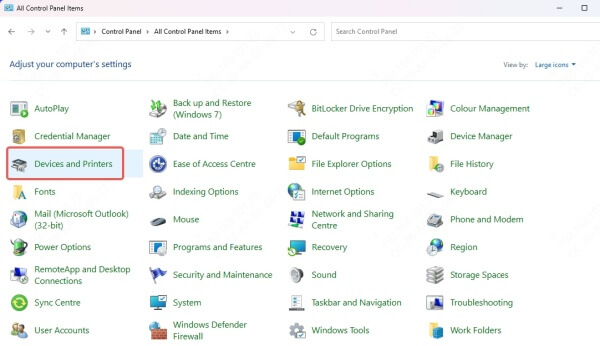
Right-click your HP printer and select Remove device.
Visit the HP official support website.
Download the latest driver specific to your printer model.
Install the driver and reconnect your printer.
This removes corrupted driver files and ensures you’re using the most stable release.
Method 3: Use Windows Update to Fix Driver Issues
Sometimes, the printer driver is unavailable HP error happens because Windows didn’t automatically install the driver. Running Windows Update can fix this.
Steps:
Open Settings by pressing Windows + I.
Navigate to Update & Security > Windows Update.
Click Check for updates.
Install all available printer-related updates.
This often resolves compatibility issues after major system updates.
Method 4: Manually Install the HP Printer Driver
If Windows Update fails, manually installing the driver can help restore function.
Steps:
Go to the HP Support page and search for your printer model.
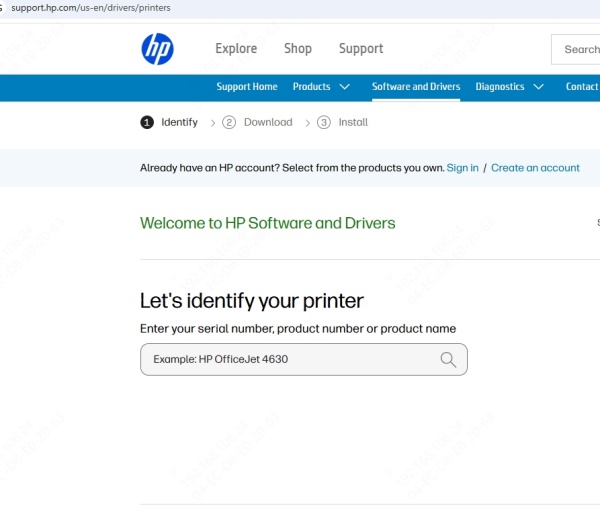
Download the recommended full-feature driver package.
Double-click the file and follow the on-screen instructions.
Restart your system and try printing again.
This guarantees you have the latest driver directly from HP.
Method 5: Run HP Print and Scan Doctor
HP provides a free troubleshooting tool to fix common errors, including HP printer says driver is unavailable.
Steps:
Download HP Print and Scan Doctor from the official HP website.
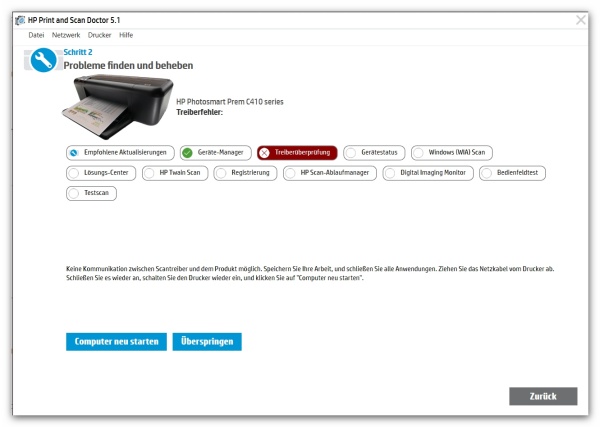
Launch the tool and select your printer.
Let the software diagnose and repair driver-related issues.
Restart your printer and PC after repairs are completed.
This is useful for detecting hidden configuration or compatibility issues.
Method 6: Use PcGoGo Driver Sentry for Automatic Driver Fix
Manually updating or reinstalling drivers can be time-consuming. This is where PcGoGo Driver Sentry becomes a game-changer.
PcGoGo Driver Sentry is an advanced driver management tool that automatically detects outdated, missing, or corrupted drivers on your computer. It helps fix the HP printer driver is unavailable error instantly by:
Scanning your entire system for problematic drivers
Providing one-click updates for HP printer drivers
Downloading drivers directly from trusted sources
Ensuring compatibility with your Windows version
Preventing future driver conflicts with proactive monitoring
How to use PcGoGo Driver Sentry:
Download and install PcGoGo Driver Sentry.
Launch the software and run a full system scan.
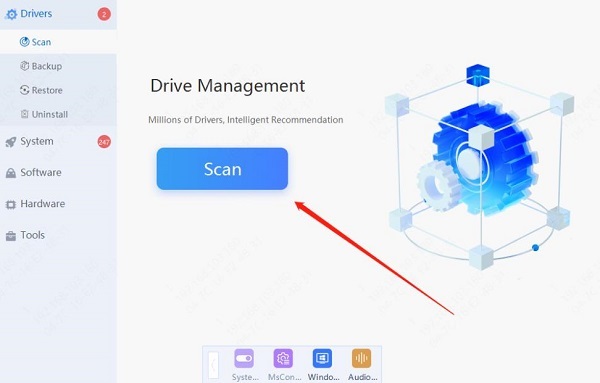
Review the detected driver issues.
Click Update All to fix missing or outdated drivers.
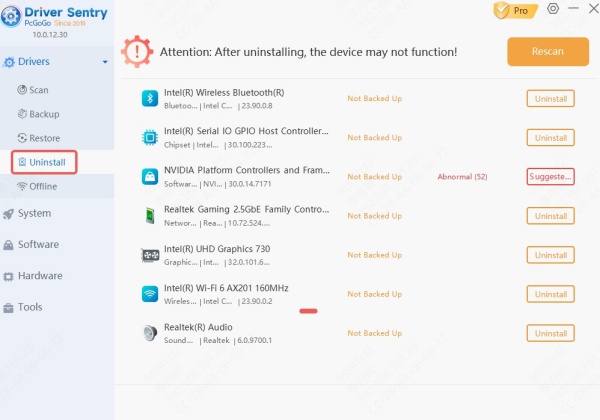
Restart your computer and reconnect your HP printer.
This tool ensures your system always has the latest drivers, reducing the chance of facing the printer driver is unavailable HP problem again.
Conclusion
When your HP printer says driver is unavailable, it can halt productivity. By updating, reinstalling, or manually installing drivers, you can restore printing functionality quickly. However, for a more reliable long-term solution, PcGoGo Driver Sentry ensures your drivers remain updated and fully compatible, eliminating the hassle of manual fixes.
With these methods, you can fix the driver is unavailable printer HP error and keep your printing workflow smooth and error-free.