Experiencing an Elden Ring black screen on startup can be frustrating, especially when you’re eager to explore the Lands Between. This guide provides comprehensive, step-by-step fixes to resolve the Elden Ring PC black screen on startup issue and get you back in the game quickly.
Common Causes of Elden Ring Black Screen on Startup
Before applying solutions, understanding the root causes can help prevent future issues. The black screen problem often occurs due to outdated GPU drivers, corrupted game files, incorrect graphics settings, software conflicts, or missing Windows updates.
1. Update Graphics Drivers Using PcGoGo Driver Sentry
Outdated or corrupted GPU drivers are the most common reason for Elden Ring PC black screen on startup. Ensuring you have the latest drivers optimizes performance and resolves compatibility issues.
PcGoGo Driver Sentry is a reliable tool that automatically detects outdated drivers and installs the correct versions, eliminating guesswork.
Steps to Update Drivers with PcGoGo Driver Sentry:
Download and install PcGoGo Driver Sentry from the official website.
Launch the software and click Scan Now to detect outdated GPU drivers.
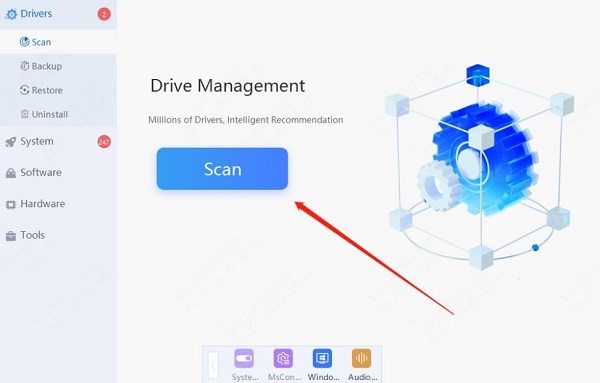
Review the scan results and click Update All to install the latest drivers.
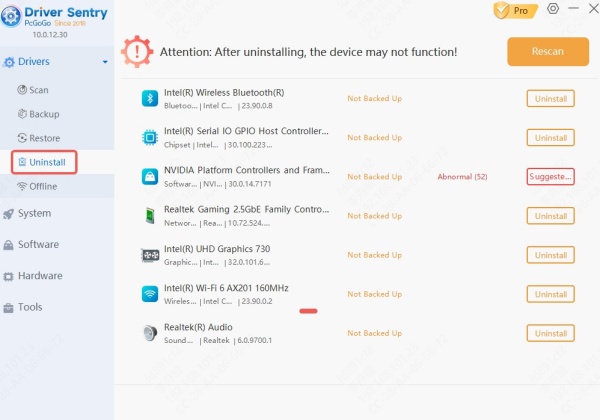
Restart your PC and relaunch Elden Ring.
Updating drivers with PcGoGo Driver Sentry not only fixes black screen issues but also improves frame rates and overall stability.
2. Verify Integrity of Game Files
Corrupted or missing game files can cause a black screen during startup. Steam’s built-in tool can quickly identify and fix these files.
How to Verify Elden Ring Files in Steam:
Open Steam and go to your Library.
Right-click Elden Ring and select Properties.
Navigate to the Installed Files tab.
Click Verify integrity of game files and wait for the process to finish.
3. Disable Steam Overlay and Background Apps
Steam Overlay and certain background apps can conflict with Elden Ring, leading to startup issues.
Disable Steam Overlay:
Open Steam and select Settings.
Go to In-Game and uncheck Enable the Steam Overlay while in-game.
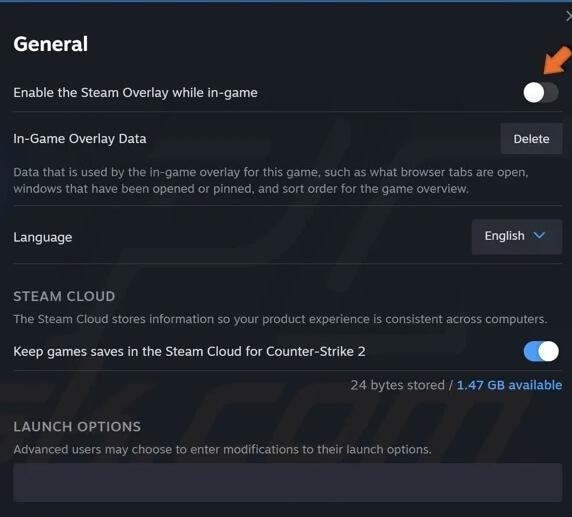
Close Background Apps:
Use Task Manager (Ctrl + Shift + Esc) to end unnecessary processes like Discord, MSI Afterburner, or third-party screen recorders before launching Elden Ring.
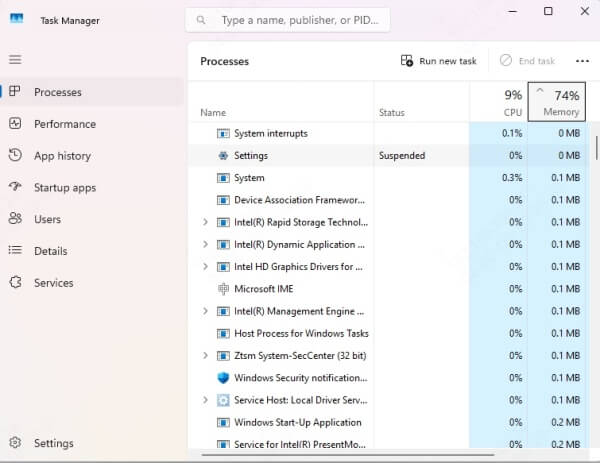
4. Run the Game as Administrator
Running Elden Ring with administrator privileges can bypass permission issues that might cause a black screen.
Steps:
Right-click the Elden Ring executable file in the installation folder.
Select Properties → Compatibility.
Check Run this program as an administrator and click OK.
5. Adjust Graphics Settings
Incorrect or overly high graphics settings can prevent Elden Ring from rendering properly at launch.
Recommended Changes:
Lower resolution temporarily to see if the game starts.
Disable Ray Tracing and set Texture Quality to medium.
Turn off Fullscreen Optimization via the game’s .exe file properties.
6. Update Windows and DirectX
Missing Windows updates or outdated DirectX can also trigger the black screen on startup problem.
Windows Update:
Press Windows + I to open Settings.
Go to Update & Security → Windows Update.
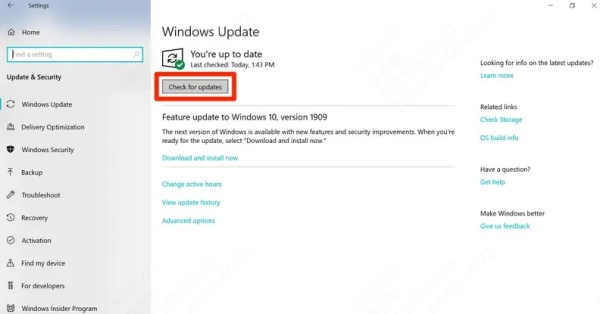
Click Check for updates and install all pending updates.
DirectX Update:
Download the DirectX End-User Runtime Web Installer from Microsoft’s website and install the latest version.
Conclusion
The Elden Ring black screen on startup issue is often related to outdated GPU drivers, corrupted game files, or conflicting background applications. By following the solutions above—especially updating drivers with PcGoGo Driver Sentry—you can restore smooth gameplay and prevent future disruptions. With the right optimizations, your journey through the Lands Between will be as seamless as it is epic.