When your Epson printer prints blank pages, it can be both frustrating and time-consuming. Whether you are in the middle of an important project or printing essential documents, blank pages disrupt your workflow. In this guide, we cover all possible causes, detailed troubleshooting methods, and how to permanently fix this issue with the help of updated drivers.
Why Is My Epson Printer Printing Blank Pages?
Before jumping into solutions, it’s crucial to understand the common reasons behind Epson printers printing blank pages. Identifying the cause helps you apply the right fix and prevent the problem from happening again.
Empty or low ink cartridges – One of the most common reasons.
Clogged nozzles – Dried ink can block the nozzles, preventing ink flow.
Incorrect printer settings – Wrong paper size, orientation, or grayscale options may result in blank pages.
Outdated or corrupted drivers – Printer drivers act as the bridge between the computer and printer. If outdated, printing errors occur.
Air bubbles inside ink cartridges – Sometimes, air prevents ink from reaching the paper.
Firmware or software glitches – Bugs within the printer’s software can also cause misprints.
Check Ink Levels and Cartridges
A low or empty ink cartridge is the most obvious reason your Epson printer prints blank pages. Always begin troubleshooting here.
Open the printer’s display panel or Epson software utility on your computer.
Check ink levels for all cartridges.
Replace any empty or faulty cartridges with genuine Epson ink.
Reseat cartridges properly to ensure secure installation.
Using compatible but poor-quality ink may also lead to printing issues. Stick to genuine Epson ink for the best results.
Run the Nozzle Check and Cleaning Utility
Clogged printhead nozzles are another common cause of Epson printer printing blank pages. Epson provides a built-in utility to fix this.
Open the Epson Printer Utility on your computer.
Select Nozzle Check to identify clogged nozzles.
If patterns appear broken or missing, run the Head Cleaning function.
Repeat the cleaning cycle 2–3 times until the nozzle pattern prints correctly.
If the problem persists, manual cleaning may be required using lint-free cloth and distilled water.
Adjust Printer Settings Correctly
Incorrect print settings can result in Epson printers printing blank pages. Verify your settings before printing.
Ensure the correct paper size is selected.
Set the print mode to Color instead of Grayscale if needed.
Double-check the document orientation.
Confirm the correct printer is selected in the print dialog.
Adjusting these settings eliminates the chance of blank pages caused by misconfiguration.
Update or Reinstall Epson Printer Drivers
Outdated or corrupted drivers often cause printing malfunctions. Updating drivers ensures compatibility and smooth performance.
Here’s how you can update manually:
Go to the Epson official support website.
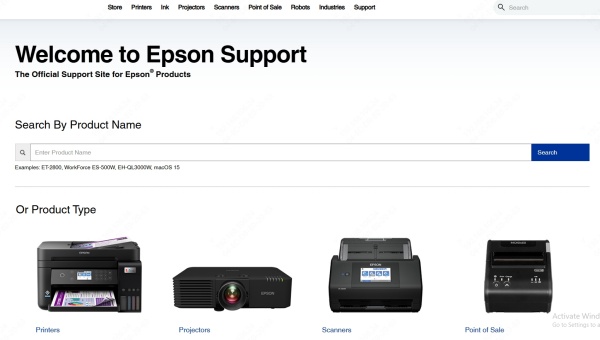
Search for your printer model.
Download the latest driver for your operating system.
Install and restart your computer.
While manual updating works, it’s time-consuming and prone to errors. The easier and more reliable option is to use PcGoGo Driver Sentry, a professional driver updater tool.
Fix Blank Page Printing with PcGoGo Driver Sentry
PcGoGo Driver Sentry simplifies driver management and ensures your Epson printer always has the correct and up-to-date driver installed. Outdated drivers can lead to errors such as Epson printer printing blank pages, freezing, or poor print quality.
Key Features of PcGoGo Driver Sentry
Automatically scans your PC for outdated, missing, or corrupted drivers.
Installs the latest official Epson printer drivers with one click.
Ensures printer compatibility with Windows updates.
Improves performance and reduces printer errors.
Saves time compared to manual driver searches.
How to Use PcGoGo Driver Sentry
Download and install PcGoGo Driver Sentry.
Launch the program and click Scan Now.
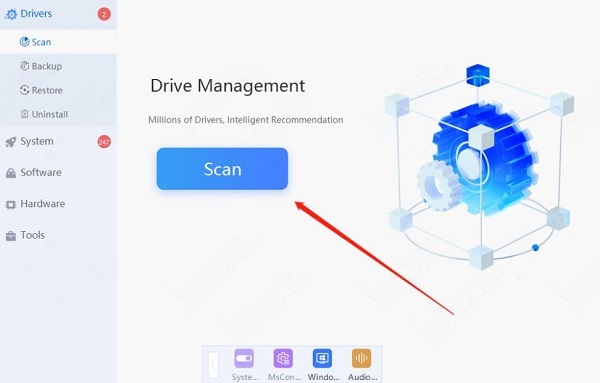
Review detected outdated drivers.
Click Update All to install the latest Epson printer drivers automatically.
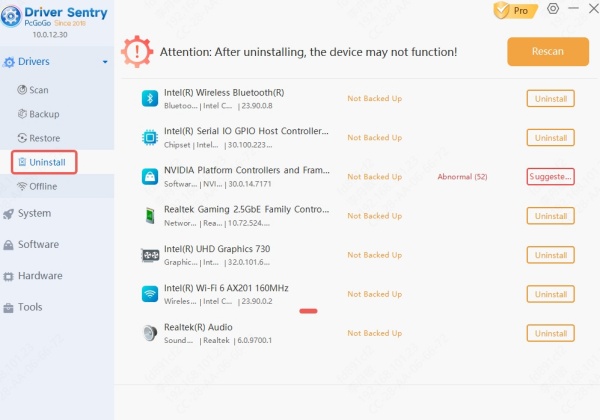
Restart your PC and try printing again.
By keeping your drivers up to date, PcGoGo Driver Sentry eliminates driver-related printing issues permanently.
Check for Air Bubbles in Ink Cartridges
Air bubbles inside ink cartridges may block ink flow and cause blank pages. To resolve this:
Remove the cartridge from your printer.
Gently tap it on a flat surface with a soft cloth.
Reinsert the cartridge securely.
Run a print test to confirm results.
This simple method restores normal ink flow if air pockets were the issue.
Conclusion
When your Epson printer prints blank pages, it can stem from multiple causes such as clogged nozzles, empty ink, outdated drivers, or misconfigured settings. By following the solutions above—checking cartridges, cleaning nozzles, updating firmware, and using PcGoGo Driver Sentry for driver updates—you can restore smooth and reliable printing.