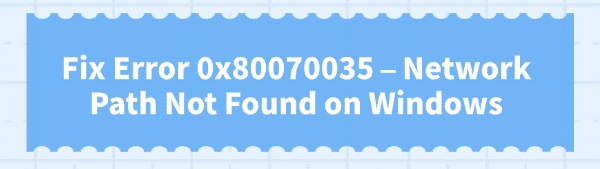
The "Network Path Not Found" error, often accompanied by the code 0x80070035, is a common issue for Windows users attempting to access shared files, network drives, or other computers on a Local Area Network (LAN). This issue is rarely a hardware fault; instead, it signals a breakdown in communication between your PC's software, network protocols, or security settings.
A malfunctioning or outdated Network Adapter Driver is a frequent underlying cause that prevents your computer from properly negotiating the network connection. We'll start by ensuring your network drivers are in perfect order, followed by a series of detailed, system-level fixes.
Method 1: Update Network Drivers with Driver Sentry
Network connectivity relies on the stability and compatibility of your Network Interface Card (NIC) driver. A common trigger for the 0x80070035 error is an outdated driver that conflicts with recent Windows updates or security protocols. Using a specialized driver utility ensures you have the correct, digitally verified driver for your specific network adapter, eliminating this common point of failure.
Download and Install:
Click the "Download" button to download the software package.
Install it on your Windows PC.
Run a Comprehensive Scan:
Launch Driver Sentry and click the "Scan" button.
The program will analyze all hardware, paying close attention to the Network Adapters section (both Wi-Fi and Ethernet drivers).

One-Click Update:
Review the scan results. Click the "Upgrade" button next to the outdated network driver(s) or click the "Repair Now" button.
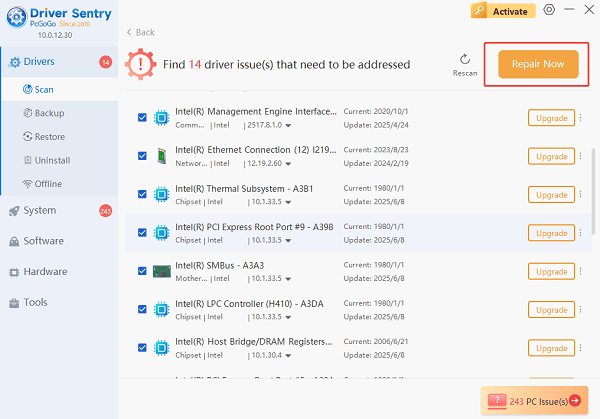
Driver Sentry will download the latest, verified version and handle the installation process automatically.
Restart Your PC:
After the installation completes, restart your computer.
A reboot is necessary for the new network drivers to fully integrate and properly initialize the network protocols needed to resolve the 0x80070035 error.
Method 2: Check Network Sharing and Firewall Settings
If the drivers are current, the next most likely culprits are incorrect sharing permissions or an overzealous firewall blocking the connection.
Solution 1: Enable Network Discovery and File Sharing
Both the client PC (the one accessing the share) and the host PC (the one sharing the folder) must have these settings enabled.
1). Open the "Control Panel" and navigate to "Network and Sharing Center".
2). Click "Change advanced sharing settings".
3). Under the "Private" network profile:
Select "Turn on network discovery".
Select "Turn on file and printer sharing".
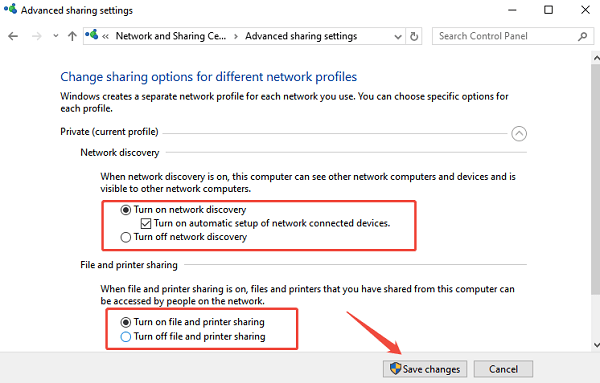
4). Click "Save changes".
Solution 2: Temporarily Disable Firewall
Your security software or Windows Defender Firewall may be blocking the Server Message Block (SMB) traffic needed for file sharing.
Search for "Windows Defender Firewall" and open it.
Click "Turn Windows Defender Firewall on or off" on the left panel.
Temporarily turn off the firewall for your Private network profile.
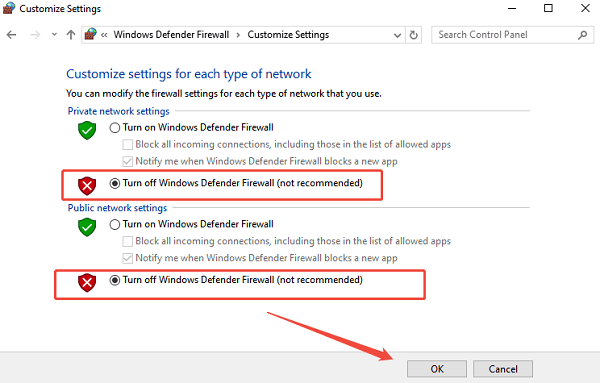
Attempt to access the network path again.
Important: If this solves the issue, DO NOT leave the firewall off. Instead, go back and add an exception for File and Printer Sharing traffic (typically ports 139 and 445) in the firewall settings.
Method 3: Protocol and Security Setting Adjustments
This error can occur when two devices cannot agree on the same security or communication protocol. These advanced fixes address those discrepancies.
Solution 1: Enable NetBIOS Over TCP/IP
The NetBIOS protocol helps identify network devices by name, which is often crucial for network path resolution.
Press Windows Key + R to open the Run dialog. Type "ncpa.cpl" and press Enter.
Right-click your active network connection (e.g., Ethernet or Wi-Fi) and select "Properties".
Double-click "Internet Protocol Version 4 (TCP/IPv4)".
Click the "Advanced..." button.
Go to the "WINS" tab and select "Enable NetBIOS over TCP/IP".
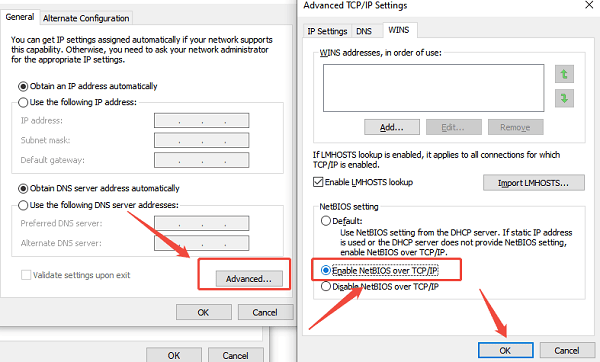
Click "OK" on all windows to save the changes.
Solution 2: Enable SMB 1.0/CIFS Client (For Older Devices)
While modern Windows relies on SMB 3.0, some older network devices or NAS drives require the legacy SMB 1.0 protocol.
Search for "Turn Windows features on or off" and open the utility.
Scroll down to "SMB 1.0/CIFS File Sharing Support".
Check the box next to "SMB 1.0/CIFS Client" (and "SMB 1.0/CIFS Server" if the PC is the host).
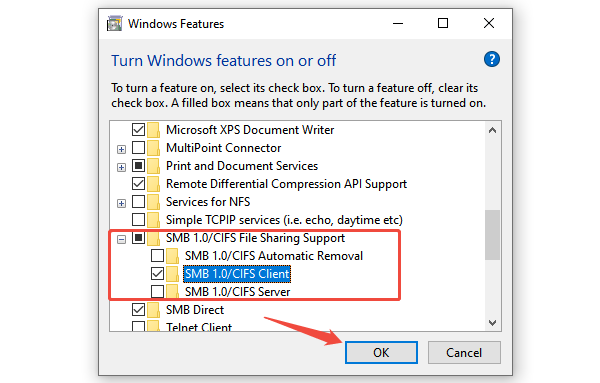
Click "OK" and allow Windows to install the feature. Restart your computer when prompted.
Conclusion
The "Network Path Not Found" error 0x80070035 is frustrating, but highly solvable. By tackling the most frequent causes in a structured manner, you can quickly restore network access.
Starting with a fundamental check and update of your network drivers by using Driver Sentry provides a stable foundation. Complementing this with verifying sharing and security settings and adjusting network protocols will ensure your Windows PC can reliably communicate with any device on your local network.