Imagine sitting down to play League of Legends, eager to jump into the Summoner's Rift, only to face the frustrating problem of the game refusing to open. Whether you see a blank screen, an error message, or the launcher freezes, "league of legends not opening" can quickly dampen your gaming spirit. You're not alone; many players encounter issues like "league of legends not launching", but the good news is, there are simple solutions. In this blog, we'll walk through the common causes and effective fixes, including how PcGoGo Driver Sentry can help resolve underlying driver issues.
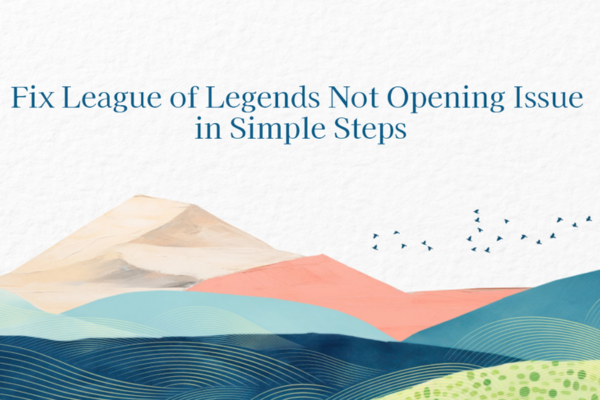
Common Reasons for League of Legends Not Opening
Before we dive into solutions, let's understand why your game might be struggling to launch:
1. Outdated or Corrupted Graphics Drivers
Your graphics driver is crucial for rendering the game's visuals. If it's outdated, incompatible, or corrupted, League of Legends may fail to start. This is a major culprit behind "league of legends not launching" because the game relies on up-to-date drivers to communicate with your GPU.
2. Insufficient System Resources
League of Legends requires a certain amount of RAM, CPU power, and disk space to run. If your PC is low on resources; maybe due to too many background apps or a lack of free storage; the game might not have enough power to launch, leading to "lol not opening" issues.
3. Corrupted Game Files
During installation, updates, or due to a sudden shutdown, game files can get corrupted. When the launcher detects missing or damaged files, it may prevent the game from opening to avoid crashes or glitches.

4. Software Conflicts
Antivirus programs, firewalls, or other background software can interfere with League of Legends. Some security tools mistakenly flag game files as threats, while resource-heavy apps like browsers or video editors can drain system resources needed for launch.
5. Issues with the Riot Games Launcher
The launcher itself might have bugs, outdated components, or cache problems. A corrupted launcher installation or a failed update can result in "league of legends not opening" even if the game files are intact.
How to Fix League of Legends Not Opening?
Solution 1: Update Your Graphics Drivers
Outdated graphics drivers are one of the most common causes of "league of legends not launching." Here's how to fix them:
Manual Update (For Tech-Savvy Users)
Open Device Manager: Press Windows key + X and select "Device Manager" from the menu.
Locate Your Graphics Card: Expand the "Display adapters" category. Right-click your graphics card (e.g., "NVIDIA GeForce GTX 1660" or "AMD Radeon RX 580") and choose "Update driver."
Search for Updates Automatically: Select the option to let Windows search for the latest driver online. Follow the on-screen instructions to install it.
Restart Your PC: This ensures the new driver loads correctly before launching the game.
Automatic Update with PcGoGo Driver Sentry (Quick & Easy)
If manual updates feel daunting, PcGoGo Driver Sentry simplifies the process:
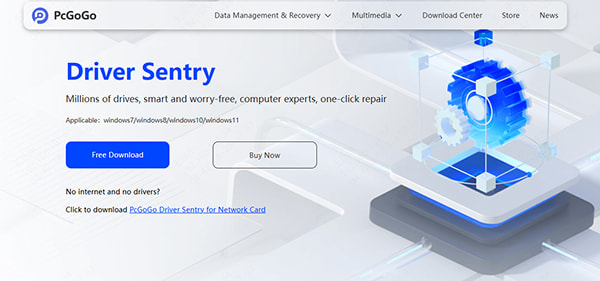
Download and Install PcGoGo Driver Sentry: Visit the official PcGoGo website and get the software. It's safe, fast, and designed for users of all levels.
Scan for Outdated Drivers: Open the app and click the "Scan" button. It will quickly identify any outdated or problematic drivers, including your graphics driver.
Update with One Click: After the scan, you'll see a list of drivers that need updating. Click "Update" next to your graphics driver, and the software will download and install the latest, most compatible version automatically.
Restart and Launch: Once updated, restart your PC and try launching League of Legends again.
PcGoGo Driver Sentry eliminates the guesswork of finding the right driver, ensuring your GPU is optimized for the game. It's a must-try for anyone tired of "lol not opening" due to driver issues.
Solution 2: Free Up System Resources
Ensure your PC has enough power to run the game:
Close Background Apps: Press Ctrl + Shift + Esc to open Task Manager. End unnecessary processes like web browsers, streaming apps, or file-sharing tools that consume RAM or CPU.
Check Disk Space: Go to "This PC" and ensure the drive where League of Legends is installed has at least 10GB of free space. Delete old files or uninstall unused programs if needed.
Run the Game as Administrator: Right-click the Riot Games Launcher icon and select "Run as administrator." This gives the game full access to system resources, which can resolve launch issues.

Solution 3: Repair or Reinstall Game Files
Corrupted files are a common cause of "league of legends not opening." Here's how to fix them:
Verify Game Files via the Launcher:
Open the Riot Games Launcher and go to your League of Legends library.
Click the gear icon next to "Play" and select "Repair." The launcher will scan for and fix corrupted files.
Reinstall the Game (If Repair Fails):
Uninstall League of Legends through "Control Panel > Programs > Uninstall a program."
Download the latest installer from the official website and reinstall it on a drive with sufficient space.
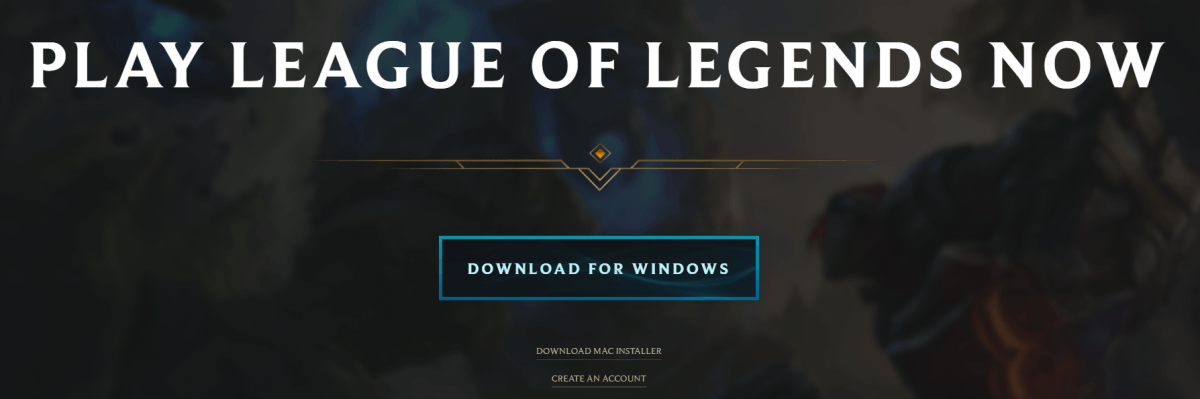
Solution 4: Disable Conflicting Software
Antivirus or firewall settings might be blocking the game:
Temporarily Disable Security Software: Turn off your antivirus and firewall (remember to re-enable them after testing). Start the game to check if it functions properly.
Add Exceptions: If the game opens without security software, add both the launcher and game executable files to your antivirus's "allowed list." This prevents false positives from blocking them.

Solution 5: Fix the Riot Games Launcher
If the launcher itself is the problem:
Restart the Launcher: Close it completely (right-click the taskbar icon and select "Exit"), then reopen it.
Clear Launcher Cache:
Press Windows key + R, type "%LOCALAPPDATA%" and press Enter.
Find the "Riot Games" folder, delete the "Launcher" subfolder, and restart the launcher. It will rebuild the cache automatically.
Update the Launcher: Ensure you're using the latest version. The launcher usually updates itself, but you can check for updates in the settings menu.
Additional Tips for Persistent Issues
1. Update Windows
Outdated OS versions can cause compatibility problems. Go to "Settings > Update & Security > Windows Update" and install any pending updates.
2. Check for Hardware Issues
If your PC meets the game's system requirements but still struggles, test for hardware problems:
RAM Issues: Use Windows Memory Diagnostic (type "mdsched.exe" in the Start menu) to check for faulty RAM.
GPU Problems: If your graphics card is failing, it might not run the game. Test with a different GPU if possible, or consult a technician.
3. Contact Riot Support
If none of the above works, reach out to Riot Games Support. They can help with account-specific issues, server problems, or rare software conflicts.
Say Goodbye to "League of Legends Not Opening"
Dealing with "lol not opening" doesn't have to be stressful. By updating your graphics drivers (especially with tools like PcGoGo Driver Sentry), freeing up resources, repairing game files, and resolving software conflicts, you can get back to the Summoner's Rift in no time. Remember, outdated drivers are often the root cause; keeping them updated is key to a smooth gaming experience.
So, don't let launch issues stop you from enjoying the game. Try these steps today, and get ready to dominate your next match!