Imagine you're ready to customize your Logitech gaming mouse or keyboard with precise macros and vibrant RGB lighting, only to find the Logitech G Hub won't open. The "Logitech g hub not opening" problem can halt your gaming setup in its tracks, leaving you stuck with default settings and a frustrating error. Whether you see a blank screen, a crashing launcher, or just a silent application, this issue is more common than you think. If you've encountered "Logitech ghub not opening" errors, don't panic! In this guide, we'll break down the top causes and share straightforward solutions.
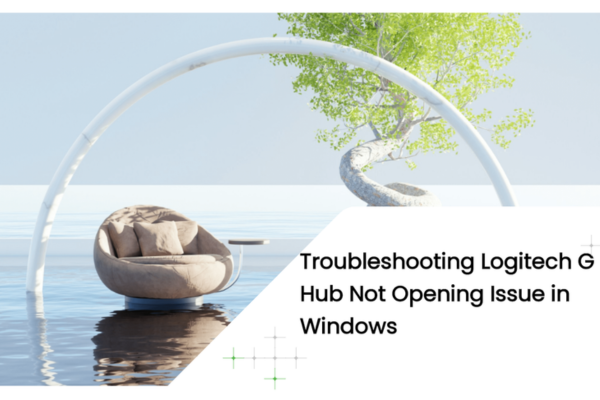
Why Does Logitech G Hub Not Opening Happen?
Before we dive into fixes, let's identify why your G Hub might be misbehaving:
1. Outdated or Corrupted Device Drivers
G Hub relies on proper communication between your Windows system and Logitech peripherals. Outdated or corrupted drivers for your mouse, keyboard, or USB controller can break this link, causing "Logitech g hub not opening" errors. These drivers act as translators for your devices; if they're outdated, the G Hub can't recognize or configure your gear.
2. Software Conflicts
Antivirus programs, firewalls, or background apps often interfere with G Hub. Security software might flag G Hub files as threats, while resource-heavy apps (like browsers with 50+ tabs or streaming software) can drain system resources, leaving G Hub unable to launch.
3. Faulty Installation or Updates
A botched G Hub installation or interrupted update can leave critical files missing or corrupted. This is common if your download failed, or you closed the installer prematurely.
4. Windows System Glitches
Issues like a corrupted registry, disabled services, or incompatible system updates can block G Hub. Even a simple startup setting misconfiguration might prevent the app from running.
Solutions to Fix Logitech G Hub Not Opening
Update Your Device Drivers (Crucial for Peripheral Communication)
Outdated drivers are a top cause of "Logitech g hub not opening." You can update them manually or use a tool like PcGoGo Driver Sentry for a stress-free fix.
Manual Driver Update via Device Manager
Open Device Manager: Press Windows key + X and select "Device Manager".
Locate Your Logitech Devices: Expand categories like "Mice and other pointing devices" (for mice) or "Keyboards" (for keyboards). Press the right mouse button on your Logitech device and select "Update driver".
Let Windows Search Automatically: Select "Search automatically for updated driver software"and follow the prompts. Restart your PC after the update.
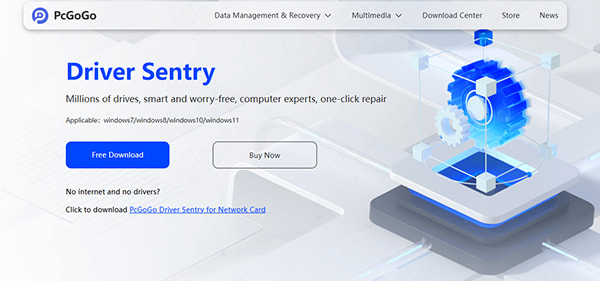
Automatic Update with PcGoGo Driver Sentry (Recommended)
Manually updating drivers is time-consuming and risky if you pick the wrong file. PcGoGo Driver Sentry simplifies this in three steps:
Download and Install: Get the free tool from PcGoGo's official website. It's lightweight and safe for all Windows versions.
Scan for Driver Issues: Open the app and click "Scan". It will detect outdated Logitech drivers (and any other problematic drivers on your PC) in seconds.
One-Click Update: Click "Update" next to your Logitech device drivers. The software downloads and installs the latest, manufacturer-approved versions automatically. No more guessing which driver to download!
PcGoGo Driver Sentry ensures your peripherals communicate flawlessly with G Hub, eliminating driver-related "ghub not opening" issues.
Resolve Software Conflicts
Conflicting apps or security settings often block G Hub. Here's how to fix it:
Temporarily Disable Antivirus/Firewall:
Right-click your antivirus icon (e.g., McAfee, Norton) and select "Disable"for 10 minutes.
Open Windows Security > Firewall & network protection > Turn off the firewall (temporarily).
Try launching G Hub. If it works, add it to your antivirus's "allowed apps"list to prevent future blocks.
Close Resource-Heavy Background Apps:
Press Ctrl + Shift + Esc to open Task Manager.
End tasks for non-essential apps like Chrome (if you have 20+ tabs open), Discord, or Spotify. These apps drain RAM and CPU, leaving G Hub without enough resources to start.
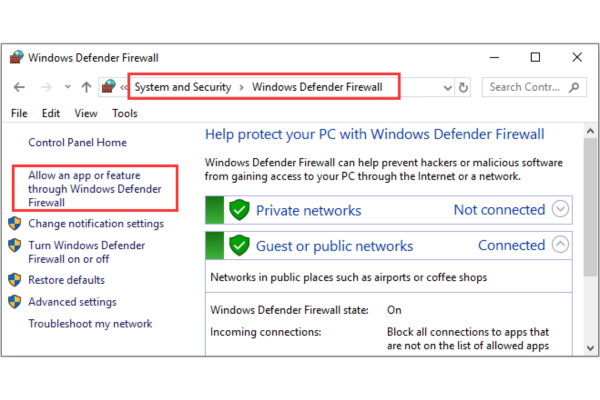
Reinstall Logitech G Hub (For Faulty Installations)
A fresh install often fixes corrupted files:
Uninstall G Hub:
Go to Settings > Apps > Apps & features.
Find "LogitechG Hub," click "Uninstall", and follow the prompts.
Restart your PC to clear leftover files.
Download the Latest Version:
Visit Logitech's official G Hub page.
Download the installer for your Windows version (10 or 11).
Run the installer and follow the steps. Avoid closing the window during installation.
Fix Windows System Issues
Sometimes the problem lies with your OS, not G Hub:
Run System File Checker (SFC):
Open Command Prompt as admin (search "cmd,"right-click, "Run as administrator").
Type sfc /scannow and press Enter. This repairs corrupted system files that might block G Hub.
Check for Windows Updates:
Go to Settings > Update & Security > Windows Update.
Click "Check for updates" and install any pending updates. Microsoft often fixes app-related bugs in updates.
Enable G Hub Services:
Open Run (Windows key + R), type services.msc, and press Enter.
Find "LogitechG Hub Updater" and "Logitech G Hub" in the list. Right-click each, select "Start" or "Restart", and set their startup type to "Automatic".
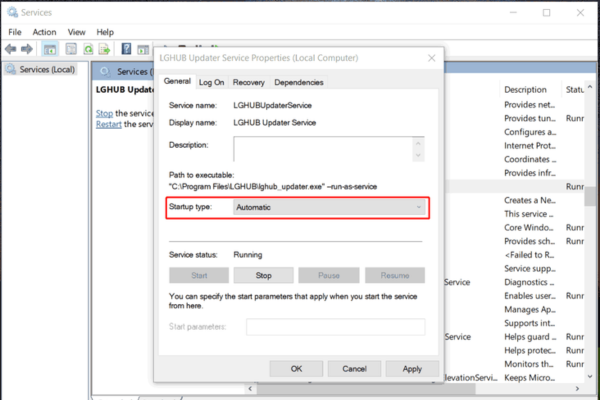
Additional Tips for Persistent Issues
1. Run G Hub as Administrator
Right-click the G Hub shortcut and select "Run as administrator". This gives the app full system access, which can bypass permission-related "Logitech ghub not opening" errors.
2. Clear G Hub Cache (Advanced Users)
Corrupted cache files might prevent launch:
Press Windows key + R, type %LOCALAPPDATA%, and press Enter.
Find the "Logitech" folder, delete the "G Hub" subfolder, and restart your PC. G Hub will rebuild the cache on launch.
3. Check for Hardware Issues
If G Hub opens but doesn't detect your device:
Unplug and replug your Logitechgear into different USB ports.
Test the device on another PC to rule out hardware failure.
Say Goodbye to "Logitech G Hub Not Opening"
Dealing with a stubborn G Hub is frustrating, but these solutions should get it working again. Start with updating drivers; especially with PcGoGo Driver Sentry to eliminate driver-related headaches. If that doesn't work, tackle software conflicts, reinstall the app, or fix underlying Windows issues.
Remember, outdated drivers are a silent killer for peripheral software. PcGoGo Driver Sentry takes the guesswork out of driver management, ensuring all your devices (not just Logitech gear) work seamlessly. So don't let "ghub not opening" errors ruin your setup. Try these steps today and get back to customizing your gaming experience like a pro!