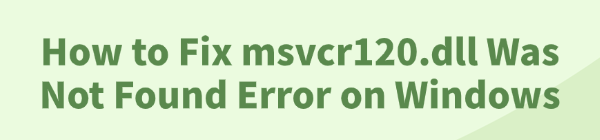
The error message "The program can't start because msvcr120.dll is missing from your computer" is one of the most common and frustrating problems on Windows 10/11.
The msvcr120.dll file is a crucial part of the Microsoft Visual C++ Redistributable package, which is required for many applications and games to run correctly. When this file is missing or corrupted, your software simply won't start. Fortunately, you can fix this issue safely and easily.
This complete guide will show you how to quickly fix the msvcr120.dll error and get your programs running again. One simple and fast solution is to click the "Download" button to install PcGoGo DLL Fixer and resolve the DLL issue.
Why "msvcr120.dll" Errors Occur?
The msvcr120.dll error typically happens for a few key reasons:
Accidental Deletion: You may have accidentally deleted the file while cleaning up your hard drive or uninstalling a program.
Corrupted Installation: The Microsoft Visual C++ Redistributable package may have been corrupted during a Windows update or another software installation.
Malware: Viruses and other malicious software can corrupt or delete essential system files, including DLLs.
Hard Drive Issues: A faulty hard drive or bad sectors can cause data corruption, making the DLL file unreadable.
Method 1: Safe Way with PcGoGo DLL Fixer (Recommended)
Manually searching for and downloading individual DLL files from the internet is dangerous and can lead to more problems, including malware infections.
PcGoGo DLL Fixer is the safest and most efficient solution. It uses a secure, up-to-date database to automatically find and restore the correct DLL files.
Step 1: Install and Launch PcGoGo DLL Fixer
First, download the PcGoGo DLL Fixer by clicking the "Download" button.
Run the installer and follow the on-screen instructions to set it up.
Launch the application.
Step 2: Scan for the Missing DLL File
In the main interface, you will see a prominent "Click to scan" button.
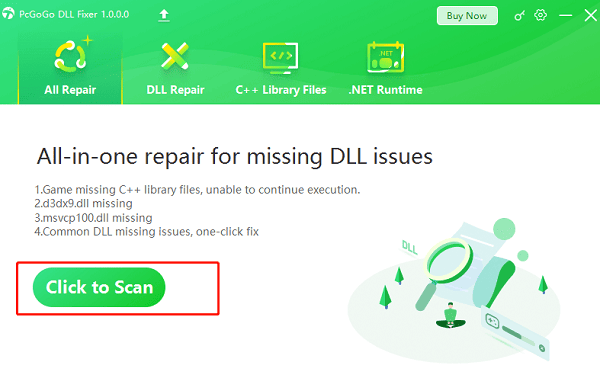
Click it to start the scan. The program will automatically scan your entire system, identifying any missing, outdated, or corrupted DLL files, including the msvcr120.dll file.
Step 3: Repair the DLL File with One Click
Once the scan is complete, the program will show a list of all detected DLL errors.
Simply click the "Repair Now"button.
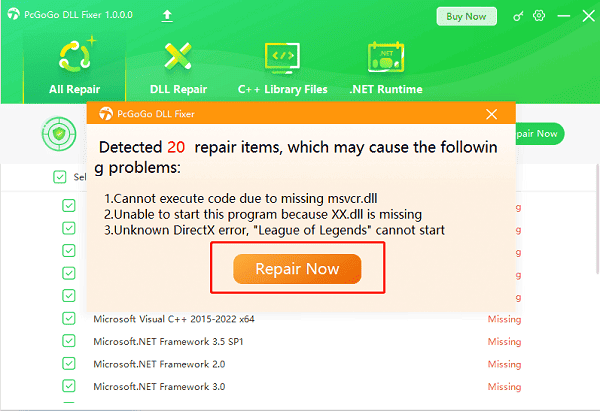
PcGoGo DLL Fixer will then automatically download and install the correct, clean version of the msvcr120.dll file from its secure database, placing it in the right system folders to resolve the error.
Method 2: Reinstall the Microsoft Visual C++ Redistributable
Since the msvcr120.dll file is part of a specific Microsoft package, reinstalling that package is a reliable way to fix the error.
Uninstall the Existing Package:
Go to "Control Panel" > "Programs" > "Programs and Features".
Find all entries for "Microsoft Visual C++ Redistributable" and uninstall them.
Download from Microsoft:
Go to the official Microsoft download page (https://learn.microsoft.com/en-us/cpp/windows/latest-supported-vc-redist?view=msvc-170) for the Visual C++ Redistributable Packages.
Download the x64 and x86 versions. Even on a 64-bit system, many applications still use the 32-bit (x86) version, so it's best to install both.
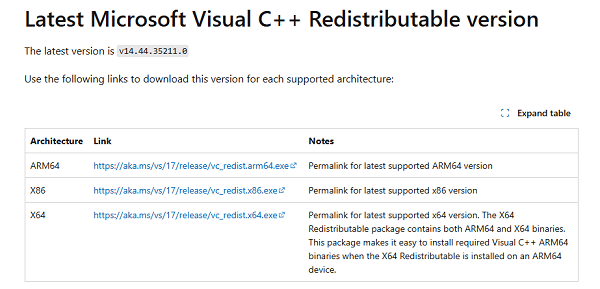
Install the Files:
Run the downloaded executable files and follow the on-screen instructions to install them. Restart your computer after the installation is complete.
Q&A
Q: What is a DLL file?
A: A DLL file is a type of executable file that contains code and data that multiple programs can use simultaneously. This allows for more efficient use of system resources.
Q: Is it safe to download DLL files from the internet?
A: No, it is generally not safe to download individual DLL files from random websites. These files can be outdated, incompatible, or, most dangerously, infected with malware. Always use official manufacturer sites or reputable, verified tools.
Q: My program still has a DLL error after running a scan. What's next?
A: If a DLL fixer doesn't solve the problem, the issue might be with the program itself. Try reinstalling the program to ensure all its files are in place. If the problem persists, it may indicate a deeper system issue or a different type of malware.
Conclusion
A missing msvcr120.dll file can feel like a major setback, but it's a very common and fixable problem.
While manually reinstalling the Visual C++ Redistributable package is a reliable option, using PcGoGo DLL Fixer is the safest and most efficient way to get your programs working again. It simplifies the entire process and ensures your system is stable and secure.