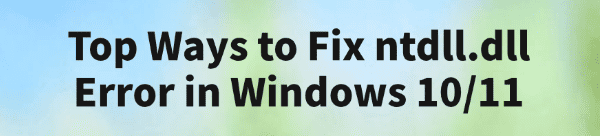
Encountering the ntdll.dll error on Windows 10 or 11 can be frustrating. This error often causes system crashes, application failures, or blue screens, disrupting your workflow.
Fortunately, there are reliable ways to fix the issue, and one of the most efficient methods is using PcGoGo DLL Fixer, a professional tool designed to repair missing or corrupted DLL files.
In this guide, we'll walk you through detailed solutions and step-by-step instructions to restore system stability.
1. What Is ntdll.dll and Why Is It Important?
The ntdll.dll file is a core Windows system file responsible for handling Windows API calls, memory management, and system-level operations. If this DLL becomes missing, corrupted, or incompatible, it can lead to:
Application crashes
Blue screen errors (BSOD)
Slow system performance
Failure to launch certain programs
Because ntdll.dll is crucial to system stability, repairing it promptly is essential.
2. Common Causes of ntdll.dll Errors
Several factors can trigger ntdll.dll errors, including:
Accidental deletion or corruption of the DLL file
Malware or virus infection
Incomplete Windows updates
Outdated or incompatible software
Conflicts with third-party applications
Identifying the root cause can help prevent recurring errors after the initial repair.
3. How to Fix ntdll.dll Errors Using PcGoGo DLL Fixer
PcGoGo DLL Fixer is a safe and efficient tool for repairing missing or corrupted DLL files. Here's a detailed step-by-step guide:
Step 1: Download and Install PcGoGo DLL Fixer
Download the latest version by clicking "Download" button.
Run the installer and follow the on-screen instructions to complete the installation.
Step 2: Launch the Software and Scan for Issues
Open PcGoGo DLL Fixer.
Click the "Click to Scan" button to detect all missing, corrupted, or outdated DLL files on your PC.
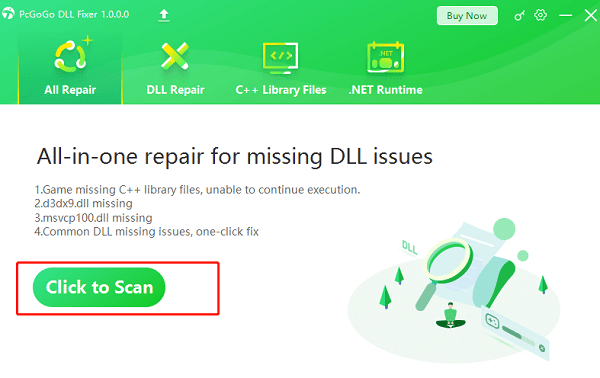
The scan will identify ntdll.dll and any other problematic DLLs.
Step 3: Repair the ntdll.dll File
Locate ntdll.dll in the scan results.
Click "Repair Now" to automatically replace or restore the DLL file.
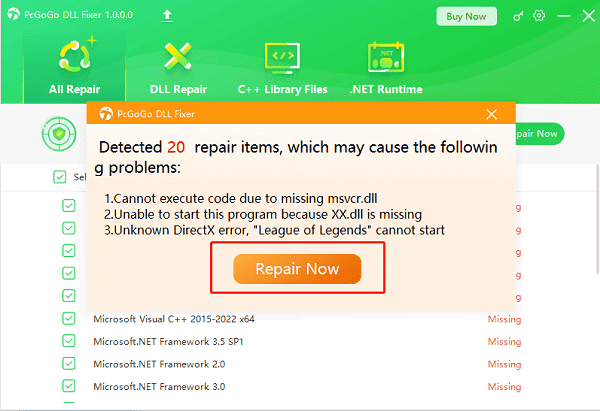
The software will download the correct version from a secure repository and apply it to your system.
Step 4: Restart Your Computer
After the repair process is complete, restart your computer to apply changes.
Verify that the error no longer appears when launching applications or running Windows.
4. Alternative Ways to Fix ntdll.dll Errors
While PcGoGo DLL Fixer is the fastest method, there are additional approaches:
1). Run System File Checker (SFC)
Run Command Prompt as administrator.
Type "sfc /scannow" and press Enter.

The tool scans and repairs corrupted system files automatically.
2). Run DISM Tool
Open Command Prompt as Administrator.
Type "DISM /Online /Cleanup-Image /RestoreHealth" and press Enter.
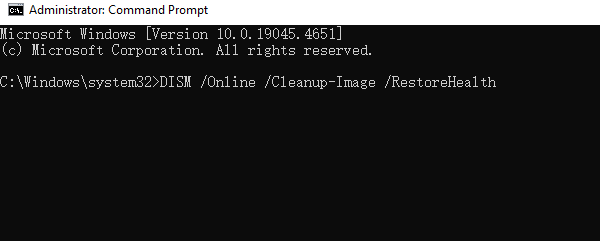
This repairs Windows image files that might affect ntdll.dll.
3). Update Windows
Go to Settings > Update & Security > Windows Update.
Click "Check for updates" and install any pending updates.
4). Check for Malware
Use Windows Defender or a trusted antivirus program to perform a full system scan.
Remove any detected threats that may have corrupted system files.
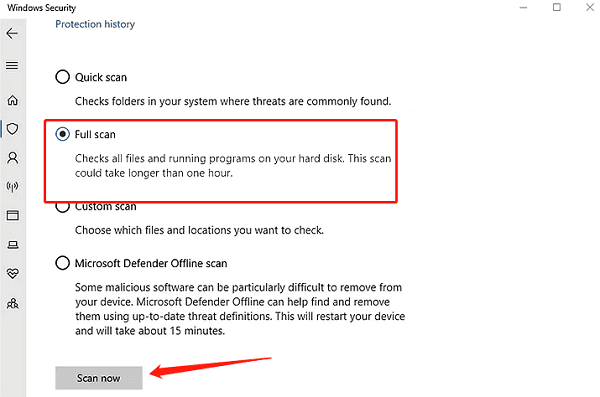
5. Frequently Asked Questions (FAQ)
Q1: Can I replace the ntdll.dll file manually?
A: Possible but unsafe. Downloading DLLs from unofficial sites risks malware. PcGoGo DLL Fixer ensures safe repairs.
Q2: Why does the ntdll.dll error return after repair?
A: It may be caused by corrupted system files, malware, or incompatible software. Run SFC/DISM or update Windows.
Q3: Is PcGoGo DLL Fixer safe on Windows 10/11?
A: Yes. It safely repairs missing or corrupted DLL files without harming other system files.
6. Tips for Preventing Future ntdll.dll Errors
Keep Windows 10/11 updated regularly.
Avoid downloading DLL files from untrusted sources.
Install antivirus software and perform regular scans.
Use PcGoGo DLL Fixer periodically to monitor system DLL integrity.
Backup your system before major updates or installations.
7. Conclusion
The ntdll.dll error can cause serious disruption to your Windows 10 or 11 experience, but it is fixable with the right approach. Using PcGoGo DLL Fixer, you can quickly scan, repair, and restore corrupted or missing DLL files safely.
Combined with system scans and regular maintenance, this ensures your computer runs smoothly, applications stay stable, and your system remains secure.
Updating and repairing DLL files has never been easier—download PcGoGo DLL Fixer today and fix ntdll.dll errors with confidence.