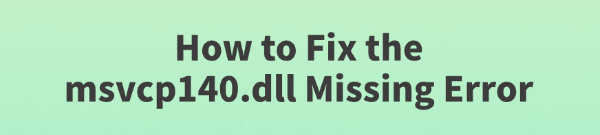
When opening certain programs or games, such as Zoom, PUBG, Adobe apps, and others, you may encounter the following error message: "The program can't start because msvcp140.dll is missing from your computer. Try reinstalling the program to fix this problem".
This error is common on Windows 10/11 and usually relates to a missing Microsoft Visual C++ runtime. This guide explains the causes of the issue and provides effective solutions to help you resolve it.
1. What Is msvcp140.dll?
msvcp140.dll is part of the Microsoft C++ Runtime Library and belongs to the Visual C++ Redistributable for Visual Studio 2015/2017/2019/2022. It is a dynamic link library (DLL) file required for many Windows applications and games to run properly.
2. Common Causes of the "msvcp140.dll Missing" Error
The required Visual C++ runtime is not installed.
The DLL file was accidentally deleted, moved, or damaged.
The application's installer didn't properly include its dependencies.
A system update or crash caused certain files to be lost.
Antivirus software mistakenly deleted or quarantined the file.
3. How to Fix the "msvcp140.dll Is Missing" Error
Method 1: Use a DLL Repair Tool
DLL files are essential for Windows to function properly. If a file is missing or corrupted, the system may fail to launch programs or perform tasks. A reliable solution is to use PcGoGo DLL Fixer, which quickly scans and repairs DLL issues.
Download and install the tool from the button in this article.
Open the software and click "Detect Now" to scan for missing files.
Once the scan is complete, click "Repair Now" and wait for the process to finish.
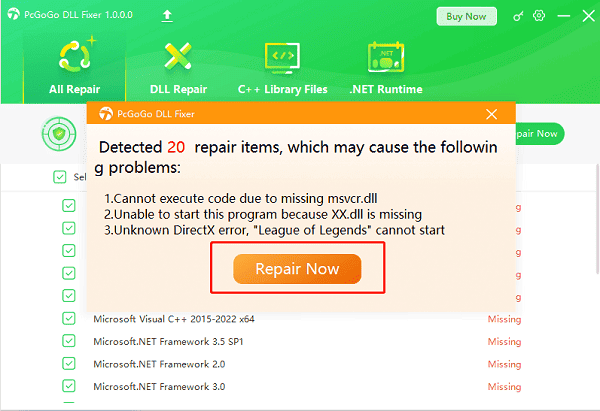
Method 2: Install the Microsoft Visual C++ Redistributable
Go to Microsoft's official website and search for the latest Visual C++ Redistributable.
Choose the correct installer for your system:
x86 for 32-bit
x64 for 64-bit
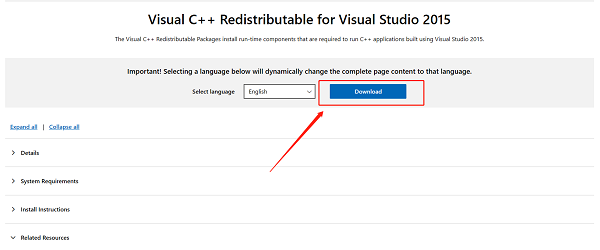
Download and run the installer.
If prompted that it's already installed, select "Repair".
Restart your PC and try launching the affected program again.
Method 3: Run System File Checker (SFC)
Search for "Command Prompt", right-click it, and select "Run as Administrator".
In the command window, type: sfc /scannow
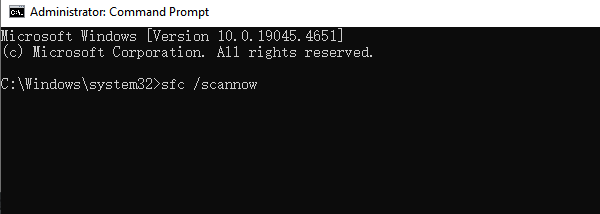
Press Enter. The system will scan and attempt to repair missing or corrupted system files, including msvcp140.dll.
Restart your computer after the scan.
Method 4: Uninstall and Reinstall the Problematic Program
If only one specific program shows the error:
Open Control Panel > Programs > Programs and Features.
Find the problematic software and click "Uninstall".
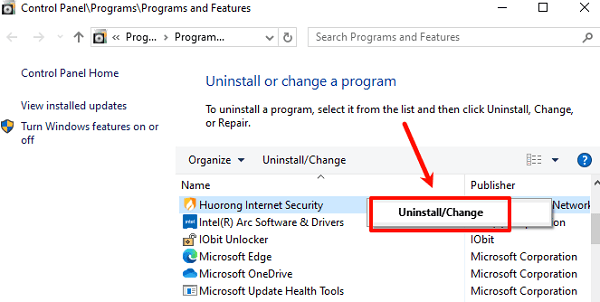
Restart your PC and download the latest version from the official site.
Reinstall it, ensuring all required components are included.
Method 5: Check Antivirus Quarantine
Sometimes antivirus programs may mistakenly isolate or delete msvcp140.dll.
Open your antivirus or security software.
Go to the "Quarantine" or "Threat History" section.
If you find msvcp140.dll listed, restore it and add it to the exclusion list to prevent future issues.
Method 6: Manually Download and Replace the DLL (Not Recommended)
Download the correct version of msvcp140.dll from a trusted source.
Copy it to the program's folder or to:
C:\Windows\System32
C:\Windows\SysWOW64 (for 64-bit systems)
Register the DLL:
Open Command Prompt as Administrator.
Type: regsvr32 msvcp140.dll
Press Enter.
Note: This method carries risk and is not recommended. Official Visual C++ packages are preferred.
4. Prevention Tips
Keep your system and Visual C++ packages up to date before installing new programs.
Avoid pirated software or tools from untrusted sources.
Regularly back up your system and important program files.
Use reputable antivirus software with real-time protection.
5. Frequently Asked Questions (FAQ)
Q1: Can I download msvcp140.dll from a DLL website?
A: Not recommended. Many third-party DLL sites carry malware. Use Microsoft's official Visual C++ redistributables instead.
Q2: I installed the VC Redistributable but still get the error. What now?
A: Other DLLs like vcruntime140.dll may also be missing. Uninstall all VC++ packages, then reinstall the latest version.
Q3: Does the missing DLL mean my PC is infected?
A: Not necessarily. It could be due to system updates or incomplete installations. However, if the error is frequent, a full virus scan is advised.
Although the "msvcp140.dll is missing" error is common, it's usually easy to fix by following the steps above. Keeping your system updated and using official sources for software and runtimes is key to preventing such issues.