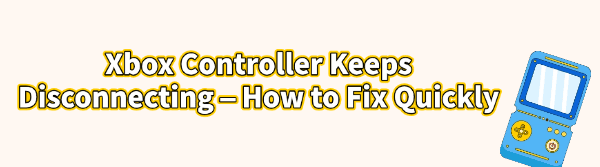
There are few things more frustrating for a PC gamer than having your Xbox controller keep disconnecting mid-session. This common issue abruptly halts gameplay and often signals a breakdown in communication between your controller and your PC.
Whether you're using a wired connection, the official Microsoft adapter, or Bluetooth, the problem can usually be traced back to outdated software, power saving settings, or interference. This complete guide provides systematic, step-by-step solutions to fix this disconnection problem fast.
1. Update Your System Drivers
Since controller disconnections are often caused by instability in the communication chain (USB, Bluetooth, or chipset), ensuring your system's core drivers are up to date is the most effective starting point. Outdated Bluetooth, Chipset, or USB drivers can create bottlenecks or sudden power drops, forcing the controller to disconnect.
Driver Sentry is an efficient tool that performs a deep scan of your entire system, identifies missing or outdated drivers, and installs the correct, stable versions, ensuring your system's communication hardware is working flawlessly.
Download and Install:
Click the "Download" button to download the software package.
Install it on your Windows PC.
Scan Your System:
Launch the application. Click "Scan".
Driver Sentry will automatically perform a thorough scan to identify all outdated drivers, focusing specifically on your Bluetooth, USB, and Chipset drivers.
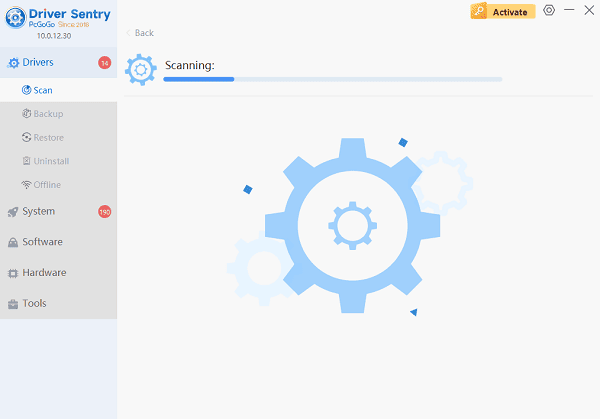
One-Click Update:
The results will show you a list of all drivers that need attention. Simply click the "Repair Now" button.
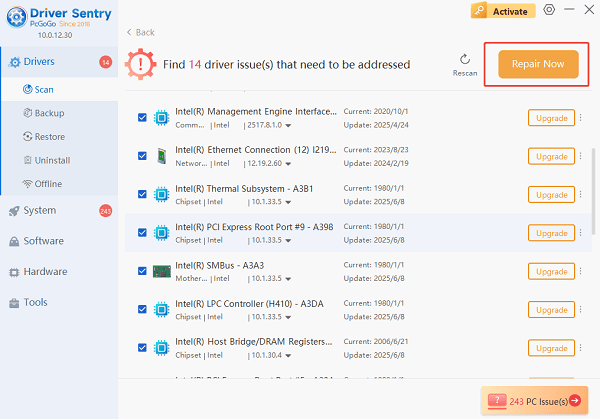
The tool will download and install the correct, verified versions of every driver at once.
Restart Your PC:
Once the installation is finished, it's crucial to restart your computer to finalize the updates and allow the new drivers to take effect.
2. Software and Controller-Specific Fixes
Once your system drivers are stable, focus on the controller itself and the Windows settings that control its power.
Method 1: Disable USB Power Saving Features
Windows often tries to save power by temporarily shutting down USB devices, which causes wireless adapters and wired controllers to disconnect.
Open Device Manager: Right-click the Start button and select "Device Manager".
Find the USB Hub: Expand the "Universal Serial Bus controllers" category.
Adjust Power Management: Right-click on each entry labeled "USB Root Hub", "Generic USB Hub" or "USB Enhanced Host Controller" and select "Properties".
Disable Power Off: Go to the "Power Management" tab. Uncheck the box that says "Allow the computer to turn off this device to save power". Repeat this for every USB Root Hub entry.
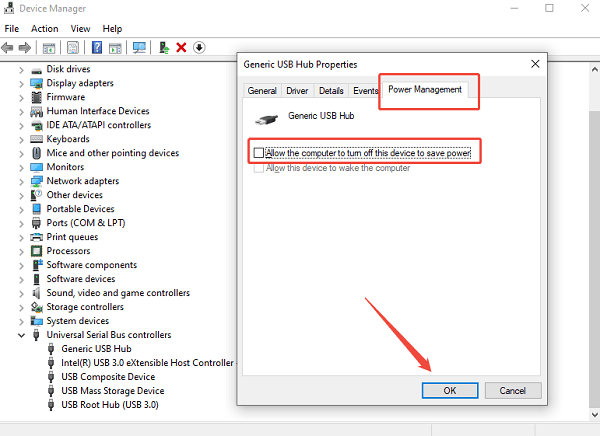
Restart: Restart your PC to ensure these power settings are applied.
Method 2: Update the Xbox Controller's Firmware
The controller itself runs firmware, and updating it can fix common bugs, including disconnection issues.
Connect the Controller: Connect your Xbox controller directly to your PC using a USB cable.
Launch Xbox Accessories App: If you don't have it, download the free Xbox Accessories app from the Microsoft Store.
Check for Updates: Open the app. It should detect your connected controller. A button labeled "Update required" or similar will appear if new firmware is available. Click it and follow the instructions.
3. Connection and Hardware Troubleshooting
If the problem persists, the cause is often simple interference or a physical connection fault.
Method 1: Reduce Wireless Interference
If you are using a wireless connection (Bluetooth or Xbox Wireless Adapter), interference is a major cause of disconnections.
Distance: Ensure the controller is within 20 feet of the adapter/PC.
Obstacles: Move the Xbox Wireless Adapter to a front USB port or use a USB extension cable to place it closer to the controller and away from the PC tower, which can block signals.
Other Devices: Move other wireless electronics (like routers, cordless phones, or microwaves) away from your PC and controller during gameplay.
Method 2: Check Batteries and Cables
Batteries: If wireless, replace disposable AA batteries with a fresh set, or recharge your rechargeable pack. Low battery power is the simplest reason for sudden disconnections.

Wired Connections: If using a USB cable, try a different cable (a damaged cable is a frequent failure point) or a different USB port on your PC.
Conclusion
An Xbox controller that keeps disconnecting is typically a fixable issue rooted in power management, outdated drivers, or wireless interference.
By systematically addressing these common problems—starting with ensuring stable system communication using Driver Sentry and then disabling Windows power-saving features—you can eliminate these frustrating interruptions and restore reliable, smooth gameplay.