Ever dreamt of feeling like you're really behind the wheel in your favorite racing games? A gaming steering wheel can make that dream come true. But if you've ever struggled with getting it set up on your Windows 7, 8, or 10 computer, you know it can be a headache. Don't worry! In this guide, we'll walk you through every step of the "gaming steering wheel setup" process.
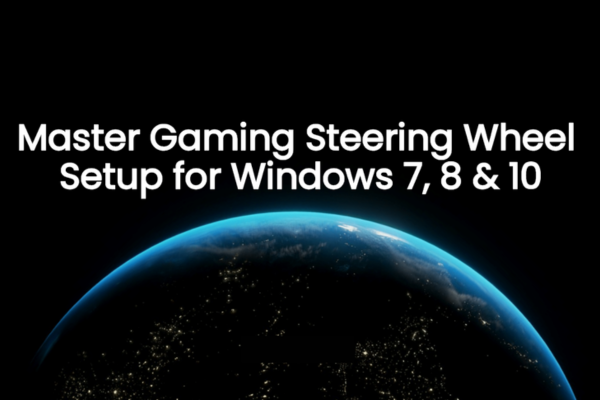
Why a Gaming Steering Wheel?
Computer steering wheels offer a more immersive gaming experience. Whether you're into realistic racing simulators or high-octane arcade-style racing games, a steering wheel makes you feel more in control. It's not just about moving the car; it's about the feel of the road, the precision of the turns, and the excitement of a close race. With the right "gaming steering wheel set up", you can take your racing game enjoyment to a whole new level.
Before You StartGaming Steering Wheel Setup
Check Compatibility
Before you start the setup process, make sure your gaming steering wheel is compatible with your Windows operating system. Most modern steering wheels support Windows 7, 8, and 10. But it's always best to double-check the product manual or the manufacturer's website. Some steering wheels also require specific game compatibility. So, ensure that the racing games you want to play support steering wheel input.
Gather Your Equipment
You'll need your gaming steering wheel, its power adapter (if it's a powered model), and the USB cable. If your steering wheel has additional accessories like pedals or a gear shifter, make sure they're all ready. Clear some space on your desk or gaming setup area. You'll want enough room to mount the steering wheel comfortably.
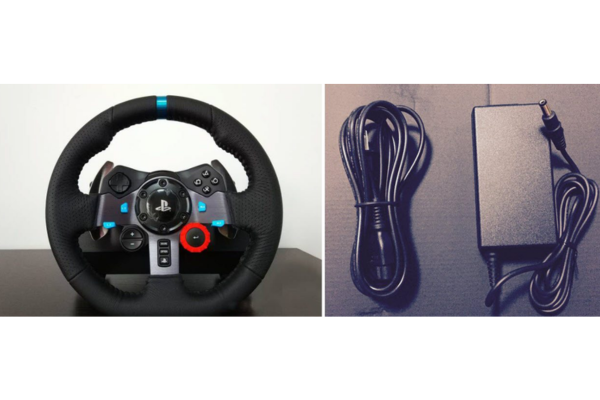
Step-by-Step Gaming Steering Wheel Setup
Step 1: Connect the Steering Wheel
Plug the USB cable of your steering wheel into an available USB port on your computer. If your steering wheel has a power adapter, plug it into a power outlet. Some steering wheels may have a switch on them. Make sure it's turned on.
Wait for your computer to recognize the new device. You should see a notification in the bottom-right corner of your screen (on Windows 10) or a pop-up message saying that new hardware has been detected.
Step 2: Install the Drivers
Manual Installation
Look for a driver disc that came with your steering wheel. If you have one, insert it into your computer's disc drive.
A setup wizard should automatically start. Comply with the instructions displayed on the screen to carry out the installation of the drivers. If the setup wizard doesn't start, go to "My Computer" (on Windows 7) or "This PC" (on Windows 8 and 10), right-click on the disc drive, and select "Open". Then, look for a file named "Setup.exe" or "Install.exe" and double-click it to start the installation.
If you don't have a driver disc, you can usually download the latest drivers from the manufacturer's website. Go to the website, find the support or downloads section, and search for your steering wheel model. Download the drivers for your specific Windows version (7, 8, or 10) and install them following the provided instructions.
Automatic Installation
Manually finding and installing drivers can be a hassle. That's where PcGoGo Driver Sentry comes in.
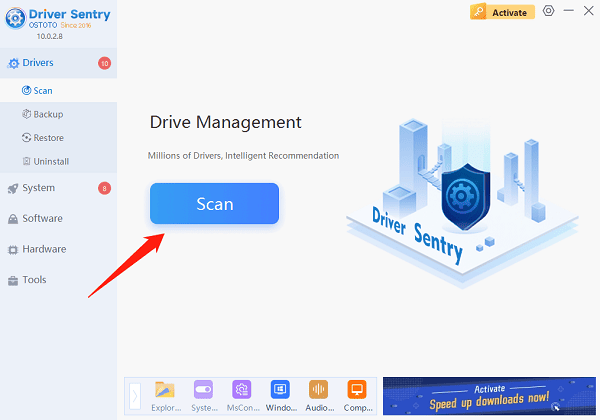
Download and install PcGoGo Driver Sentry from the official PcGoGo website.
Open the program and click the "Scan" button. PcGoGo Driver Sentry will quickly scan your system to find any missing or outdated drivers, including those for your gaming steering wheel.
Once the scan is complete, click the "Update" button next to the steering wheel driver. The software is going to download and install the appropriate drivers on your behalf. This saves you time and ensures that you have the most up-to-date drivers for the best performance.
Step 3: Configure the Steering Wheel
Go to the "Control Panel" on your Windows computer. You can find it by typing "Control Panel" in the Start menu search bar.
In the Control Panel, look for "Hardware and Sound" and click on it.
Under "Devices and Printers", you should see your gaming steering wheel listed. Right-click on it and select "Game controller settings".
Select your steering wheel from the list and click "Properties". Here, you can calibrate the steering wheel. Follow the on-screen instructions to adjust the sensitivity, center the wheel, and test the buttons and pedals. Make sure everything is working as it should.
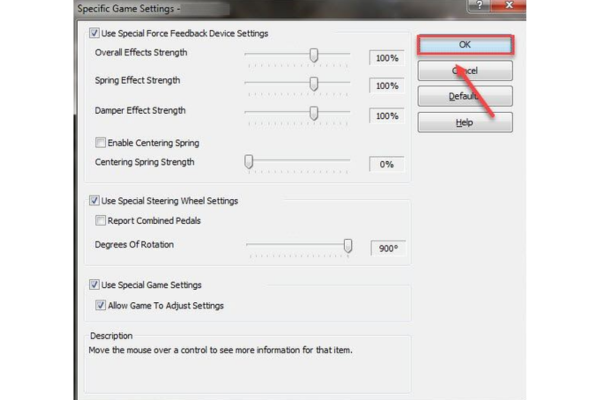
Step 4: Set Up in Your Game
Launch your racing game. Look for the game's settings menu, usually accessible from the main menu.
Navigate to the "Controls" or "Input" section. Select the option to configure your controller or input device.
Choose your gaming steering wheel from the list of available devices. Then, map the buttons, pedals, and steering functions according to your preferences. Some games may have pre-set profiles for common steering wheels, which can save you time. But you can always customize them to fit the way you like to play.
Troubleshooting Common Issues
Steering Wheel Not Recognized
If your computer doesn't recognize the steering wheel:
- Try a different USB port. Sometimes, a particular USB port may be faulty or have power issues.
- Unplug and replug the USB cable. Make sure it's firmly connected.
- Check if the drivers are installed correctly. You can try reinstalling them, either manually or using PcGoGo Driver Sentry.
Buttons or Pedals Not Working
- Go back to the "Game controller settings" in the Control Panel and test each button and pedal again. Make sure they're calibrated properly.
- Check if there are any loose connections between the steering wheel and its accessories (like pedals or gear shifters). Tighten any cables if needed.
- Update the game to the latest version. Sometimes, game updates can fix compatibility issues with steering wheels.
In-Game Steering Issues
- If the steering feels too sensitive or not sensitive enough, adjust the sensitivity settings in the game's control options.
- Make sure your steering wheel is properly mounted and stable. A wobbly steering wheel can affect your control in the game.
Final Thoughts
Setting up a gaming steering wheel on Windows 7, 8, or 10 doesn't have to be difficult. By following these steps and using tools like PcGoGo Driver Sentry, you can have a seamless "gaming steering wheel setup" experience. So, get your steering wheel ready, install those drivers, and start enjoying the thrill of racing games like never before! Whether you're a casual gamer or a serious racer, a well-set-up gaming steering wheel will take your gameplay to the next level.