Bluetooth technology has become an essential part of modern computing, enabling wireless connections between computers, smartphones, headsets, printers, and other peripherals. However, many users encounter the frustrating generic Bluetooth radio driver error on Windows systems, preventing devices from connecting properly. In this comprehensive guide, we provide step-by-step methods to resolve this issue effectively.
Understanding the Generic Bluetooth Radio Driver Error
When Windows cannot correctly recognize or configure the Bluetooth hardware, it assigns a generic Bluetooth radio driver. This usually indicates missing, outdated, or incompatible drivers. As a result, Bluetooth devices may not function, or you may see a yellow exclamation mark in Device Manager.
Common symptoms include frequent disconnections, inability to pair devices, and error messages related to the Bluetooth adapter.
Causes of the Generic Bluetooth Radio Driver Error
To resolve the problem effectively, it is important to understand the possible root causes. The most frequent reasons include:
Outdated or corrupted drivers installed on the system.
Windows updates that conflict with existing Bluetooth drivers.
Hardware incompatibility between the Bluetooth adapter and the operating system.
Missing system files that support Bluetooth connectivity.
Disabled Bluetooth services running in the background.
Identifying the cause helps select the best troubleshooting method.
Method 1: Check Bluetooth in Device Manager
The first step is verifying whether Windows correctly detects the Bluetooth adapter.
Press Windows + R, type devmgmt.msc, and hit Enter.
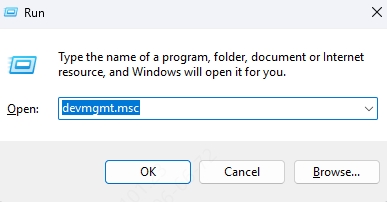
Expand the Bluetooth section.
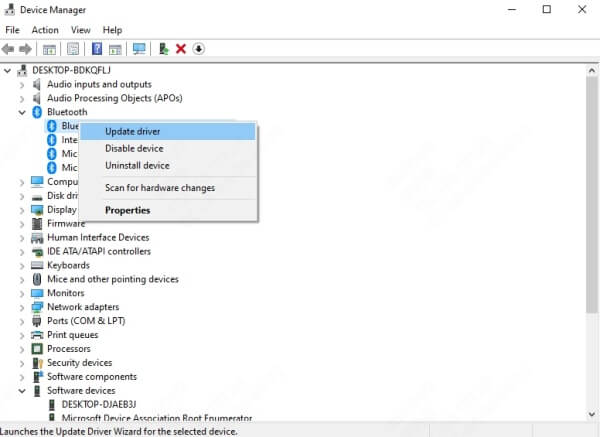
If you see Generic Bluetooth Radio with a warning icon, right-click it.
Choose Update driver → Search automatically for drivers.
Windows may locate the correct driver from its repository. If not, further methods are required.
Method 2: Reinstall the Bluetooth Driver
If the generic driver persists, reinstalling the Bluetooth driver can resolve conflicts.
Open Device Manager again.
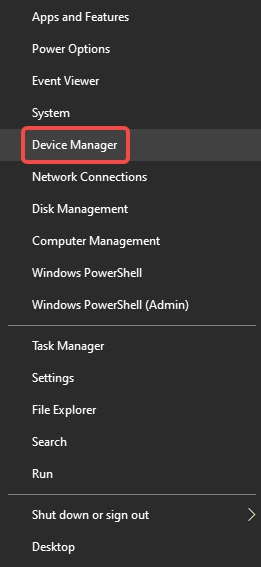
Right-click the Generic Bluetooth Radio entry.
Select Uninstall device and check Delete the driver software for this device.
Restart the computer.
On reboot, Windows attempts to reinstall the Bluetooth driver. If the error remains, a manual update is necessary.
Method 3: Download Drivers from the Manufacturer’s Website
Using the official driver from your laptop or Bluetooth adapter manufacturer ensures compatibility.
Visit the support page of your computer brand (HP, Dell, Lenovo, ASUS, Acer, etc.).
Locate the Bluetooth driver that matches your Windows version.
Download and install it manually.
Restart your system to apply the changes.
This often resolves the generic Bluetooth radio driver error caused by incompatible Windows defaults.
Method 4: Automatically Fix Drivers with PcGoGo Driver Sentry
Manually updating drivers can be time-consuming and confusing. A faster, safer approach is using a professional driver management tool like PcGoGo Driver Sentry.
PcGoGo Driver Sentry scans your computer for outdated, missing, or corrupted drivers and installs the latest official versions in just a few clicks. It ensures your Bluetooth adapter always runs with the most stable and compatible driver.
How to Use PcGoGo Driver Sentry:
Download and install PcGoGo Driver Sentry.
Launch the program and click Scan.
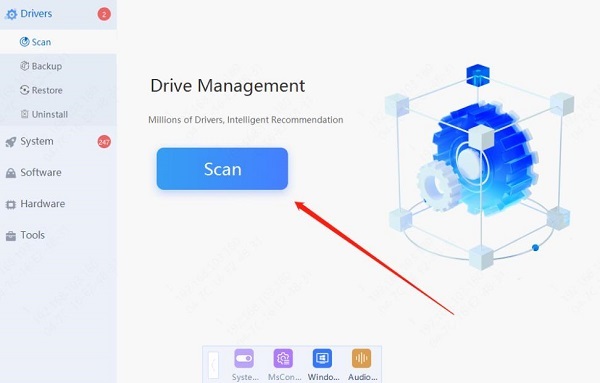
Review the list of outdated drivers, including the Bluetooth driver.
Click Update All to install the recommended drivers.
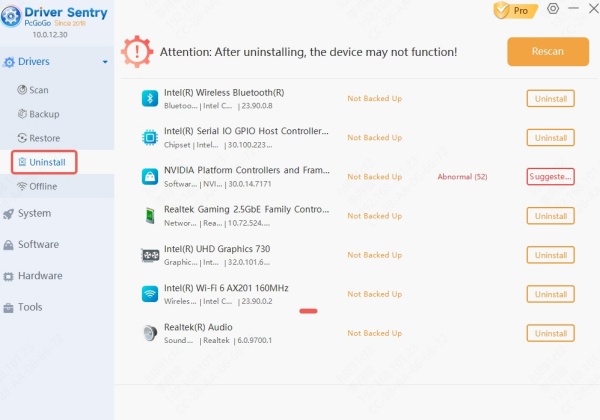
With automatic updates and real-time monitoring, PcGoGo Driver Sentry eliminates the risk of encountering the generic Bluetooth radio driver error again.
Method 5: Enable Bluetooth Support Services
Sometimes the issue lies with disabled Windows services.
Press Windows + R, type services.msc, and press Enter.
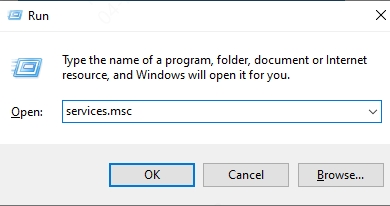
Find Bluetooth Support Service.
Right-click and select Properties.
Set Startup type to Automatic and click Start.
Restart the computer.
This ensures Bluetooth functionality is always active at system startup.
Method 6: Check for Windows Updates
Sometimes Microsoft releases patches that resolve driver compatibility problems.
Press Windows + I and open Update & Security.
Click Check for updates.
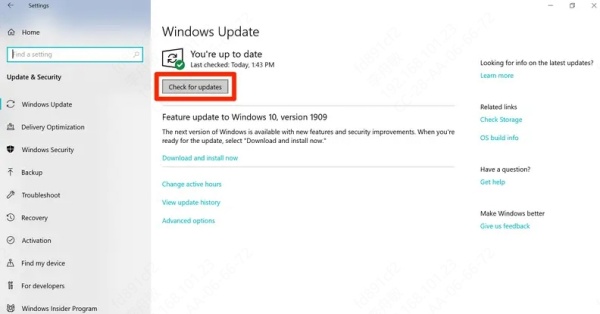
Install pending updates and restart the system.
This method is especially effective if the error began after a recent system update.
Conclusion
The generic Bluetooth radio driver error can disrupt wireless connectivity, but with the right solutions, it is fully fixable. By checking drivers in Device Manager, reinstalling Bluetooth software, enabling services, and using powerful tools like PcGoGo Driver Sentry, users can restore flawless Bluetooth functionality. Regular maintenance and timely updates ensure the problem does not return, allowing you to enjoy seamless wireless communication on Windows.