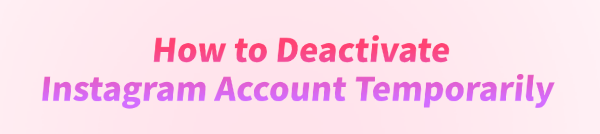
Sometimes, social media can feel overwhelming, and taking a short break can help you recharge. If you want to step away from Instagram without permanently deleting your account, you can temporarily deactivate it.
This guide provides step-by-step instructions for deactivating your Instagram account and includes an additional tip on using PcGoGo Video Downloader to save your videos before deactivation.
What Does Temporary Deactivation Mean?
Temporarily deactivating your Instagram account hides your profile, photos, comments, and likes until you reactivate it by logging back in. Unlike deleting your account, no data is permanently lost.
Benefits of temporary deactivation:
Take a break from social media without losing content
Prevent distractions during work or studies
Control your online presence without permanent consequences
Step 1: Prepare Your Content
Before deactivating your account, you may want to save your photos or videos. PcGoGo Video Downloader is a safe tool to download videos from Instagram or other social platforms for offline access.
Download & Install PcGoGo Video Downloader:
Click "Download" button for PcGoGo Video Downloader.
Run the installation file and follow the on-screen instructions to complete the setup.
Copy the Instagram Video URL:
Open Instagram on your browser.
Navigate to the video you want to save and copy its URL from the address bar.
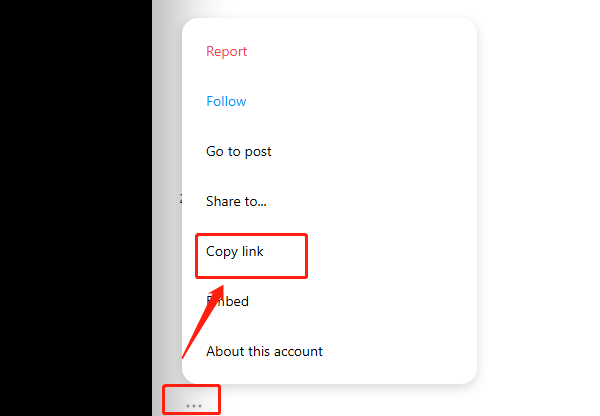
Paste the URL into PcGoGo Video Downloader:
Open PcGoGo Video Downloader and paste the copied link into the provided input field.
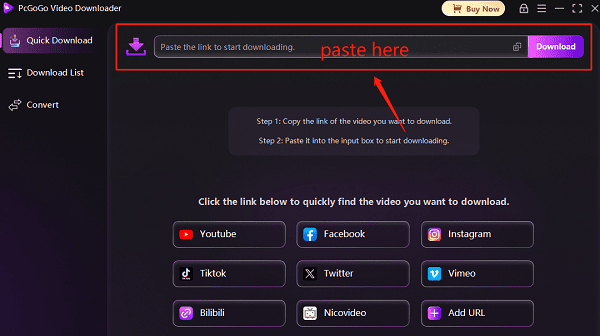
Choose the desired video format (MP4 is recommended) and quality.
Start the Download:
Click the Download button and wait for the video to save to your computer.
If you need to download multiple videos, you can paste multiple links into the software. It supports simultaneous downloads to save you time.
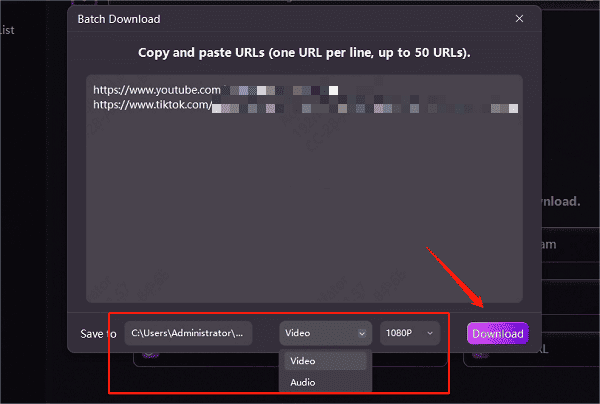
Once complete, you can view your video offline anytime.
By saving your videos, you can preserve your favorite content before deactivating your account.
Step 2: Deactivate Your Instagram Account Temporarily
You can only deactivate Instagram via a web browser, not the mobile app.
Log in to Instagram on a Browser:
Visit Instagram.com and sign in with your account.
Go to Your Profile:
Click your profile picture in the top-right corner.
Select "Profile", then click "Edit Profile".
Select "Temporarily Disable My Account":
Scroll to the bottom and click Temporarily disable my account.
Provide a Reason:
Instagram will ask why you're deactivating. Choose an option from the dropdown menu.
Enter Your Password:
Confirm your identity by entering your account password.
Deactivate:
Click Temporarily Disable Account. Your profile, photos, comments, and likes will now be hidden until you log back in.
Step 3: Reactivate Your Instagram Account
To reactivate your account, simply log in using the Instagram app or website. All your content will be restored automatically.
FAQs About Deactivating Instagram
Q1: Can I deactivate Instagram on my phone?
A: No, temporary deactivation can only be done via a web browser on PC or mobile web.
Q2: Will I lose my videos or photos after deactivation?
A: No, all content is preserved. However, using PcGoGo Video Downloader to save videos offline is recommended in case of accidental deletion or account issues.
Q3: How long can I keep my account deactivated?
A: There is no time limit. Your account remains hidden until you log back in to reactivate it.
Conclusion
Temporarily deactivating your Instagram account is a great way to take a break without losing your profile or content. For added safety, PcGoGo Video Downloader allows you to save your favorite videos to your computer before deactivation.
By following the steps outlined above, you can pause your Instagram activity safely and return whenever you're ready.