When your keyboard won’t type or suddenly stops responding, it disrupts productivity, gaming, and even basic computer use. A PC keyboard not typing letters can stem from software conflicts, outdated drivers, or physical malfunctions. This guide covers detailed solutions.
Why Is My Keyboard Not Typing? Common Causes
Before applying fixes, it is essential to understand the root causes. A computer keyboard not typing can be traced back to multiple hardware and software-related issues.
Loose or damaged connection – Wired keyboards may not be fully plugged in, while wireless ones may face pairing issues.
Outdated or corrupted drivers – Without proper drivers, the PC may not recognize your keyboard.
Software conflicts – Third-party apps, background processes, or viruses can interfere.
Sticky or damaged keys – Dust, spills, or hardware wear can cause physical key failures.
System errors – Windows update glitches or incorrect settings can disable typing functions.
Check the Basics: Simple Fixes for a Keyboard Not Typing
Sometimes, the issue is simpler than expected. These initial checks often restore functionality quickly.
Ensure the keyboard is firmly connected via USB or paired via Bluetooth.
Replace or recharge wireless keyboard batteries.
Test the keyboard on another PC to confirm whether it’s hardware-related.
Restart your computer to resolve temporary glitches.
Keyboard Not Typing Letters But Works in BIOS
If the keyboard works in BIOS but not in Windows, the problem is not hardware but software. This means your operating system fails to load proper drivers or conflicts with startup applications.
Boot Windows in Safe Mode to rule out software interference.
Disable recently installed apps or updates.
Update or reinstall your keyboard drivers.
Fixing Keyboard Driver Issues with PcGoGo Driver Sentry
One of the most common reasons a computer keyboard won’t type is a missing or corrupted driver. Updating drivers manually is time-consuming and prone to errors. This is where PcGoGo Driver Sentry becomes essential.
Key Benefits of PcGoGo Driver Sentry:
Automatically detects outdated, missing, or corrupted drivers.
One-click update for all essential drivers, including keyboards.
Repairs faulty keyboard drivers that may prevent typing.
Improves system performance by ensuring compatibility.
How to Use PcGoGo Driver Sentry to Fix Keyboard Not Typing:
Download and install PcGoGo Driver Sentry.
Launch the program and run a full driver scan.
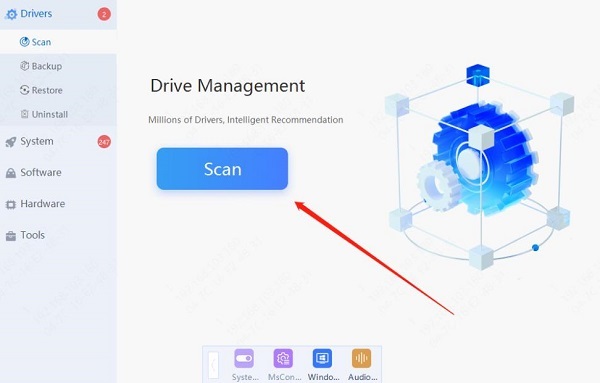
Review detected driver issues, especially for keyboards and USB controllers.
Click “Update All” to install the latest versions.
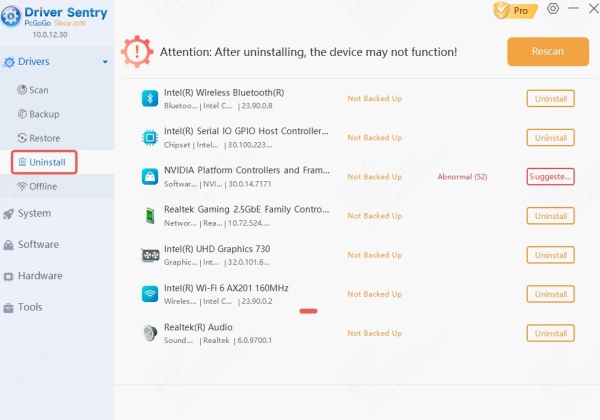
Restart your computer and test the keyboard.
With this solution, you eliminate guesswork, ensuring your PC keyboard not typing problem is fixed efficiently.
Keyboard Won’t Type After Windows Update
Windows updates sometimes create compatibility problems. If your computer keyboard won’t type after an update, consider:
Rolling back the latest Windows update.
Reinstalling keyboard drivers.
Performing a system restore to a previous working state.
Keyboard Not Typing Certain Keys
If specific keys don’t work, the issue is usually hardware-related. However, software settings can also cause this.
Check if Filter Keys or Sticky Keys are enabled in Windows Accessibility settings.
Clean your keyboard with compressed air to remove dust and debris.
For laptop keyboards, consider connecting an external USB keyboard to confirm if the built-in one is failing.
Keyboard Won’t Type in Specific Applications
Sometimes, a keyboard won’t type only in certain apps such as Word, browsers, or games. This points to software issues rather than hardware.
Update the application to the latest version.
Clear cache and temporary files.
Reinstall the affected program if the problem persists.
When to Replace Your Keyboard
If you’ve tried every solution and your PC keyboard not typing issue persists, the hardware might be beyond repair. Signs you need a replacement:
Keys physically broken or missing.
Liquid damage or unresponsive areas.
Works on no device, even after driver updates.
Investing in a new keyboard ensures long-term reliability.
Final Thoughts: How to Fix Keyboard Not Typing Quickly
When your keyboard won’t type letters, it can feel like a major setback. Start with simple checks, proceed to driver updates with tools like PcGoGo Driver Sentry, and apply advanced troubleshooting when necessary. If all else fails, replacing the hardware may be the best solution.