When some keyboard keys are not working on a laptop, it can be frustrating and disruptive, especially if you rely on your computer daily. This guide explores all possible causes and solutions, from basic troubleshooting to advanced fixes, ensuring you can restore your laptop keyboard to full functionality.
Common Reasons Why Some Keys on Laptop Keyboard Are Not Working
Before applying fixes, it is important to understand why some keyboard keys not working on laptop issues occur. The causes can range from hardware failures to software glitches.
Dust and debris buildup under the keys can block functionality.
Driver conflicts may cause certain keys to stop responding.
System settings misconfiguration, such as sticky keys or filter keys.
Hardware damage due to wear, liquid spills, or physical impact.
Firmware or BIOS issues affecting keyboard recognition.
By identifying the root cause, we can apply the most effective fix.
Quick Checks Before Applying Fixes
When facing some keys in laptop keyboard not working, always start with quick and simple checks. These steps often resolve the problem without deeper technical work.
Restart the laptop – a simple reboot can resolve temporary glitches.
Check for external keyboard interference – if another keyboard is connected, it may override the built-in one.
Inspect for dirt or crumbs – gently clean the affected keys with compressed air.
Toggle accessibility features – disable sticky keys and filter keys under Windows Ease of Access.
If the issue persists, proceed to the detailed fixes below.
Fix 1: Update or Reinstall Keyboard Drivers
Outdated or corrupt drivers are a common reason why some keys not working on laptop problems occur. Updating drivers ensures proper communication between your hardware and operating system.
Steps to Update Drivers Manually
Press Windows + X and select Device Manager.
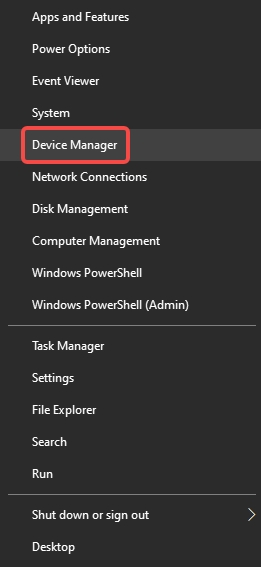
Expand Keyboards and right-click on your keyboard device.
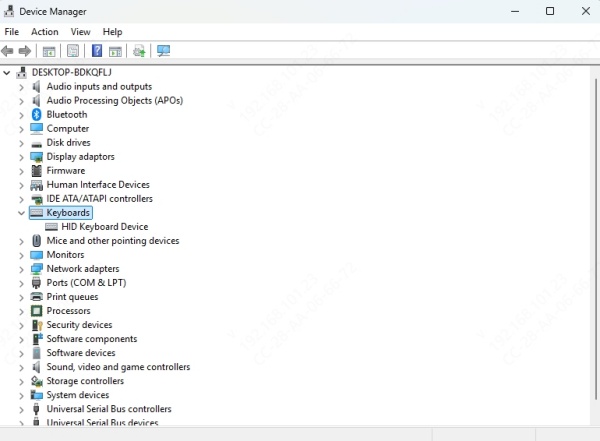
Choose Update driver → Search automatically for drivers.
Restart your laptop to apply changes.
Fix Keyboard Drivers Automatically with PcGoGo Driver Sentry
Manual updates can be time-consuming. With PcGoGo Driver Sentry, you can automatically detect and update outdated drivers with a single click.
Benefits of PcGoGo Driver Sentry:
Scans for missing, outdated, or faulty drivers.
Ensures stable keyboard performance and responsiveness.
Prevents future driver-related issues across all hardware.
How to Use PcGoGo Driver Sentry:
Download and install PcGoGo Driver Sentry.
Launch the program and click Scan
View the results and click Update All.
Restart your laptop and test the keyboard keys.
This automated approach guarantees that keyboard issues caused by faulty drivers are permanently resolved.
Fix 2: Clean the Laptop Keyboard Properly
Dust or debris under keys often causes laptop keyboard some keys not working issues. Regular cleaning can restore functionality.
Steps to Clean Safely:
Turn off and unplug your laptop.
Hold it upside down and gently tap the back.
Use compressed air to blow out debris.
Wipe keys with a microfiber cloth lightly dampened with isopropyl alcohol.
Avoid using too much liquid, as it may damage the internal components.
Fix 3: Run the Windows Keyboard Troubleshooter
Windows provides built-in tools to detect why some keyboard keys are not working on laptop and repair them automatically.
Steps:
Press Windows + I to open Settings.
Go to Update & Security → Troubleshoot.
Select Keyboard → Run the troubleshooter.
Follow on-screen instructions to detect and fix issues.
This is a quick way to identify whether the issue lies in software or hardware.
Fix 4: Check Keyboard Settings in BIOS
Sometimes the issue is not within Windows but in the BIOS firmware, which controls hardware at a deeper level.
Steps:
Restart your laptop and press the required key (often F2, F10, or Del) to enter BIOS.
Navigate to Advanced → Keyboard Configuration.
Ensure the keyboard is enabled.
Save changes and restart.
If keys work in BIOS but not in Windows, the issue is likely driver-related, making PcGoGo Driver Sentry the most effective fix.
Fix 5: Replace the Keyboard Hardware
If all software fixes fail, the problem may be physical damage to the keyboard. Common signs include:
Keys not responding even after cleaning.
Only specific sections of the keyboard fail (e.g., number row).
Keys feel loose or stuck.
In this case, you may need a replacement keyboard. Consult your laptop manufacturer or a professional technician.
Fix 6: Use an External Keyboard as a Temporary Solution
While working on permanent repairs, connecting an external USB or wireless keyboard allows you to continue using your laptop without interruptions. This is especially helpful if you need immediate functionality but cannot repair the built-in keyboard yet.
Final Thoughts
When some keyboard keys are not working on laptop, the issue could stem from software glitches, outdated drivers, or physical damage. Starting with quick checks, driver updates, and cleaning can often restore functionality.
For the most efficient fix, PcGoGo Driver Sentry provides an all-in-one solution by automatically updating and repairing keyboard drivers, ensuring long-term stability. If the problem persists, hardware replacement may be necessary, but most users can resolve it with the methods outlined above.