Nothing ruins a perfect League of Legends match faster than sudden lag. That heart-stopping moment when your champion freezes mid-teamfight, or your ultimate ability fires three seconds too late - we've all been there. If you're tired of dealing with "league of legends lag," this guide will help you fix it for good.
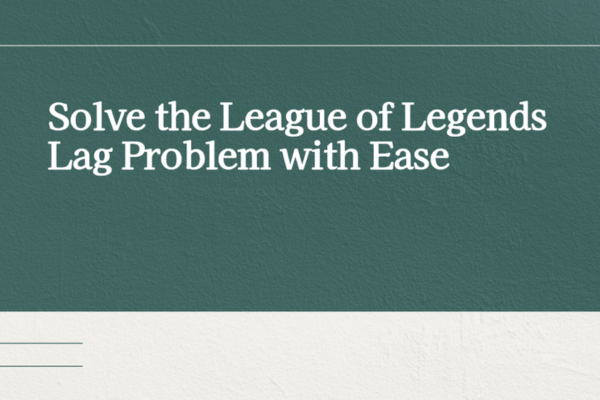
Why Does League of Legends Lag?
Understanding the root causes of "league of legends lagging" is the first step to solving it. Here are the most common culprits:
Network Problems (The Usual Suspect)
Your internet connection is LoL's lifeline. Common network issues include:
High ping (150ms+ makes the game feel sluggish)
Packet loss (your actions don't register properly)
Wi-Fi interference (especially in crowded areas)
Outdated Graphics Drivers
Old drivers can't handle modern game demands. Symptoms include:
Choppy frame rates during teamfights
Texture glitches
Sudden fps drops when new effects appear
Hardware Limitations
LoL isn't extremely demanding, but weak hardware causes "lol lag":
Underpowered CPUs struggle with game calculations
Integrated graphics cards may not keep up
Low RAM causes stuttering when loading new assets

Background Apps Eating Resources
That Chrome tab with 20 videos? It's stealing your fps. Common resource hogs:
Web browsers
File-sharing apps
Streaming software
Antivirus scans
Server-Side Issues
Sometimes the problem isn't you - Riot's servers act up during:
Peak play times
Major patches
Unexpected outages
Fixing League of Legends Lag: Step by Step
Optimize Your Network Connection
Test your internet speed - Use speedtest.net. For LoL, you need:
Minimum: 3 Mbps download
Ideal: 10+ Mbps download
Ping under 80ms to your nearest server
Switch to Ethernet - Wi-Fi is convenient but unstable. A wired connection:
Reduces ping by 10-30ms
Eliminates packet loss
Provides consistent speeds
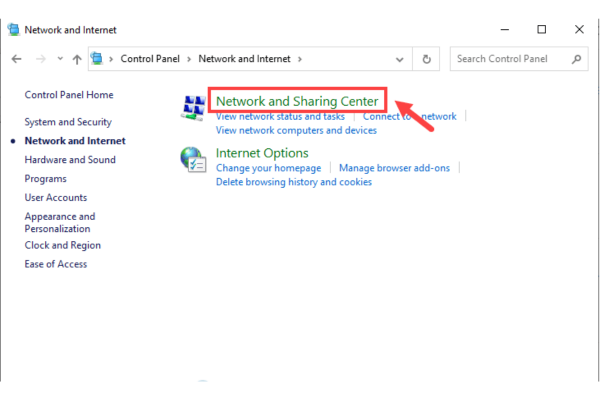
Close bandwidth hogs - Pause:
Video streams
Cloud backups
Large downloads
Other online games
Try a gaming VPN - Sometimes helps route your connection more efficiently.
Update Your Graphics Drivers
Why Graphics Drivers Matter for LoL
Modern League of Legends may look simple, but it actually uses advanced rendering techniques:
Dynamic spell effects
Complex character animations
Real-time shadows and lighting
High-resolution textures (especially in newer skins)
Your graphics driver translates these game elements into signals your monitor can display. When drivers are outdated:
✔️ New visual effects may render incorrectly
✔️ Frame rates drop during intense teamfights
✔️ The game stutters when loading new assets
✔️ GPU resources aren't utilized efficiently
How to Check Your Current Driver Version
Before updating, check what you're currently running:
For NVIDIA:
Right-click your desktop and select "NVIDIA Control Panel"
Click "Help" > "System Information"
Note the driver version number
For AMD:
Right-click desktop > "AMD Radeon Software"
Click the gear icon > "System"
Check "Driver Version"
For Intel:
Right-click desktop > "Intel Graphics Settings"
Go to "Options" > "Information"
Manual Update Method
Identify your GPU (NVIDIA/AMD/Intel)
Visit manufacturer's website
Download latest drivers
Install and restart
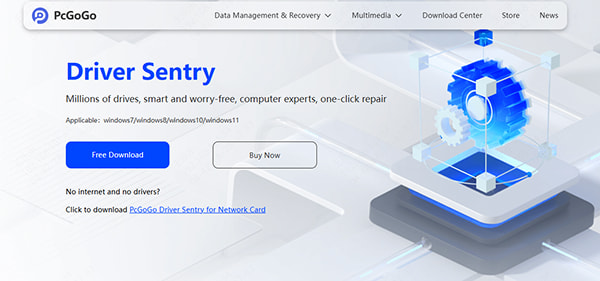
Automatic Updates with PcGoGo Driver Sentry
Download and install from pcgogo.com or the button in the end
Click "Scan" - finds outdated drivers automatically
Click "Update" - installs optimal versions
Restart when prompted
PcGoGo Driver Sentry is perfect for gamers who:
Don't know their exact hardware specs
Want to update all drivers at once
Need a set-and-forget solution
Optimize In-Game Settings
These settings impact performance most:
Resolution: 1920x1080 is ideal for most
Character Quality: Medium or High
Effects Quality: Medium (reduces spell clutter)
Shadows: Off (big fps boost)
Anti-Aliasing: Off unless you have a strong GPU
Pro tip: Enable "Movement Prediction" in settings to smooth out minor lag.
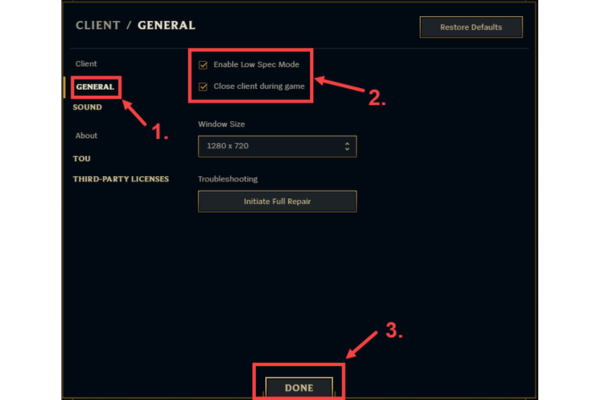
Free Up System Resources
Before launching LoL:
Press Ctrl+Shift+Esc to open Task Manager
End unnecessary processes (especially browsers)
Disable startup apps you don't need
Windows optimizations:
Set power plan to "High Performance"
Disable Game Bar and background recording
Update Windows (important for gaming performance)
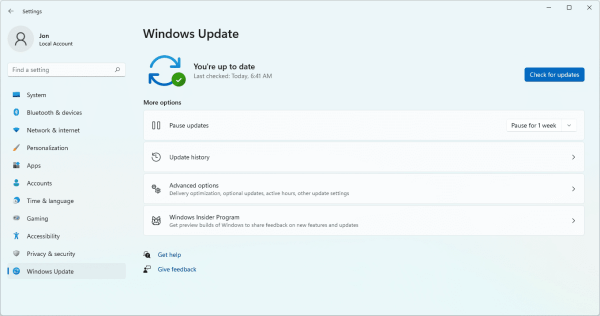
Check Server Status
Before troubleshooting your setup:
Visit status.riotgames.com
Check @RiotSupport on Twitter
Ask friends if they're lagging too
If servers are having issues:
Wait 30 minutes before trying again
Avoid ranked games during outages
Check for scheduled maintenance times
Advanced Fixes for Persistent Lag
Clean Reinstall of LoL
Sometimes game files get corrupted:
Uninstall through Control Panel
Delete remaining Riot Games folder
Reinstall fresh from riotgames.com
DNS Optimization
Try changing your DNS to:
Google DNS: 8.8.8.8 and 8.8.4.4
Cloudflare: 1.1.1.1 and 1.0.0.1
Hextech Repair Tool
Riot's official troubleshooting app can:
Reset network settings
Repair game files
Optimize connection routes
When All Else Fails: Hardware Upgrades
If you've tried everything and still get "league of legends lagging," consider:
Budget upgrades:
Add more RAM (8GB minimum, 16GB ideal)
Upgrade to a basic GPU (GTX 1650 or RX 6400)
Switch to an SSD if using a hard drive
For serious gamers:
Modern mid-range CPU (Intel i5 or Ryzen 5)
Dedicated gaming GPU (RTX 3060 or better)
High refresh rate monitor (144Hz+)
Final Thoughts
"Lol lag" doesn't have to ruin your gaming sessions. Start with the simple fixes:
Check your internet connection
Update drivers (PcGoGo Driver Sentry makes this effortless)
Optimize in-game settings
Close background apps
Most players see huge improvements just from these basic steps. For persistent issues, try the advanced solutions or consider hardware upgrades.
Remember - a stable, lag-free game lets you focus on what really matters: climbing those ranks and enjoying the Rift! Now go fix that lag and get back to gaming.