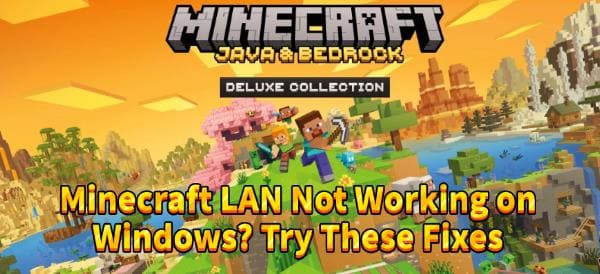
Encountering a "LAN world not showing up" or "connection refused" error on Windows can be frustrating. This common issue almost always stems from network settings, firewall restrictions, or outdated network drivers, preventing the computers from communicating properly.
To resolve these common problems and get your local multiplayer session running, this guide provides detailed, step-by-step solutions, starting with the most critical component: your network drivers.
Part I: Network Driver Integrity
Even if your internet works fine, a faulty or outdated Network Interface Card (NIC) driver can interfere with the specific protocols used for local LAN communication.
Automated Network Driver Update with Driver Sentry
Manually updating network adapter drivers can be complex, and downloading the wrong version can cause connectivity issues. A specialized utility ensures your NIC drivers are optimized for local and online traffic.
Download and Install:
Click the "Download" button to download the software package.
Install it on the Windows PC experiencing the LAN issue.
Run Scan:
Launch the application and click the "Scan" button.
The software will perform a comprehensive analysis of all hardware, paying close attention to the Network adapters.
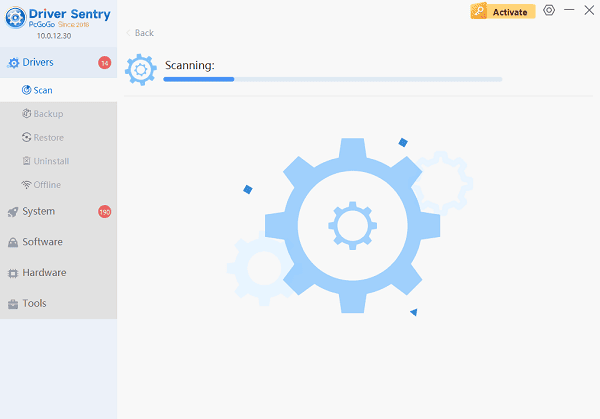
Install the Update:
The results will show you a list of all drivers that need attention.
Select the necessary network drivers and click the "Upgrade" button. Driver Sentry will download and install the latest, certified versions.
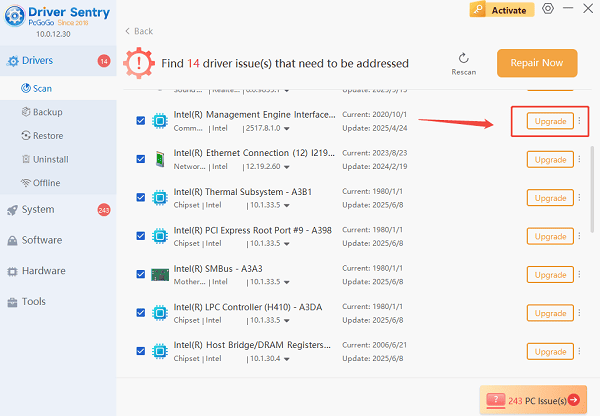
Reboot Your PC:
After the installation is complete, restart your computer.
Stable network drivers are essential for successful LAN game discovery.
Part II: Windows Firewall and Network Settings
Windows security settings are designed to block incoming, potentially unauthorized connections, which includes local connections for games like Minecraft.
Method 1: Verify Windows Defender Firewall Rules
The firewall must explicitly allow Java (the backbone of Minecraft Java Edition) and the Minecraft game process to communicate.
Press Windows Key + S, type "firewall", and select "Windows Defender Firewall".
Click "Allow an app or feature through Windows Defender Firewall" on the left menu.
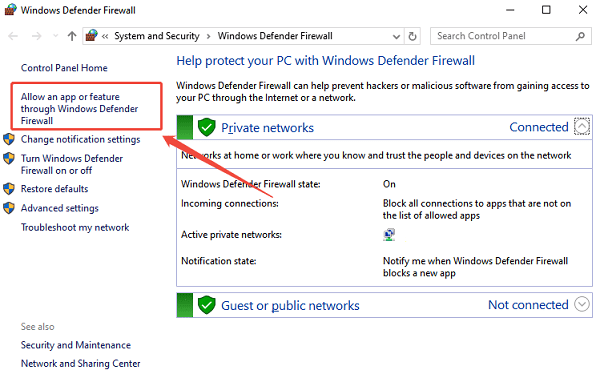
Scroll through the list and look for "Java(TM) Platform SE Binary" and "Minecraft".
Ensure that the Private network box is checked for both entries on all computers involved in the LAN session.
Temporary Test: If the issue persists, try temporarily turning the firewall completely Off for the Private network profile ("Control Panel" > "Windows Defender Firewall" > "Turn Windows Defender Firewall on or off"). Remember to turn it back on immediately after testing.
Method 2: Ensure Network Profile is Set to Private
Public network profiles apply stricter security rules, often blocking LAN games entirely. All PCs in the session must be on a Private profile.
Press Windows Key + I to open Settings.
Go to "Network & internet".
Click on your active connection (Wi-Fi or Ethernet) and then click "Properties".
Under the "Network profile" section, ensure the option is set to "Private".
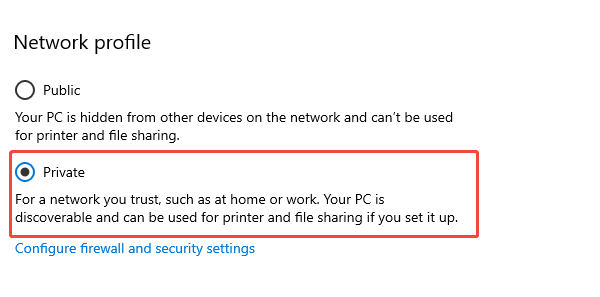
Part III: Minecraft and Java Troubleshooting
These steps address issues specific to the game client and Java configuration.
Method 1: Check Java Version and Compatibility (Java Edition Only)
Minecraft Java Edition relies on the correct version of Java, which can cause connection failures if outdated.
1). Update Java: Download and install the latest Java Runtime Environment (JRE) from the official Java website on all participating computers.
2). Check Game Port (Advanced): If the LAN world still won't show up, the host PC may need to share its specific port number.
The host PC opens the LAN world (Esc > Open to LAN). Note the five-digit port number displayed in the chat.
On the connecting PC, instead of clicking the LAN tab, select "Direct Connect" and enter the host's local IP address (e.g., 192.168.1.100) followed by a colon and the port number (e.g., 192.168.1.100:54321).
Method 2: Disable VPN or Proxies
Any Virtual Private Network (VPN) or proxy software can reroute network traffic away from the local network, blocking LAN discovery.
Completely disconnect and disable any VPN client software before launching Minecraft.
Press Windows Key + R, type "inetcpl.cpl", and press Enter.
Go to the "Connections" tab and click "LAN settings".
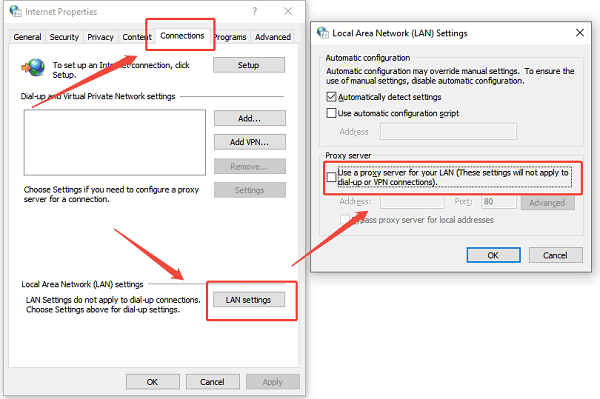
Ensure the box for "Use a proxy server for your LAN" is unchecked.
Conclusion
A Minecraft LAN session failing to connect on Windows is usually a fixable communication error. The most crucial step is by updating network drivers with Driver Sentry. Combined with verifying that the Windows Firewall allows Java and that the network profile is set to Private, you can systematically eliminate the most common culprits and successfully open your world to local players.