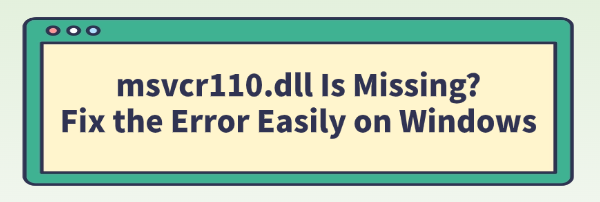
The msvcr110.dll is missing error is one of the most common issues encountered by Windows users, especially when trying to run games or older applications. This file is a crucial component of the Microsoft Visual C++ Redistributable for Visual Studio 2012.
Without it, the programs compiled using this specific version of C++ cannot run, leading to the frustrating error message. Fortunately, this is not a serious problem and can be fixed easily with a few methodical steps. This guide provides comprehensive solutions to restore the missing DLL file and get your applications running again.
1. The Safest Fix: Use a Dedicated DLL Repair Tool
Since the error explicitly states that a core DLL file is missing or corrupted, the safest and most reliable approach is to use a specialized utility. Manually downloading and replacing DLL files is risky due to potential file incompatibility and the threat of malware. A dedicated DLL fixer automates the process of finding and placing the correct, verified system file.
Download and Install:
Click the "Download" button to download the software package.
Install it on your Windows PC.
Launch and Scan:
Run the application. Click "Click to Scan".
PcGoGo DLL Fixer will automatically perform a deep scan of your system to find all missing or corrupted DLL files, including the problematic msvcr110.dll.
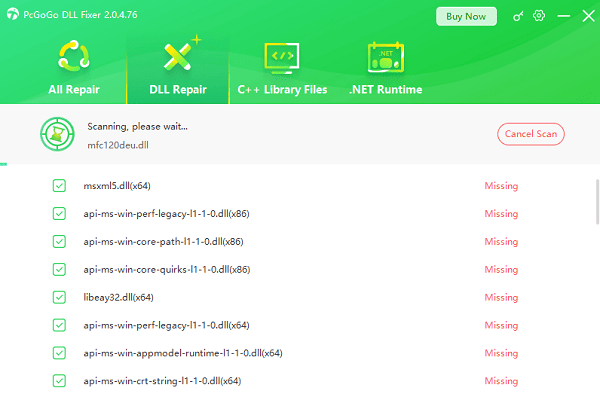
One-Click Repair:
The software will display a list of all detected DLL errors. Simply click the "Repair Now" button.
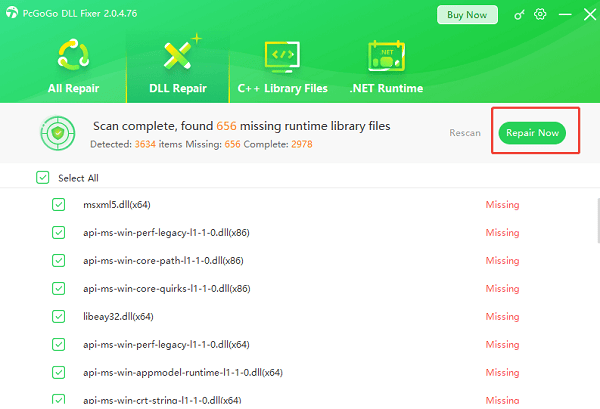
The tool will download the correct, verified version of the DLL and place it in the appropriate Windows system folder (usually C:\Windows\System32 or C:\Windows\SysWOW64).
Restart Your PC:
After the repair is complete, it is essential to restart your computer.
This allows the operating system to correctly register and load the newly placed DLL file.
2. Reinstall the Redistributable Package
Since msvcr110.dll belongs to the Microsoft Visual C++ 2012 package, the most official way to fix this is by reinstalling or repairing that package directly from Microsoft.
Uninstall Existing Package (Optional but Recommended):
Go to "Settings" > "Apps" > "Apps & features" (or "Control Panel" > "Programs and Features").
Locate "Microsoft Visual C++ 2012 Redistributable (x86)" and "Microsoft Visual C++ 2012 Redistributable (x64)" if they exist.
Click "Uninstall" for both.
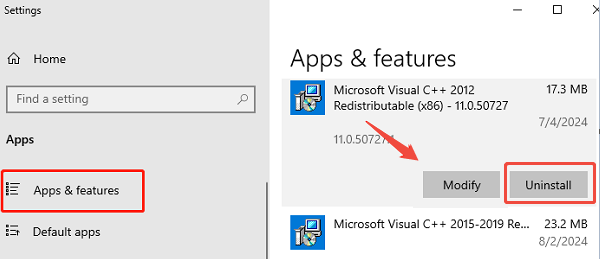
Download the Correct Installer:
Go to the official Microsoft Download Center and search for the Visual C++ Redistributable for Visual Studio 2012 Update 4.
Crucially, download both the x86 and x64 versions, regardless of whether your Windows system is 32-bit or 64-bit, as many applications rely on the x86 version.
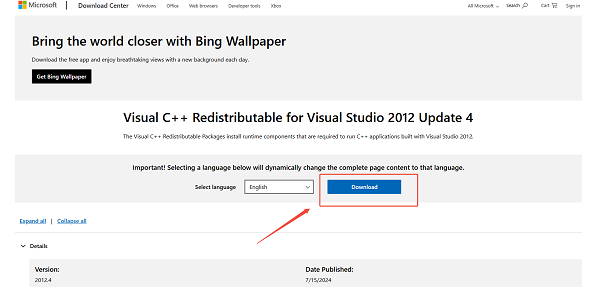
Install Both Packages:
Run both the vcredist_x86.exe and vcredist_x64.exe installers.
Restart PC:
Restart your computer to fully register the new DLL file.
3. System Integrity and File Replacement Checks
If the error persists, the application itself might have failed to register the file, or there might be an issue with your system files.
Method 1: Run the System File Checker (SFC)
The SFC utility scans and repairs core Windows system files that may be corrupted and potentially interfering with the correct loading of DLLs.
Open Command Prompt as Administrator: Click the Start button, type cmd, right-click on "Command Prompt", and select "Run as administrator".
Run the Command: Type "sfc /scannow" and press Enter.
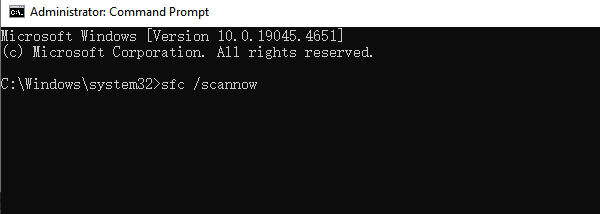
Wait for Completion: Allow the scan to check for corrupted files and attempt to repair them.
Method 2: Reinstall the Problematic Application
If the error only appears when trying to launch one specific program, the solution may be as simple as reinstalling that application.
Uninstall the Application: Go to "Settings" > "Apps & features" and uninstall the application that is displaying the error.
Install Cleanly: Download the latest installer for the application and run it. The application's installer often includes its own copy of the necessary msvcr110.dll file and will place it in the program's root directory, which may solve the issue.
Conclusion
The msvcr110.dll is missing error is a highly common but non-critical issue. By first using PcGoGo DLL Fixer to restore the missing file, then following up with the official Microsoft method of reinstalling the Visual C++ 2012 Redistributable, you can quickly and reliably resolve the error and ensure your games and applications launch without fail.