Experiencing the "Overwatch has crashed in the graphics driver" error can be frustrating, especially when it disrupts competitive matches. This guide provides detailed, step-by-step solutions to diagnose and fix the issue, ensuring stable gameplay and optimal graphics performance.

1. Restart Your PC and Game Client
A quick restart often resolves temporary GPU driver or memory issues that cause Overwatch to crash. Restart both your PC and the Battle.net client before relaunching the game. This clears residual processes that may be interfering with GPU operations.
2. Update Graphics Drivers with PcGoGo Driver Sentry
Outdated or corrupted GPU drivers are a major cause of Overwatch crashes. PcGoGo Driver Sentry offers an automated, precise way to ensure your graphics drivers are up to date without manual searching.
Steps to Update Using PcGoGo Driver Sentry:
Download and install PcGoGo Driver Sentry from the official website.
Launch the program and run a full driver scan.
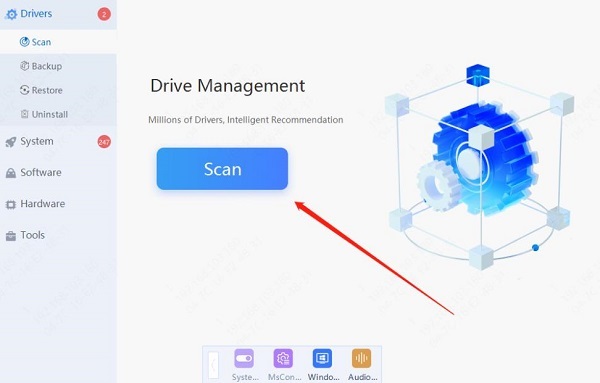
Locate your GPU under the scan results (NVIDIA, AMD, or Intel).
Click Update to download and install the latest stable driver.
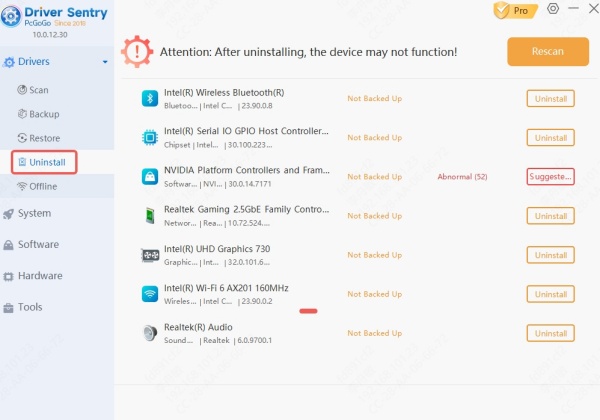
Restart your PC and relaunch Overwatch.
Why PcGoGo Driver Sentry?
Automatic driver matching with your exact GPU model.
Certified drivers to ensure stability and compatibility.
Fast installation without requiring manual searches or version checks.
Keeping your drivers updated eliminates compatibility problems and significantly reduces crash frequency.
3. Lower Graphics Settings in Overwatch
Excessive graphics load can cause GPU instability, especially on older cards. Lowering settings can stabilize performance.
Recommended Graphics Adjustments:
Display Mode: Fullscreen
Render Scale: 100% or lower
Texture Quality: Medium or Low
Shadow Detail: Low
Anti-Aliasing: Off or FXAA
V-Sync: Enabled (if experiencing screen tearing)
After applying changes, restart the game to ensure the settings take effect.
4. Repair Overwatch Game Files
Corrupted or missing game files can trigger crashes. Use the Battle.net Repair Tool to restore them.
Steps to Repair:
Open Battle.net and go to the Overwatch game page.
Click Options > Scan and Repair.
Select Begin Scan and wait for the process to complete.
Restart Overwatch after repairs.
5. Disable Overclocking
Overclocked GPUs or CPUs can cause driver instability. Even factory-overclocked cards may become unstable under certain conditions.
If you have used software like MSI Afterburner or EVGA Precision X1, reset all settings to default.
Disable any custom fan curves or voltage tweaks.
Test Overwatch stability with default hardware settings.
6. Update Windows and DirectX
The graphics driver interacts with Windows display components and DirectX. Running outdated system components can cause errors.
Update Steps:
Press Windows + I to open Settings.
Go to Windows Update and click Check for updates.
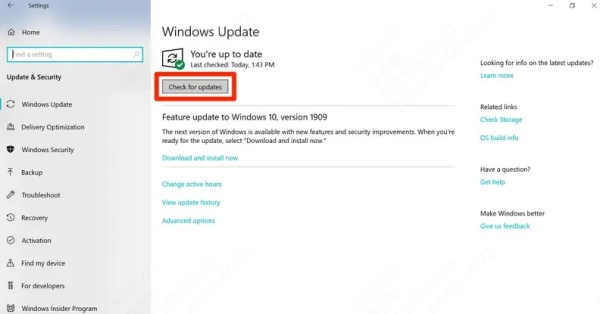
Install all available updates, including optional driver updates.
For DirectX, ensure you have the latest version via Microsoft's DirectX End-User Runtime.
Conclusion
Fixing the "Overwatch has crashed in the graphics driver" error requires a combination of driver updates, system optimizations, and hardware checks. For the fastest and most reliable fix, we recommend PcGoGo Driver Sentry to automatically update and optimize your GPU drivers, eliminating guesswork and ensuring smooth, uninterrupted gameplay.
With these steps, you can resolve crashes, protect your graphics hardware, and enjoy Overwatch without interruptions.