Connecting a PS4 controller to a PC should be simple, but often users face frustrating issues where the controller is unresponsive or does not work in games like Fortnite. This guide provides detailed steps to resolve all common and complex problems, ensuring smooth gameplay on Windows.
Why Your PS4 Controller on PC May Not Work
Many users encounter issues when attempting to use a PS4 controller on PC, whether via USB or Bluetooth. Common causes include outdated drivers, Windows compatibility problems, Steam settings conflicts, or interference from other software. Understanding these causes is the first step to fixing your controller.
Driver Issues: Windows may not recognize the controller correctly without updated drivers.
Bluetooth Conflicts: Wireless connections can fail due to interference or pairing issues.
Game-Specific Problems: Certain games, including Fortnite, may require additional configuration.
USB Port Problems: Using malfunctioning ports can prevent recognition.
Fixing PS4 Controller Not Working on PC via USB
Connecting your PS4 controller to PC with a USB cable is generally more stable than Bluetooth. Here’s how to troubleshoot:
Check USB Cable and Port:
Ensure the USB cable supports data transfer, not just charging. Connect the controller to different ports to rule out faulty hardware.
Update Drivers Automatically:
Use PcGoGo Driver Sentry, a professional driver management tool, to scan and automatically install missing or outdated drivers for your PS4 controller. This ensures Windows fully recognizes the device.
Manually Reinstall Drivers:
Press Windows + X and open Device Manager.
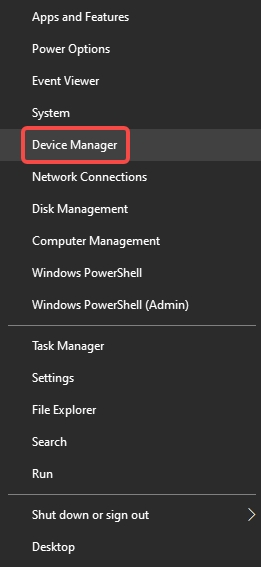
Locate Human Interface Devices or Universal Serial Bus Controllers.
Right-click the controller, select Uninstall Device, then reconnect it to reinstall drivers automatically.
Enable Controller in Game Settings:
Launch Steam or the game platform, navigate to Controller Settings, and ensure the PlayStation Configuration Support is enabled.
Fixing Bluetooth PS4 Controller Not Working on PC
Wireless connections provide convenience but introduce extra complexity. Follow these steps to resolve Bluetooth PS4 controller not working on PC issues:
Pairing Properly:
Hold PS + Share buttons until the light bar flashes.
Go to Windows Settings → Devices → Bluetooth & Other Devices → Add Bluetooth or Other Device.
Select Wireless Controller from the list.
Update Bluetooth Drivers:
Using PcGoGo Driver Sentry, automatically update Bluetooth drivers to ensure compatibility with your controller. Outdated drivers often prevent successful pairing.
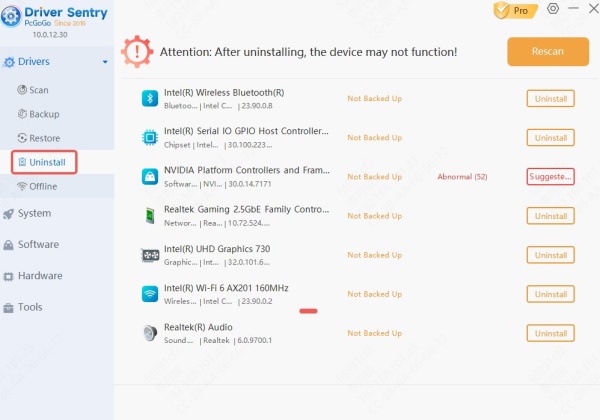
Remove Old Pairings:
Previous connections can interfere with new pairings. Remove old devices in Bluetooth settings, then pair the controller again.
Reduce Interference:
Other wireless devices can disrupt the connection. Move closer to the PC or temporarily disable other Bluetooth devices.
PS4 Controller Not Working on Fortnite PC
Fortnite often requires specific configurations for controllers to work. If your PS4 controller is not working on Fortnite PC, try these steps:
Enable Game Controller Support:
Open Fortnite, go to Settings → Controller, and ensure Controller Enabled is turned on.
Use DS4Windows Software:
DS4Windows allows Windows to emulate an Xbox controller, which Fortnite recognizes natively. Download DS4Windows, install it, and connect your PS4 controller.
Check Fortnite Updates:
Running the latest version of Fortnite ensures compatibility with all controllers.
Rebind Controller Inputs:
Sometimes default settings may not work. Open Controller Settings and manually assign buttons to ensure full functionality.
Additional Tips for Stable PS4 Controller Performance on PC
Update Windows: Ensure your system has the latest updates installed, as outdated versions can interfere with controller recognition.
Check USB Ports: Use USB 3.0 ports for wired connections when possible, as they provide more stable data transfer.
Disable Power Management: Go to Device Manager → USB Root Hub → Power Management and uncheck Allow the computer to turn off this device to save power.
Multiple Controllers: If using more than one controller, ensure all devices are properly configured to avoid conflicts.
Conclusion
A PS4 controller not working on PC can result from driver conflicts, Bluetooth interference, or game-specific settings. Whether using wired or wireless connections, ensuring updated drivers with PcGoGo Driver Sentry, configuring DS4Windows, and checking game input settings are crucial steps. By following this guide, your PS4 controller should work flawlessly, including on challenging titles like Fortnite, giving you a smooth and responsive gaming experience.