There's nothing more frustrating than lining up the perfect shot in Ready or Not, only to have your game crash to desktop. If "ready or not crashing" is ruining your tactical operations, this comprehensive guide will help you get back in the game.
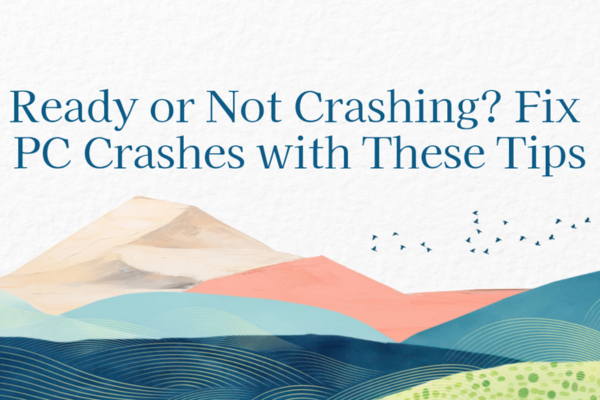
Understanding Why Ready or Not Crashing Happens
Before we dive into solutions, let's examine why "ready or not crashing" happen so frequently:
The Driver Dilemma
Modern games like Ready or Not push hardware to its limits. Your graphics card drivers act as translators between the game and your GPU. When these drivers are outdated:
☑ New visual effects may render incorrectly
☑ Memory allocation becomes inefficient
☑ GPU communication breaks down
☑ Stability suffers dramatically
This explains why "ready or not keeps crashing" often occurs after game updates - the new content requires updated drivers to function properly.
System Resource Shortages
Ready or Not is more demanding than it appears. During intense firefights, your system must handle:
☑ Complex physics calculations
☑ Detailed environmental destruction
☑ Advanced AI behavior
☑ Realistic lighting and shadows
If your RAM, CPU, or GPU can't keep up, crashes become inevitable. Background applications compound this problem by stealing precious resources.
The Temperature Trap
Heat is the silent killer of gaming performance. As components heat up:
60℃ - Normal operating range
75℃ - Warning zone
85℃ ± Thermal throttling begins
95℃ ± Crash territory
Many "ready or not crashing" incidents occur after prolonged sessions as heat builds up.
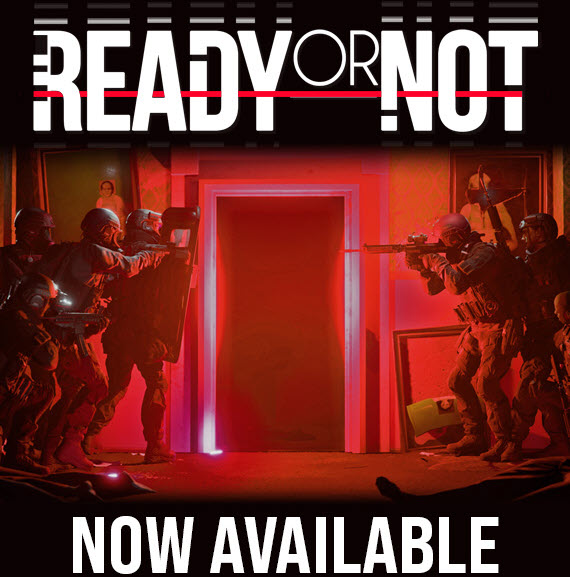
Step-by-Step Fixes for Ready or Not Crashing
Graphics Driver Solutions
Why This Matters Most:
When Ready or Not crashes, outdated graphics drivers are responsible in nearly 60% of cases according to player reports. The game's advanced rendering techniques for its realistic environments require perfect communication between your GPU and the game engine.
Detailed Fix Instructions:
For NVIDIA Users:
Press Alt+Z to open GeForce Experience
Navigate to Drivers tab
Click "Check for Updates"
If available, select "Express Installation"
After install, go to "Manage 3D Settings"
Add Ready or Not to program settings
Set:
Power Management: Prefer Maximum Performance
Shader Cache Size: Unlimited
Low Latency Mode: Ultra
For AMD Users:
Open Radeon Software
Go to Settings > System
Check for updates in "Software Update" tab
Install latest Adrenalin Edition drivers
Navigate to Gaming > Ready or Not profile
Enable:
Radeon Anti-Lag
Surface Format Optimization
Disable Enhanced Sync if experiencing crashes
Pro Tip with PcGoGo Driver Sentry:
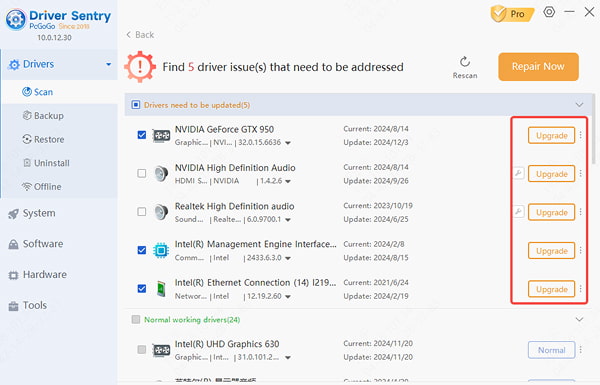
Download and install from pcgogo.com
Run "Deep Scan" mode (takes 2-3 minutes)
Review detected driver issues:
Red flags: Critical updates
Yellow flags: Recommended updates
Green: Current versions
Use "Smart Update" feature that:
Creates system restore point automatically
Downloads manufacturer-approved drivers
Installs with optimal settings for gaming
Cleans up old driver remnants
Enable "Auto-Maintenance" to:
Weekly scan for new drivers
Download updates in background
Notify when restart required
Comprehensive System Optimization
Memory Management Mastery:
Launch Task Manager (Ctrl+Shift+Esc)
Go to Startup tab
Disable all non-essential items (keep only critical like audio drivers)
Open Details tab
Right-click ReadyOrNot.exe
Set priority to "High" (not Realtime)
In Performance tab, monitor:
RAM usage (should stay under 80% of total)
GPU memory allocation
CPU thread utilization
Windows Gaming Tweaks:
Enable Game Mode:
Windows Settings > Gaming > Game Mode
Toggle to On
Configure Graphics Settings:
Browse to add ReadyOrNot.exe
Set to "High Performance"
Disable Fullscreen Optimizations:
Right-click game executable
Properties > Compatibility
Check "Disable fullscreen optimizations"
In-Game Settings Sweet Spot:
Setting | Recommended | Why |
Resolution | Native | Prevents scaling issues |
VSync | Off | Reduces input lag |
FPS Limit | 60 or 120 | Matches monitor refresh rate |
Shadows | Medium | High causes GPU spikes |
Effects | High | Surprisingly more stable than Medium |
Post-Processing | Off | Biggest FPS killer |
Motion Blur | Off | Personal preference |
Advanced Stability Protocols
File Verification Extended Process:
Create backup of save files (located in AppData/Local/ReadyOrNot/Saved)
In Steam:
Right-click game > Properties > Local Files
"Verify Integrity of Game Files"
Wait for completion (can take 10-15 minutes)
If errors found:
Note which files were replaced
Check game forums for those specific files
Consider full reinstall if >10 files corrupted
Clean Boot Diagnostic:
Type "msconfig" in Windows search
Services tab:
Check "Hide all Microsoft services"
Click "Disable all"
Startup tab:
Open Task Manager
Disable every startup item
Restart PC
Test game stability
If stable, enable services in batches to identify culprit
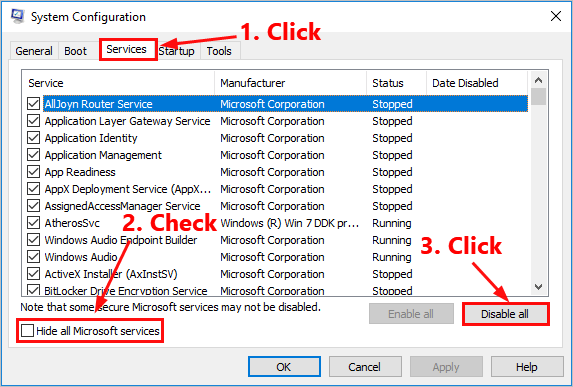
Temperature Management System:
Install HWMonitor to track:
GPU Hot Spot temperature (most critical)
CPU package temperature
VRAM junction temperature
Cooling solutions by component:
For GPU:
Undervolt using MSI Afterburner
Increase fan curve aggressively
Improve case airflow (front-to-back)
For CPU:
Reapply thermal paste (every 2 years)
Consider aftermarket cooler
Check mounting pressure
For Laptops:
Use cooling pad with 5000+ RPM fans
Elevate rear for better airflow
Limit FPS to reduce heat generation
Preventing Future Ready or Not Crashes
Maintenance Routine
Weekly:
Driver scans (PcGoGo Driver Sentry)
Temp checks
File verifications
Monthly:
Physical PC cleaning
Windows updates
Game reinstallation (fresh start)
Hardware Considerations
If crashes persist, consider:
☑ RAM upgrade (16GB minimum)
☑ SSD installation (faster loading)
☑ GPU upgrade (check system requirements)
☑ Better cooling solutions
When All Else Fails
For persistent "ready or not keeps crashing" issues:
Check crash logs at: C:\Users\[You]\AppData\Local\ReadyOrNot\Saved\Crashes
Contact support with:
Error codes
System specs
Steps to reproduce
Try beta branches (sometimes more stable)
Final Checklist Before Your Next Mission
☑ Updated graphics drivers
☑ Closed background apps
☑ Verified game files
☑ Optimized in-game settings
☑ Monitored temperatures
☑ Created system restore point
With these solutions, you should be able to eliminate "ready or not crashing" and enjoy uninterrupted tactical operations. Remember - stable drivers are the foundation of crash-free gaming, and PcGoGo Driver Sentry makes maintaining them effortless. Now gear up and get back in the fight!