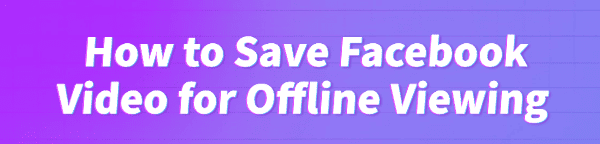
Facebook is one of the largest social media platforms in the world, and millions of videos are uploaded and shared every day. From tutorials and news clips to entertaining short videos, users often want to save content for offline viewing.
However, Facebook does not provide a direct download option. This is where PcGoGo Video Downloader becomes a reliable tool to download and save Facebook videos safely.
In this guide, we'll explain why downloading Facebook videos can be useful, how to save them using PcGoGo Video Downloader step by step, and provide answers to some common questions.
Why Save Facebook Videos for Offline Viewing?
Watch anytime, anywhere – No need for an internet connection once downloaded.
Avoid buffering issues – Perfect for areas with poor network coverage.
Archive important content – Save tutorials, guides, or lectures for future use.
Share easily – Play saved videos on different devices without logging into Facebook.
Save Facebook Video Using PcGoGo Video Downloader
Here is the detailed step-by-step process to download Facebook videos safely:
Step 1: Get the Video Link
Open Facebook on your browser.
Navigate to the video you want to save.
Right-click on the video and choose "Copy the link" or click the share button and copy the link.
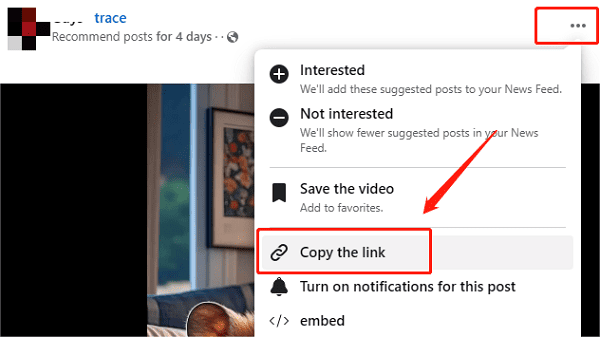
Step 2: Launch PcGoGo Video Downloader
Download and install PcGoGo Video Downloader by clicking the "Download" button.
Open the application after installation.
Step 3: Paste the Facebook Video Link
In the main interface, find the input box.
Paste the copied Facebook video URL into the box.
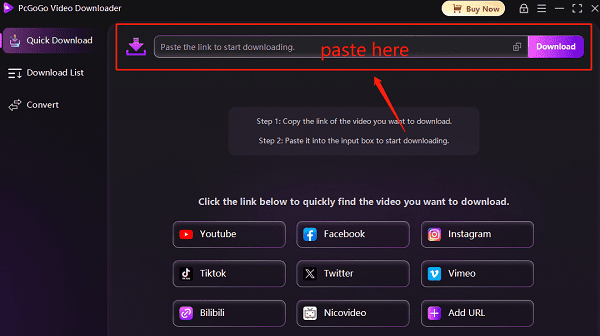
Step 4: Choose Quality and Format
PcGoGo Video Downloader will analyze the link.
It will show different video qualities (e.g., 480p, 720p, 1080P).
Select your preferred format (MP4 is recommended for compatibility).
If you need to download multiple videos, you can paste multiple links into the software. It supports simultaneous downloads to save you time.
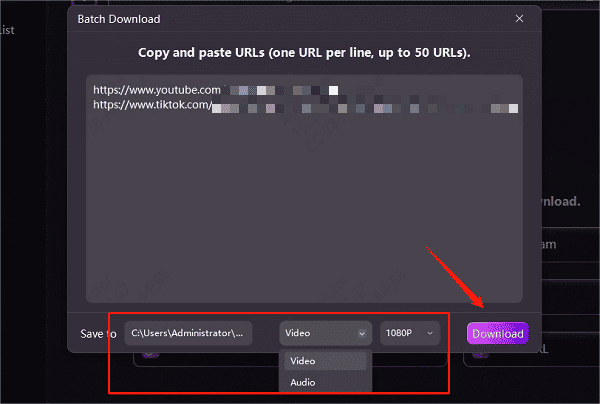
Step 5: Download the Video
Click on "Download" to start saving the video.
Wait until the progress bar finishes.
The video will be stored in your chosen download folder.
Now you can watch the video offline whenever you want, without depending on internet access.
Additional Tips for Smooth Downloads
Ensure you are connected to a stable internet before starting the download.
Avoid downloading copyrighted content without permission.
Keep your PcGoGo Video Downloader updated for best compatibility.
Frequently Asked Questions (FAQs)
Q1: Is it legal to download Facebook videos?
A: Downloading videos for personal use is generally acceptable. However, avoid redistributing copyrighted content without permission.
Q2: Can I use PcGoGo Video Downloader on Windows 10 and Windows 11?
A: Yes. PcGoGo Video Downloader is fully compatible with both Windows 10 and Windows 11.
Q3: Do I need to log into my Facebook account to download videos?
A: No. You just need the video link, and PcGoGo Video Downloader will handle the download process.
Final Thoughts
Saving Facebook videos for offline viewing is simple when you use the right tool. With PcGoGo Video Downloader, you can download videos quickly, choose the quality you prefer, and store them safely on your computer.
Whether you want to watch tutorials, lectures, or entertainment clips offline, this tool makes the process seamless.
If you frequently watch videos on Facebook and want to keep your favorites, downloading them with PcGoGo Video Downloader is the easiest and safest way.