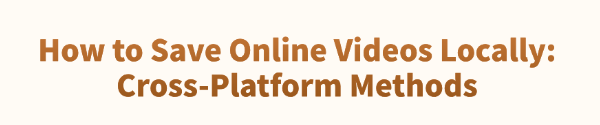
In everyday life, many users want to save their favorite videos to their computers for offline viewing or content creation. However, most major platforms (like Facebook, Instagram, etc.) do not offer a direct download option.
So how can you save online videos locally? This article provides practical and cross-platform methods to help you easily download videos.
1. Is It Legal to Save Online Videos?
Before downloading any online video, please note:
Use the video only for personal learning or offline viewing, not for commercial purposes.
Follow the terms of service of the platform.
Do not infringe on the creator's copyright.
As long as your usage is compliant, the following methods will help you save videos safely.
2. Universal Methods to Save Online Videos
Method 1: Use PcGoGo Video Downloader
If you want a secure and efficient way to download videos to your computer, PcGoGo Video Downloader is a great option. It's easy to use, fast, and supports batch downloads to meet various needs.
Steps for Use:
Click the download button in this article to get the latest version of PcGoGo Video Downloader. Install and launch the software, then click "Scan".
On Facebook, find the video you want to save, click the "Share" button, and choose "Copy Link".
Paste the copied link into the input box of PcGoGo Video Downloader and click the "Download" button. The software will automatically detect the video and offer download options.
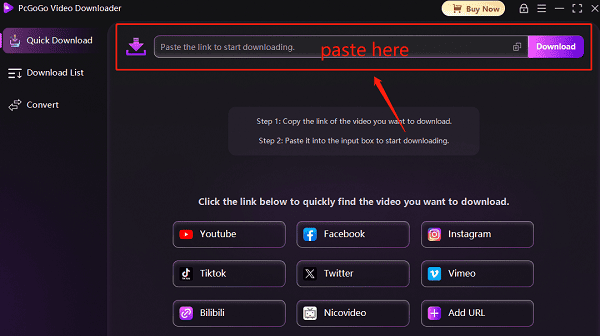
Before downloading, you can select the video format (e.g., MP4, AVI) and resolution (e.g., 1080p, 4K). Choose your preferred settings and click "Download".
If you have multiple videos to download, paste all the links — the software supports simultaneous downloads, saving you time.
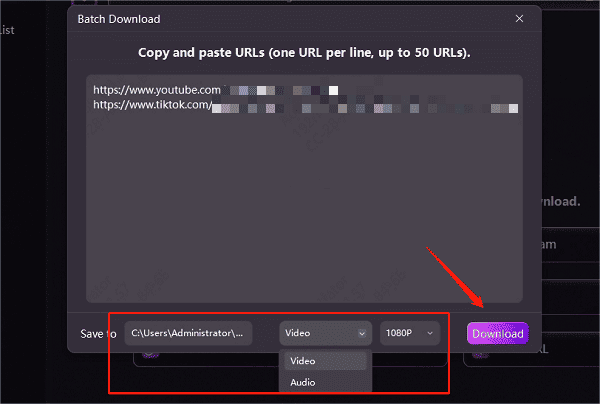
Once downloaded, you can save the videos to your desired folder and watch or share them anytime.
Method 2: Use Online Video Download Websites
Online video downloader websites are a common method but may be unstable or contain ads and slower download speeds.
Steps for Use:
Open Facebook and find the video you want to download. Click "Share" and copy the link.
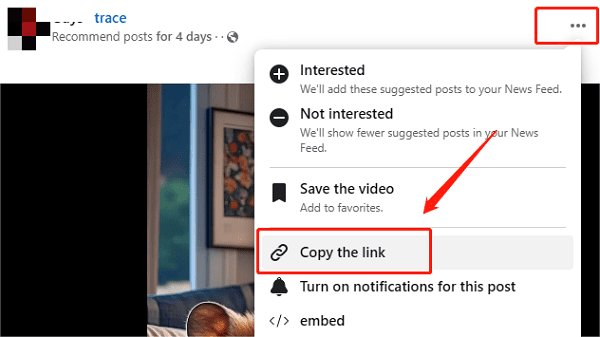
Visit a secure and reliable online video downloader site.
Paste the video link into the input field and click the "Download" button.
Choose the desired format and wait for the video to be saved locally.
Note: These tools may contain ads. Avoid clicking on unnecessary pop-ups.
Method 3: Use Browser Extensions
Browser extensions provide another convenient way to download videos. However, due to security policies on some platforms, certain extensions may not work reliably.
Some may also request access to your browser data, so choose carefully to protect your privacy.
Steps for Use:
In Chrome or Edge, go to the extensions store.
Search for and install a well-reviewed video downloader extension.
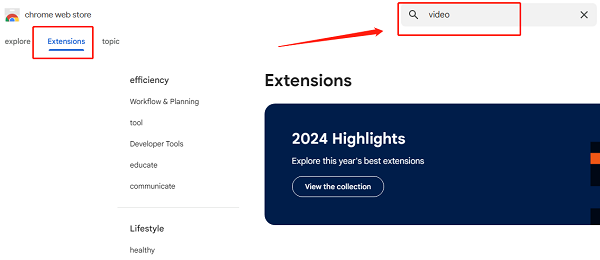
Open Facebook, find the video, and play it. Then click the extension icon in the toolbar.
Select the quality and format, click "Download", and the video will be saved to your computer.
3. How to Extract the Real Video URL?
Some platforms hide video URLs. Use the following tools to extract them:
Developer Tools: Press F12 > Go to Network tab > Filter for Media.
youtube-dl: A command-line tool for advanced users.
4. Frequently Asked Questions (FAQ)
Q1: How can I download 1080p or even 4K videos?
A: Use tools that support high-resolution downloads (e.g., PcGoGo Video Downloader) and ensure the original video supports that resolution.
Q2: What if the downloaded video won't play?
A: Try using VLC Media Player or convert the video to MP4 format.
Q3: How can I download an entire YouTube playlist?
A: Use software that supports batch downloading like PcGoGo Video Downloader. Simply paste the playlist URL.
Saving online videos locally is not difficult — the key is to choose the right tools and methods. Pick the option that best suits your platform and needs, and start saving your favorite videos with ease!