Picture this: You're working on an important document, streaming a show, or gaming on your Windows 11 PC when suddenly, the screen starts flickering. Lines flash, colors distort, or the display sputters like a faulty light bulb. This "screen flickering windows 11" issue isn't just annoying; it can disrupt work, ruin entertainment, and leave you stressed. If you've been plagued by "screen flicker windows 11" problems, you're in the right place. In this guide, we'll break down the common causes and share proven solutions.
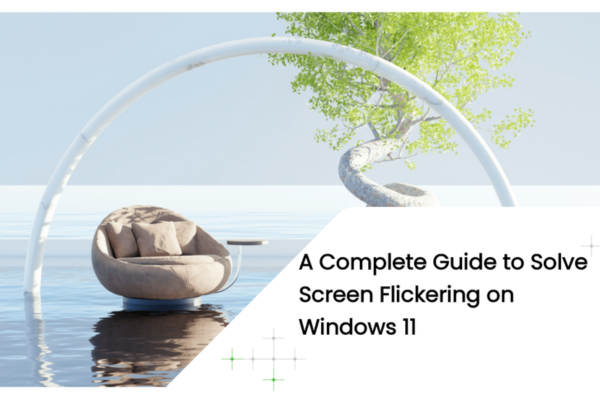
Why Does Screen Flickering Windows 11 Happen?
Before we dive into fixes, let's understand what triggers screen flickering:
1. Outdated or Faulty Graphics Drivers
Your graphics driver is the bridge between your PC's hardware and the Windows 11 operating system. If it's outdated, corrupted, or incompatible, it can't handle display commands correctly, leading to "screen flickering windows 11." New Windows updates often require driver adjustments, and failing to update them creates communication gaps that cause flicker.
2. Incorrect Display Settings
Windows 11's display settings, like resolution or refresh rate, might not match your monitor's capabilities. A mismatched refresh rate (e.g., setting 144Hz on a 60Hz monitor) or a non-native resolution can strain the display, resulting in flickering.
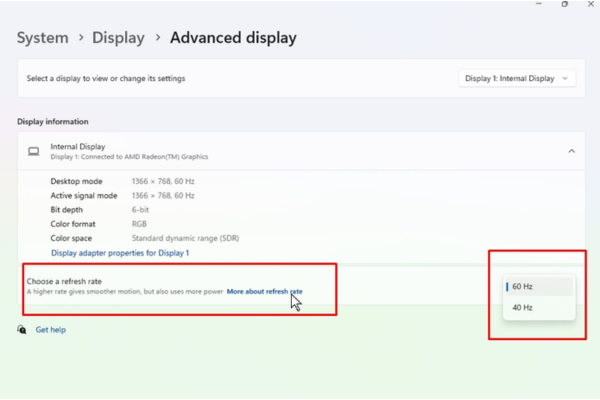
3. Hardware Issues
Physical problems with your monitor, graphics card, or cable connections are common culprits. Loose HDMI/DisplayPort cables, a malfunctioning monitor, or a failing graphics card can all cause "windows 11 screen flickering." Even dust on port connectors or bent pins can disrupt the signal.
4. Software Conflicts
Certain apps or background processes might interfere with your display. Browser extensions, video editing software, or even malware can overload the GPU or trigger system errors that manifest as screen flicker.
5. System Updates and Bugs
While Windows 11 updates aim to improve performance, they can sometimes introduce bugs that affect display stability. A recent update might clash with your hardware drivers, leading to unexpected flickering.
How to Fix Windows 11 Screen Flickering?
Solution 1: Update Your Graphics Drivers
Outdated drivers are one of the most frequent causes of "screen flicker windows 11." You can update them manually or use a tool like PcGoGo Driver Sentry for a hassle-free experience.
Manual Update via Device Manager
Open Device Manager: Press Windows key + X and select "Device Manager"from the menu.
Locate Your Graphics Card: Expand the "Display adapters" Right-click your graphics card (e.g., "NVIDIA GeForce RTX 3060"or "AMD Radeon RX 6700 XT") and choose "Update driver".
Search for Updates Automatically: Let Windows scan the internet for the latest driver. Follow the prompts to install it, then restart your PC.
Automatic Update with PcGoGo Driver Sentry
Manually updating drivers is time-consuming and risky if you download the wrong file. PcGoGo Driver Sentry simplifies this:
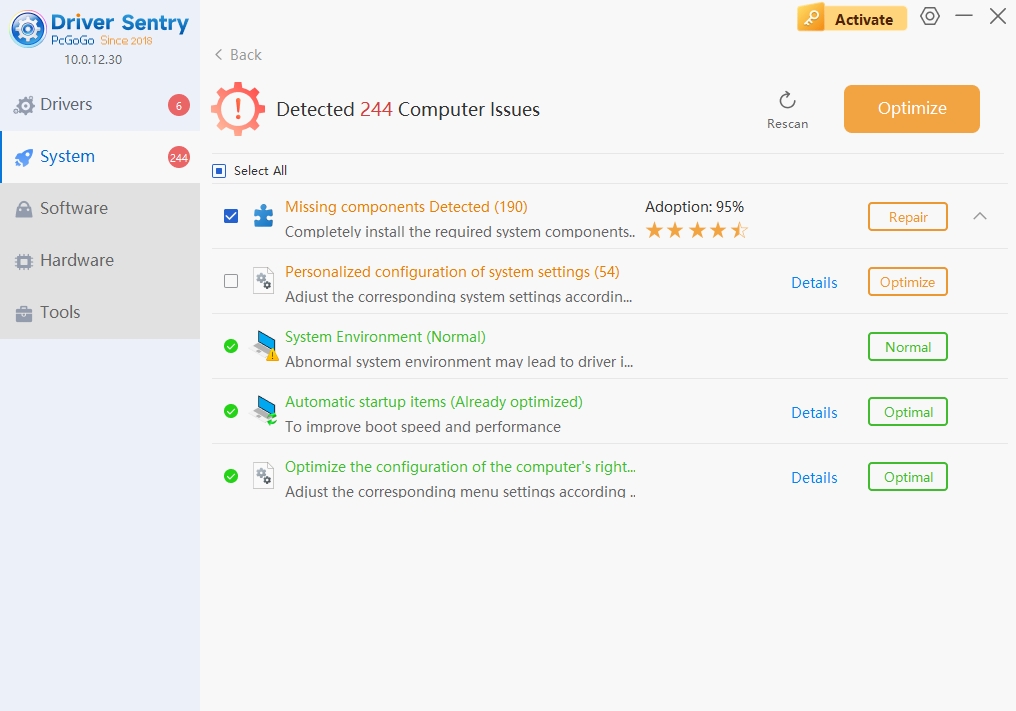
Download and Install: Get the tool from the official PcGoGo website. It's lightweight, safe, and designed for all users.
Scan for Issues: Open the app and click the "Scan" It will quickly identify outdated or problematic graphics drivers causing your "screen flickering windows 11"issue.
One-Click Update: After the scan, click "Update"next to your graphics driver. The software downloads and installs the latest, manufacturer-recommended version automatically.
Restart and Relax: After the update, restart your PC. Most flickering caused by driver issues should disappear.
PcGoGo Driver Sentry ensures you always have the correct drivers, preventing future display problems without the stress of manual troubleshooting.
Solution 2: Adjust Display Settings
Incorrect settings can strain your display. Here's how to fix them:
Open Display Settings: Right-click your desktop and select "Display settings".
Set Native Resolution: Under "Resolution,"choose the option marked "" This matches your monitor's optimal settings.
Fix Refresh Rate: Scroll down to "Advanced display"and click "Display adapter properties for Display 1". In the new window, go to the "Monitor" tab and set the "Screen refresh rate" to the highest value your monitor supports (e.g., 60Hz, 144Hz).
Test for Flicker: Apply the changes and see if the "windows 11 screen flickering" If not, try lowering the refresh rate slightly to find a stable setting.
Solution 3: Check Hardware Connections and Health
Don't overlook physical issues:
Reconnect Cables: Unplug and replug your HDMI/DisplayPort/USB-C cables from both the monitor and your PC. Ensure they're fully seated and free of dust or damage.
Test Another Cable or Port: If possible, use a different cable or switch to a new USB/HDMI port. Faulty cables are a common cause of "screen flicker windows 11."
Monitor on Another Device: Connect your monitor to a laptop or another PC to see if the flicker persists. If it does, the monitor itself might be faulty and need repair or replacement.
Solution 4: Close Conflicting Apps and Scan for Malware
Software conflicts can trigger flickering:
End Background Processes: Press Ctrl + Shift + Esc to open Task Manager. End any resource-heavy apps like browsers with too many tabs, video editors, or gaming overlays.
Scan for Malware: Use Windows Security (or a trusted antivirus) to run a full system scan. Malware can corrupt system files and cause display issues.
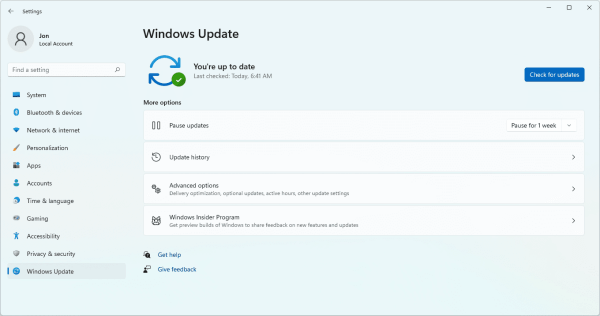
Solution 5: Troubleshoot Windows Updates
If a recent update caused the flicker:
Check for Pending Restarts: Sometimes, updates require a full restart to apply correctly. Ensure no updates are pending in "Settings > Update & Security > Windows Update".
Uninstall Problematic Updates: Go to "Settings > Update & Security > Windows Update > View update history". Click "Uninstall updates"and remove the most recent update that might be causing issues. Restart your PC afterward.
Additional Tips for Persistent Flickering
1. Disable Hardware Acceleration (Temporarily)
Some apps use hardware acceleration to boost performance, but it can cause conflicts. In apps like Chrome or Edge:
Go to Settings > System > Hardware acceleration and toggle it off. Restart the app to see if flickering stops.
2. Update Windows 11
Microsoft often fixes display bugs in updates. Go to "Settings > Update & Security > Windows Update" and install any pending updates. These can resolve "screen flickering windows 11" caused by software glitches.
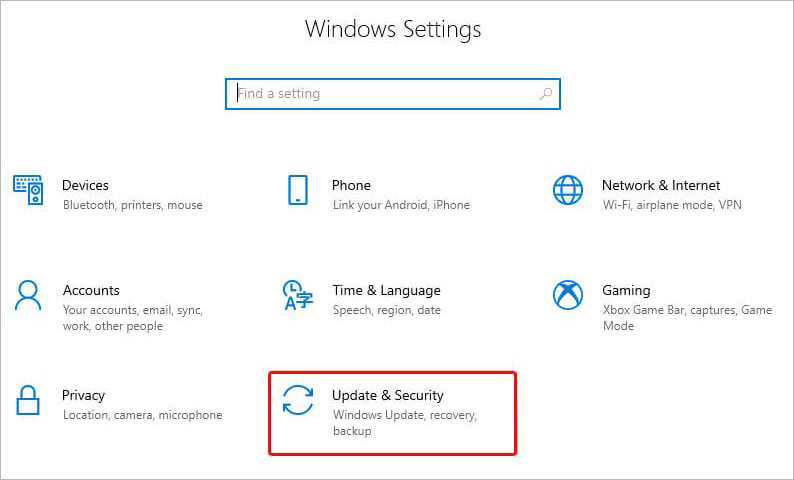
3. Reset Display Drivers (For Advanced Users)
If all else fails, you can reset your graphics driver using a tool like Display Driver Uninstaller (DDU). This removes all driver traces and lets you install a fresh copy. Always download DDU from the official source and follow instructions carefully.
Say Goodbye to Screen Flickering Windows 11
Dealing with "screen flickering windows 11" doesn't have to be a never-ending battle. By updating your graphics drivers (especially with PcGoGo Driver Sentry), adjusting display settings, checking hardware connections, and resolving software conflicts, you can eliminate most flickering issues. Remember, outdated drivers are often the root cause; keeping them updated with a reliable tool ensures your display runs smoothly.
So, don't let screen flicker disrupt your day. Try these steps today, and enjoy a stable, flicker-free Windows 11 experience. Your eyes (and productivity) will thank you!