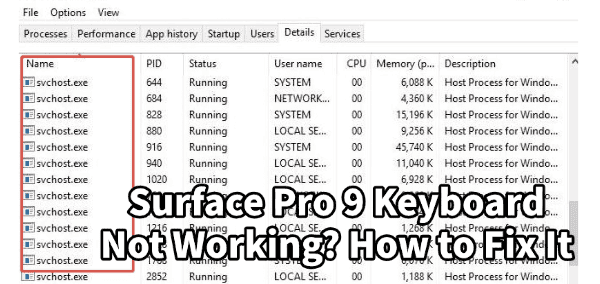
The svchost.exe (Service Host) process consuming excessive CPU power is one of the most common and confusing performance issues plaguing Windows users. When this critical Windows process spikes, your entire system grinds to a halt, leaving you with lagging programs and soaring temperatures.
Svchost.exe is a necessary container process that allows Dynamic-Link Libraries (DLLs) to run as services. When one of the dozens of services it hosts goes rogue (often due to an outdated component or system conflict), it can lead to a significant performance drain. Understanding the root cause is the first step to fixing this problem, with solutions ranging from routine maintenance to advanced service isolation.
Primary Causes of Svchost High CPU Usage
The svchost process acts as a host for many other services. When it consumes high CPU, the problem is rarely Svchost itself, but rather one of the services running inside it. Common culprits include:
Faulty or Outdated Drivers: Outdated network adapters, audio drivers, or chipset drivers can trigger services like Network Connections (NetSvcs) or Windows Audio to work overtime, resulting in high svchost usage.
Stuck Windows Updates: The Windows Update service (wuauserv) and the Background Intelligent Transfer Service (BITS) often cause high usage when stuck in a loop of searching, downloading, or configuring updates.
Malware Infection: Sophisticated viruses or malware sometimes disguise themselves as a legitimate svchost.exe file, silently running malicious processes and hogging resources.
Corrupted System Files or Logs: Damaged Windows system files or oversized Event Viewer logs can force a system service to constantly read, write, or repair data, leading to a CPU spike.
Method 1: The Essential Driver Update Fix (Using Driver Sentry)
Outdated device drivers are a primary, yet often overlooked, cause of svchost.exe instability, particularly for services like network and audio. Ensuring all your hardware has the latest, stable driver versions is the quickest way to eliminate these conflicts. Using Driver Sentry simplifies this process by automating the diagnosis and installation of the correct drivers.
Download and Install:
Click the "Download" button to download the software package.
Install it on your computer.
Initiate System Scan:
Open the Driver Sentry application on your Windows PC and click the "Scan" button.
Driver Sentry will perform a comprehensive analysis of all installed hardware and system devices.
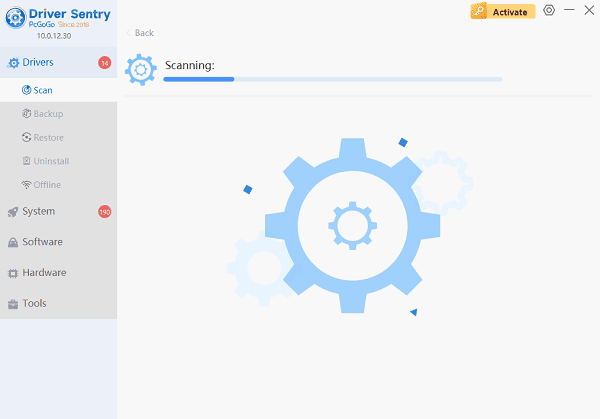
One-Click Update:
The results will show you a list of all drivers that need attention. Pay close attention to drivers for your Chipset, Network Adapters (Wi-Fi/Ethernet), and Audio devices, as these are common triggers for high svchost usage.
Click the "Upgrade" or "Repair Now" button. Driver Sentry will safely download the manufacturer-approved versions and install them automatically.
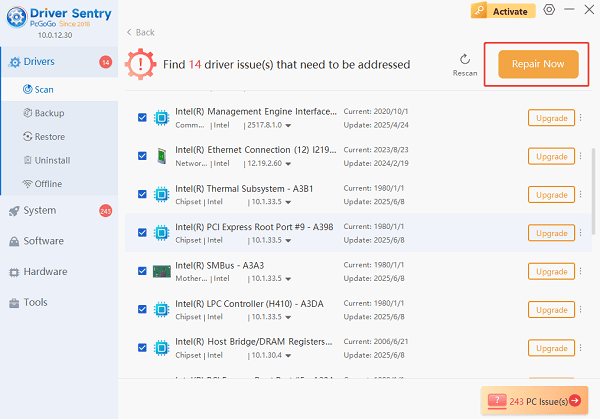
Restart PC:
A system reboot is necessary to finalize the driver installation and bring all services back online with the correct software.
Check your Task Manager after the restart to see if the svchost CPU usage has returned to normal levels.
Method 2: System Service and Log Cleanup
If the problem isn't driver-related, the next step is to address common Windows service and log issues.
Solution 1: Identify and Disable the Problematic Service
You can use the Task Manager to pinpoint exactly which service is causing the CPU spike within the svchost container.
1). Open Task Manager: Press Ctrl + Shift + Esc to open the Task Manager.
2). Go to Details: Navigate to the "Details" tab.
3). Locate Svchost: Find the svchost.exe process that is consuming the high CPU percentage. Note its Process ID (PID).
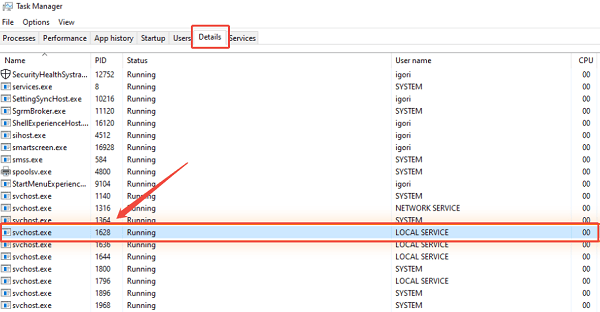
4). Go to Service(s): Right-click on the high-usage svchost.exe entry and select "Go to service(s)". This will highlight the service(s) running under that specific instance in the Services tab.
5). Stop and Disable: Right-click the highlighted service (e.g., wuauserv for Windows Update) and select "Stop".
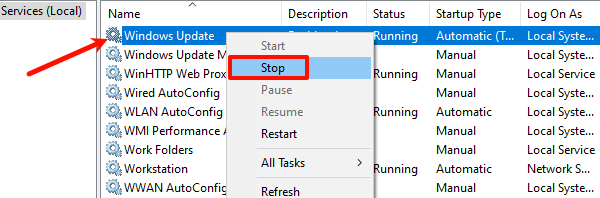
If the CPU usage immediately drops, you've found the culprit. To disable it permanently:
Press Windows Key + R, type "services.msc", and press Enter.
Find the problematic service, right-click, and select "Properties".
Change the Startup type to "Disabled" or "Manual". Click "Apply" and "OK".
Solution 2: Clear the Windows Event Viewer Log
Over time, extremely large log files in the Event Viewer can cause the System Event Notification Service (SENS) or other related services to overload the CPU.
Open Event Viewer: Press Windows Key + R, type "eventvwr", and press Enter.
Locate Logs: In the left pane, expand "Windows Logs".
Clear Logs: Right-click on "Application", select "Clear Log" and then click "Clear" to confirm.
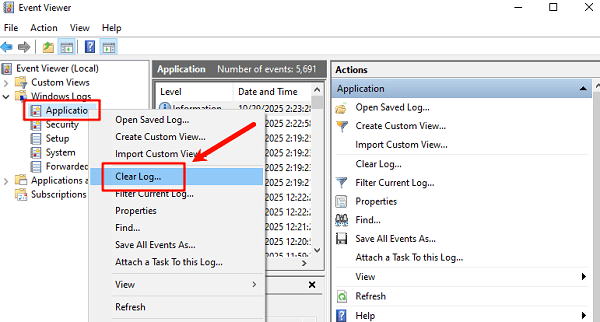
Repeat: Repeat this process for the "Security", "Setup" and "System" logs within the Windows Logs folder.
Restart your PC to allow the system to create fresh, clean log files.
Method 3: Virus Scan and System File Check
If the problem persists, it may be due to malicious software or system file damage.
Solution 1: Run a Full System Malware Scan
A file impersonating svchost.exe is a classic technique used by malware. The authentic svchost.exe file is located only in C:\Windows\System32 (or SysWOW64 for 32-bit processes on a 64-bit system). Any svchost file found elsewhere is likely malware.
Open Windows Security: Search for and open "Windows Security".
Perform Full Scan: Go to "Virus & threat protection", select "Scan options", and choose "Full scan".
Start Scan: Click "Scan now" and allow the process to complete. A full scan is more time-consuming but necessary to detect hidden rootkits and malicious software.
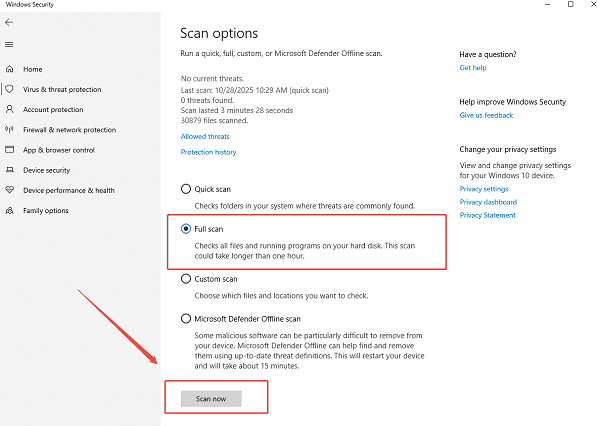
Solution 2: Repair Corrupted System Files
Corrupted Windows files can force critical system services to constantly attempt repair, driving up svchost CPU usage.
Open Command Prompt as Administrator: Search for "cmd", right-click "Command Prompt," and select "Run as administrator".
Run SFC Scan: Type the command "sfc /scannow" and press Enter.
Wait for Completion: Allow the System File Checker (SFC) tool to scan and repair all essential Windows system files. This process can take a significant amount of time.
Restart: Once the verification is 100% complete, restart your PC and observe the CPU usage.
Conclusion
The svchost high CPU usage problem is a complex issue, but it is highly fixable through a systematic approach. The most direct solution often involves ensuring all underlying hardware is running on optimal software, which is why using Driver Sentry to stabilize your system drivers is an essential first step.
By combining this driver stability with targeted service and log cleanup, and finally, a thorough malware check and system file repair, you can successfully diagnose and eliminate the service conflict, returning your Windows PC to its peak performance.