When you see the Code 28 error in Windows Device Manager, it means the system cannot find or install the appropriate driver for a hardware component. This often prevents the device from working properly, such as your graphics card, network adapter, or USB peripherals. Fortunately, there are reliable ways to resolve this problem and restore functionality.
What Does Code 28 Error Mean in Windows?
The “The drivers for this device are not installed. (Code 28)” error indicates that Windows has detected the hardware but does not have the correct driver installed. This can happen after a fresh Windows installation, when upgrading hardware, or if drivers become corrupted.
Without the correct drivers, your device cannot communicate with the operating system, leading to limited or non-functional hardware. This error is especially common with printers, sound cards, Ethernet controllers, and chipset drivers.
Common Causes of Code 28 Driver Error
Before fixing the issue, it is helpful to understand why it occurs. The most frequent causes include:
Missing drivers after reinstalling or upgrading Windows.
Corrupted or outdated drivers due to software conflicts.
Hardware changes that require new drivers.
Incomplete Windows Update leaving device drivers uninstalled.
Unrecognized devices that Windows cannot identify automatically.
By pinpointing the cause, you can apply the most effective fix.
Method 1: Update Drivers Through Device Manager
Device Manager is the first place to check when resolving the Code 28 error. Here’s how:
Press Win + X and select Device Manager.
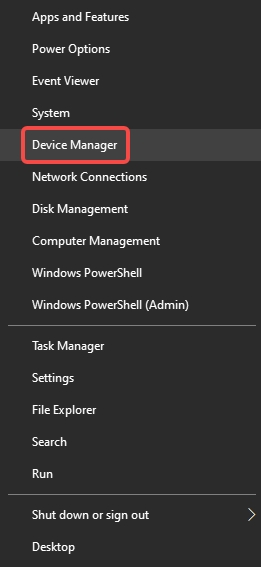
Locate the device with a yellow exclamation mark.
Right-click the device and choose Update driver.
Select Search automatically for drivers.
Follow the on-screen instructions to install available drivers.
If Windows cannot find drivers automatically, you may need to download them directly from the manufacturer’s website.
Method 2: Install Missing Drivers via Windows Update
Windows Update often provides driver updates alongside system updates. To use this method:
Open Settings > Update & Security.
Click Check for updates.
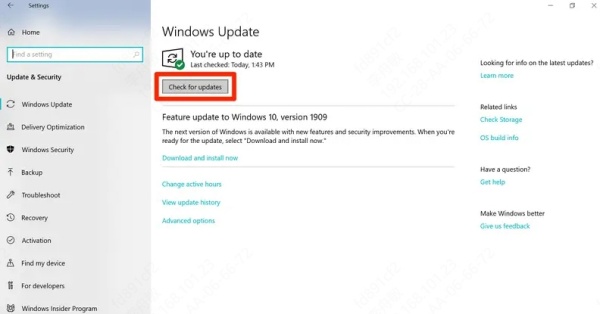
Allow Windows to download and install all available updates.
Restart your computer and check Device Manager again.
This works well for widely supported hardware like Intel, AMD, and NVIDIA components.
Method 3: Manually Download Drivers from Manufacturer Website
If Device Manager and Windows Update cannot resolve the issue, you can manually download drivers.
Identify your device model in Device Manager.
Visit the official manufacturer’s website (e.g., Intel, Realtek, AMD, NVIDIA).
Download the latest driver compatible with your version of Windows.
Install the driver and restart your PC.
Manual installation ensures you have the latest, most stable version of the driver. However, this requires more technical steps and knowledge of your hardware specifications.
Method 4: Use PcGoGo Driver Sentry for Automatic Fix
For users who want a fast and reliable solution, we highly recommend PcGoGo Driver Sentry. This professional driver management tool simplifies the process by automatically detecting, downloading, and installing the correct drivers for your hardware.
Key Features of PcGoGo Driver Sentry
One-click driver updates for all missing or outdated drivers.
Automatic detection of hardware components with Code 28 errors.
Secure driver downloads from verified sources.
Backup and restore options to prevent driver-related issues.
Performance optimization by keeping all drivers up to date.
Steps to Fix Code 28 Error with PcGoGo Driver Sentry
Download and install PcGoGo Driver Sentry.
Launch the program and run a full system scan.
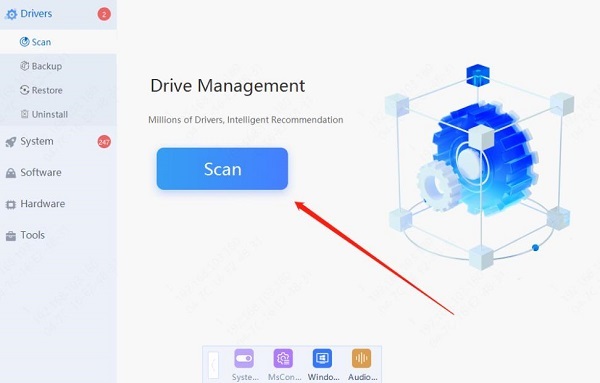
View the list of missing or outdated drivers.
Click Update All to automatically install the correct drivers.

Restart your PC to complete the process.
With PcGoGo Driver Sentry, you avoid manual searching and ensure your hardware always runs on the latest drivers.
Final Thoughts on Fixing Code 28 Driver Errors
The “The drivers for this device are not installed (Code 28)” error is common but completely fixable. Whether you choose manual updates, Windows Update, or a dedicated tool, you can restore your device functionality quickly.
For the most efficient solution, we recommend using PcGoGo Driver Sentry, which provides a hassle-free, automated way to repair driver errors and ensures your hardware always runs smoothly.