
The Unarc.dll Error Code 11 is a frequent and frustrating issue encountered by PC users, especially when attempting to install large video games or extract files from highly compressed archives (RAR, 7Z, ZIP).
This error indicates that the file extraction library (Unarc.dll) has failed to decompress a file chunk, often resulting in the installation process stopping abruptly. While the message is specific, the underlying causes vary widely, ranging from corrupt archives to deep system conflicts.
Common Causes of Unarc.dll Error Code 11
Understanding why this error occurs is the first step toward fixing it:
Corrupted Archive File: The downloaded installation file or archive is incomplete, damaged during transmission, or corrupted due to insufficient storage space during the download.
Insufficient RAM or Virtual Memory: The extraction process requires a significant amount of contiguous memory. If your system runs low on physical RAM or if the Windows paging file (virtual memory) is misconfigured, the extraction library cannot complete its work.
System DLL Corruption: The core Windows Dynamic Link Library (Unarc.dll or related system files) itself may be corrupted due or overwritten by faulty software.
Antivirus/Security Interference: An overly aggressive antivirus program might mistakenly flag a part of the compressed game or program as malicious, blocking the extraction utility from accessing the file.
Incompatible Extraction Utility: An outdated or damaged version of the extraction utility (like WinRAR or 7-Zip) can fail to handle the specific compression method used in the archive.
Part I: System Integrity and DLL Repair
Since the error specifically names a DLL file, ensuring the integrity of your core system files is the most direct way to resolve the conflict.
Repairing DLL Files with PcGoGo DLL Fixer
Manually diagnosing and replacing corrupted or missing DLL files is complex and can be risky. A specialized utility is designed to quickly scan and repair critical system libraries, including those related to file compression and extraction.
Download and Install:
Click the "Download" button to download the software package.
Install it onto your Windows PC.
Run Scan:
Launch the application. Click the "Click to Scan" button to perform a deep analysis of your system, focusing on Windows registry keys and essential DLL files.
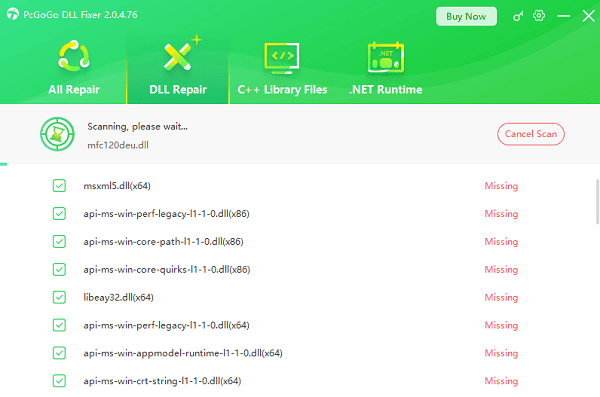
Execute Fix:
Select the detected issues and click the "Repair Now" button.
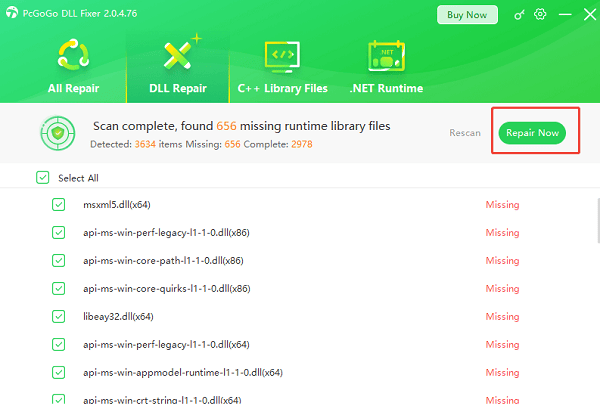
PcGoGo DLL Fixer will automatically download and replace any corrupted Unarc.dll or related system files with clean, verified copies.
Finalize:
After the repair is complete, restart your computer and attempt the file installation/extraction again.
Part II: Memory and Archive Troubleshooting
These steps address the physical limitations and corruption issues that cause the extraction failure.
Method 1: Verify and Reacquire the Archive File
If the file is corrupt, no amount of system fixing will help; you must ensure the source archive is intact.
Check File Size: Compare the size of your downloaded file with the original size provided by the source. If the sizes differ, the download is incomplete.
Redownload: Delete the current file and redownload the archive. Use a download manager or check the download integrity (if the source provides a checksum like MD5 or SHA-1).
Method 2: Adjust Virtual Memory (Paging File)
If the extraction fails due to insufficient memory, increasing Windows' virtual memory allocation can provide the necessary space.
Press Windows Key + R and type "sysdm.cpl". Press Enter.
Go to the "Advanced" tab and click "Settings" under Performance.
In the Performance Options window, go to the "Advanced" tab and click "Change" under Virtual memory.
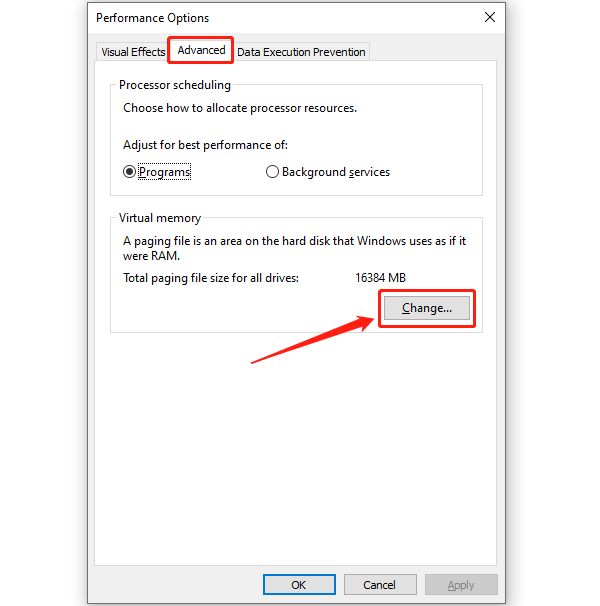
Uncheck "Automatically manage paging file size". Select your main drive (C:) and choose "Custom size". Set the Initial size equal to your Recommended size, and the Maximum size to at least 1.5 times your installed RAM (e.g., for 8GB RAM, use 12,000 MB).
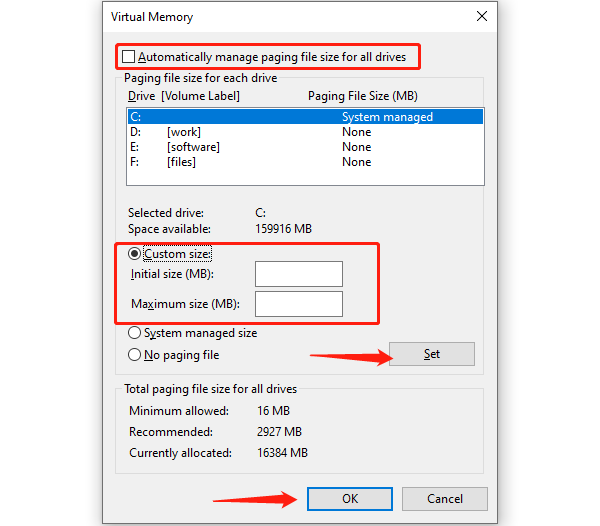
Click "Set" and "OK". You must restart your PC for changes to take effect.
Part III: Software and Security Conflicts
These solutions address external programs that interfere with the extraction process.
Method 1: Temporarily Disable Antivirus/Firewall
Security software can aggressively quarantine or block access to compressed files, especially those used in game installations.
Disable Security: Temporarily disable any third-party antivirus program or Windows Defender Real-time protection.
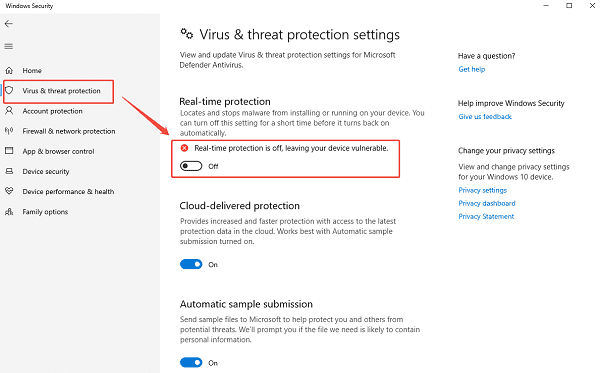
Run Extraction: Attempt to run the archive extraction/installation again.
Re-enable: Crucially, re-enable your security software immediately after the process is successful.
Method 2: Run Extraction Utility as Administrator
Sometimes the extraction utility lacks the necessary permissions to write files to the target directory.
Right-click on the installation file or the shortcut for the extraction program (WinRAR, 7-Zip).
Select "Run as administrator". This grants the program elevated rights to handle file transfers and resolve potential access permission errors.
Conclusion
The Unarc.dll Error Code 11 is a fixable problem rooted in either file corruption or system conflicts. The most reliable solution is to first address potential system DLL integrity issues with PcGoGo DLL Fixer. By combining this foundational repair with verifying the file integrity via re-download, adjusting virtual memory, and temporarily disabling antivirus software, you can systematically eliminate the common causes and successfully extract your archive files.