
An HP docking station is a powerful tool for transforming your laptop into a full-fledged desktop workstation.
It allows you to instantly connect multiple monitors, a keyboard, a mouse, and other peripherals with a single cable, dramatically improving your productivity and workspace ergonomics.
This guide walks you through setting up and using an HP docking station with your laptop, from making the physical connections to ensuring all devices work properly by updating the drivers. For a quick solution, just click the "Download" button to get Driver Sentry.
The Physical Setup
Before you can start using your new workstation, you need to connect everything correctly. Follow these steps to set up your HP docking station.
1. Connect the Power:
First, plug the docking station's power adapter into a wall outlet and connect the other end to the docking station.
A small LED light on the dock will likely turn on, indicating it has power.
2. Connect Peripherals to the Dock:
Plug all your external devices into the docking station. This includes:
Monitors: Use HDMI, DisplayPort, or USB-C cables to connect your monitors to the corresponding ports on the dock.
Keyboard & Mouse: Connect your keyboard and mouse (wired or wireless receiver) to the USB ports on the docking station.

Other Devices: Plug in any other peripherals like external hard drives, webcams, or speakers.
3. Connect the Dock to Your Laptop:
Using the main USB-C or Thunderbolt cable provided with the docking station, connect it to the corresponding port on your HP laptop.
This single cable will provide power, data, and video to all your connected devices.
Once connected, your laptop should automatically detect the docking station and all the peripherals. However, if your monitors or other devices aren't working, the problem is likely a driver issue.
Update Drivers with Driver Sentry (Recommended)
Outdated or missing drivers for your docking station and its connected components are a common cause of connectivity problems, screen flickering, or devices not being recognized. For a quick and reliable fix, using Driver Sentry is the safest method.
Step 1: Scan for Outdated Drivers
First, install and launch Driver Sentry.
Click the "Scan" button.
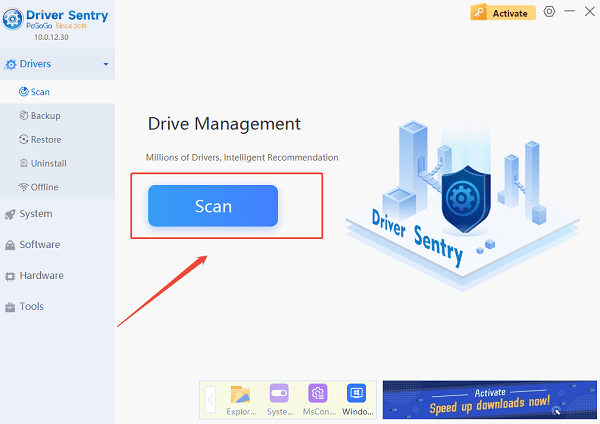
The software will perform a deep scan of your entire computer, automatically detecting all your hardware and checking the status of its drivers, including those for your docking station, display, and USB controllers.
Step 2: Update Drivers with One Click
After the scan is complete, Driver Sentry will show a clear list of all drivers that need updating.
Find the drivers related to your docking station or display on the list.
Simply click the "Upgrade" button next to the driver's name.
Driver Sentry will automatically download and install the latest, most compatible drivers. Once the installation is complete, restart your laptop, and the docking station should now work correctly.
Manual Update from the HP Website
If you prefer to handle the process manually, you can download the drivers directly from the official HP website. This is a reliable alternative but requires you to know the specific model of your docking station.
Find Your Docking Station Model: Look for the model number on a sticker on the bottom or side of the docking station (e.g., HP G2, HP Thunderbolt Dock, etc.).
Visit the HP Support Website: Go to the official HP Support website (https://support.hp.com/us-en) and search for your specific docking station model.
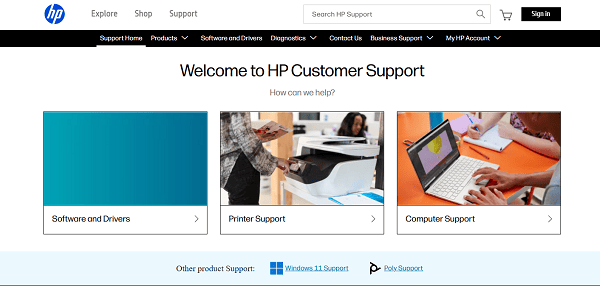
Download and Install Drivers: Find the "Drivers, Software & Firmware" section. Download the latest drivers and firmware for your specific Windows version and install them by following the on-screen instructions.
Q&A
Q: My monitor isn't detected by the docking station. What should I do?
A: First, check the cable connection. If that doesn't work, try a different port on the dock. If the problem persists, the issue is likely a missing or outdated driver for either the dock or your video card.
Q: Can I use any HP docking station with my laptop?
A: No, you must check for compatibility. Most modern HP laptops use a USB-C or Thunderbolt port for docking, but always confirm your laptop model's compatibility with the specific docking station model you plan to use.
Q: What is the difference between a docking station and a simple hub?
A: A simple hub (or dongle) typically just expands the number of ports you have. A full docking station uses advanced technology to manage video output, provide power delivery to your laptop, and connect to a wide range of peripherals through a single, powerful connection.
Conclusion
Using an HP docking station is a great way to boost your productivity. While the initial setup is simple, ensuring your drivers are up-to-date is a crucial step for a smooth, reliable experience.
While manually downloading drivers is an option, using Driver Sentry is the most efficient and hassle-free solution to ensure your setup works flawlessly.