
The Valorant black screen issue upon startup is a frustrating problem that prevents players from even reaching the main menu. This issue typically occurs after a game patch, a Windows update, or a change in graphics settings. It indicates a conflict between the game, your graphics drivers, or essential system services.
To get you back into the game, this guide provides a systematic, multi-step approach to resolve the black screen error, starting with the most effective solution: ensuring your system drivers are stable and current.
Part I: Driver and System Integrity Fixes
Driver incompatibility, especially with the graphics card, is the leading cause of black screens and game instability.
Method 1: Automated Driver Update with Driver Sentry
Manually troubleshooting and updating display, chipset, and audio drivers can be complex. A specialized driver utility ensures all necessary components are stable and compatible with the latest Valorant patch and Windows version.
Download and Install:
Click the "Download" button to download the software package.
Install it on your Windows PC.
Run Scan:
Launch the application and click the "Scan" button.
The software will perform a deep analysis of your system, focusing on key components like the Graphics Processing Unit (GPU) and Chipset.
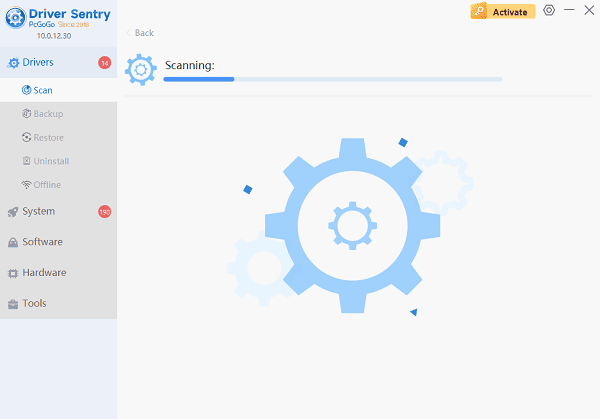
Install the Update:
The results will show you a list of all drivers that need attention. Select the necessary drivers and click the "Upgrade" or individual "Repair Now" button.
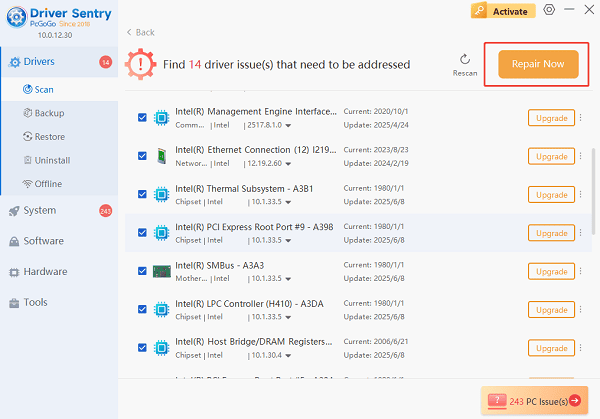
Driver Sentry will download and install the latest, certified versions.
Reboot Your PC:
After the installation is complete, restart your computer.
A fresh set of stable drivers often resolves black screen issues immediately by improving communication between the game and the hardware.
Method 2: Check VGC Service Status
Valorant's anti-cheat software, Vanguard, uses the VGC service, which is essential for the game to launch. If VGC is disabled, the game will fail to initialize.
Press Windows Key + R, type "services.msc", and press Enter.
In the Services window, scroll down to find the "vgc" service.
Right-click the vgc service and select "Properties".
Ensure the Startup type is set to "Automatic".
If the service is not running, click "Start".
Click "Apply", then "OK", and restart your PC.
Part II: Game and Installation Integrity Fixes
If the drivers are current, the problem is likely a corrupted game file or a setting conflict within the Valorant client.
Method 1: Repair Valorant Files in the Riot Client
The Riot Games client has a built-in repair function that checks for and fixes corrupted game files, which can often trigger black screen errors.
Open the Riot Client (where you launch Valorant).
Navigate to the Valorant section.
Click the Profile Icon (usually in the top right corner).
Select "Settings".
Find the "Repair" button next to the Valorant game listing.
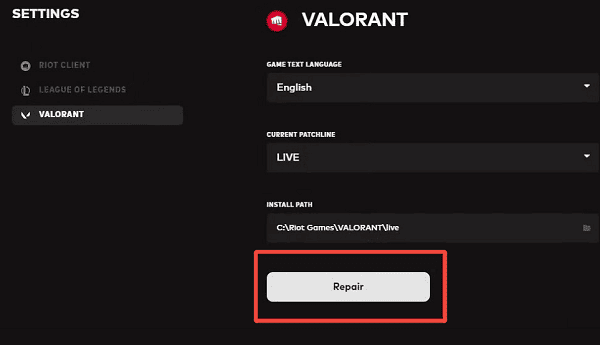
Click "Repair" and wait for the process to complete.
Try launching the game again.
Method 2: Change Game Compatibility Settings
Setting the game to run in compatibility mode can resolve issues related to how Valorant interacts with Windows 10 or 11.
Navigate to the Valorant installation folder (usually C:\Riot Games\Valorant\live).
Right-click on the main executable file: VALORANT.exe.
Select "Properties", then go to the "Compatibility" tab.
Check the box for "Run this program in compatibility mode for:" and select an older version of Windows (e.g., Windows 8).
Also, check the box for "Run this program as an administrator".
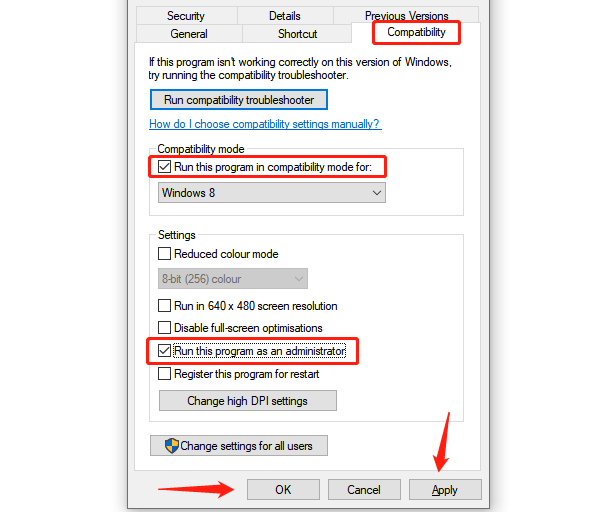
Click "Apply" and "OK".
Part III: System and Display Configuration
These steps address how your display and system settings might be conflicting with the game's startup sequence.
Method 1: Change Display Resolution
If the black screen occurs after the main Riot logo, a conflict with your display's resolution or refresh rate might be the cause.
If possible, launch Valorant and immediately press Alt + Enter to force the game into "Windowed Mode". This often stabilizes the display.
If the game launches in Windowed Mode, go to "Settings" > "Video" and set the resolution to your native monitor resolution and the refresh rate to the lowest available option.
Save the changes and switch back to Fullscreen Mode.
Method 2: Update Graphics Card Control Panel Settings
Ensure your GPU's control panel is not overriding game settings, which can cause startup instability.
NVIDIA Users: Open the NVIDIA Control Panel. Go to Manage 3D settings. Under the Global Settings tab, click "Restore" to revert all performance and display settings to default.
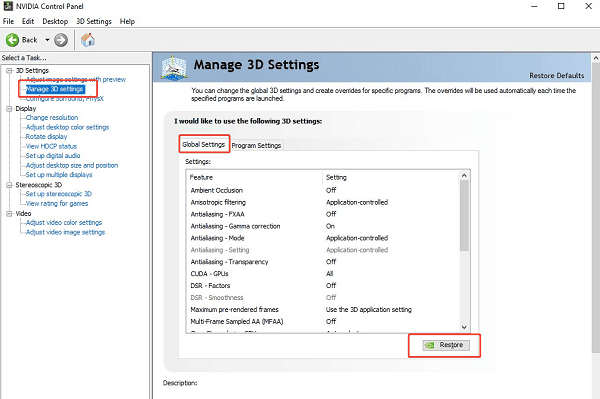
AMD Users: Open AMD Radeon Software. Click the Gear icon (Settings), go to the System tab, and click "Perform Factory Reset" to restore default settings.
Conclusion
A Valorant black screen on startup is usually a symptom of outdated drivers or a software conflict. The most effective way to establish stability is by using Driver Sentry to ensure that your graphics and system drivers are perfectly stable. By verifying the VGC anti-cheat service status and repairing corrupted game files via the Riot Client, you can systematically eliminate all common causes and get back into your matches.