Encountering vcruntime140.dll not found or vcruntime140_1.dll not found errors on Windows can be extremely frustrating, especially when they prevent critical applications like Microsoft Office, Adobe programs, or games from launching. These errors are tied to the Microsoft Visual C++ Redistributable package, and fixing them requires careful troubleshooting.
In this comprehensive guide, we provide detailed solutions to restore missing or corrupted vcruntime140.dll and vcruntime140_1.dll files.
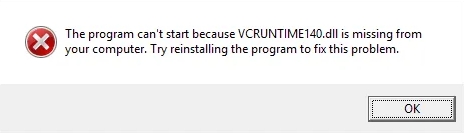
What Are vcruntime140.dll and vcruntime140_1.dll Files?
vcruntime140.dll and vcruntime140_1.dll are core components of the Microsoft Visual C++ Redistributable for Visual Studio. These DLL (Dynamic Link Library) files provide essential runtime functions for programs developed with Microsoft C++. If they are missing, corrupted, or incorrectly installed, software that relies on them will fail to launch.
The most common error messages include:
"The program can't start because vcruntime140.dll is missing from your computer."
"vcruntime140_1.dll was not found. Reinstalling the program may fix this problem."
Common Causes of vcruntime140.dll and vcruntime140_1.dll Errors
Corrupted or missing Visual C++ Redistributable files
Incomplete Windows Updates
Malware infection
Accidental file deletion
Outdated system libraries
Identifying the root cause is critical, but regardless of origin, the steps below will help resolve the issue completely.
Method 1: Install the Latest Microsoft Visual C++ Redistributable
One of the most reliable solutions to fix vcruntime140.dll not found or vcruntime140_1.dll not found errors is by reinstalling the appropriate Visual C++ Redistributable package.
Steps:
1. Visit the official Microsoft website:
https://learn.microsoft.com/en-us/cpp/windows/latest-supported-vc-redist
2. Download both versions:
vc_redist.x64.exe for 64-bit systems
vc_redist.x86.exe for 32-bit systems
3. Run the installers and follow the on-screen instructions.
4. Restart your PC after installation.
This method resolves over 80% of missing DLL errors as it refreshes the entire runtime environment.
Method 2: Use PcGoGo DLL Fixer (Recommended)
If you're looking for a fast, automated, and safe solution, PcGoGo DLL Fixer is the ideal tool. It’s specifically designed to detect and repair missing or corrupted DLL files, including vcruntime140.dll and vcruntime140_1.dll.
Key Features of PcGoGo DLL Fixer:
Automatic scan and repair of DLL-related issues
Access to an updated, secure DLL database
One-click fix for missing system files
Safe for all Windows versions (Windows 10/11/8.1/7)
How to Use PcGoGo DLL Fixer:
Download and install PcGoGo DLL Fixer from the official site.
Launch the program and click on Scan.
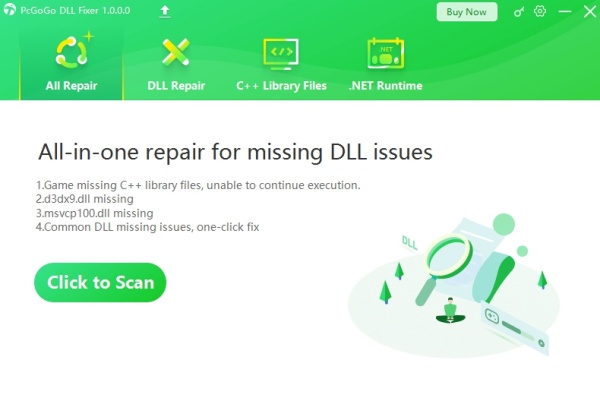
Let the tool detect missing or corrupted files.
Click Repair Now to repair issues instantly.
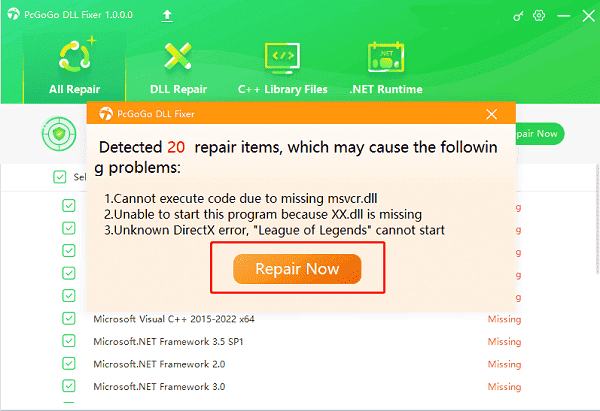
Restart your PC to complete the repair.
PcGoGo DLL Fixer saves time and eliminates the need to manually download risky DLLs from third-party sites.
Method 3: Manually Download vcruntime140.dll and vcruntime140_1.dll (Use Caution)
If you’re experienced and prefer manual control, you can directly download the DLL files from a reputable source. However, downloading DLL files individually carries a security risk—so this method is only recommended if you verify the source.
Steps:
1. Search for vcruntime140.dll or vcruntime140_1.dll on reputable DLL hosting sites
2. Ensure the file matches your Windows architecture (32-bit or 64-bit).
3. Place the downloaded file in:
C:\Windows\System32\ for 64-bit DLLs
C:\Windows\SysWOW64\ for 32-bit DLLs
4. Register the DLL using Command Prompt: regsvr32 vcruntime140.dll
5. Restart your computer.
Warning: Always avoid shady websites that could inject malware.
Method 4: Reinstall the Affected Program
Sometimes the issue isn’t system-wide but tied to one specific program that didn’t install the required DLLs properly.
Steps:
Open Settings > Apps.
Locate the program showing the error.
Click Uninstall and follow the prompts.
Reboot your PC.
Reinstall the program from its official website.
Reinstalling forces the application to place the required DLL files into the correct system path.
Method 5: Run System File Checker (SFC) and DISM
System corruption can also lead to vcruntime140.dll not found errors. You can use built-in tools like SFC and DISM to scan and fix Windows system files.
Run SFC:
Open Command Prompt as Administrator.
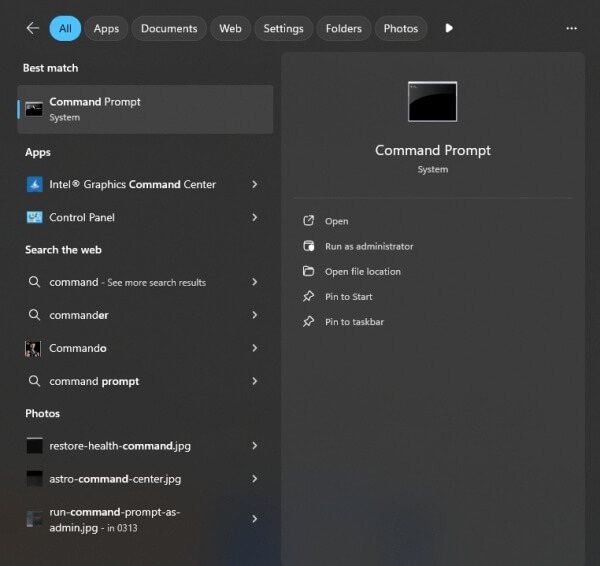
Type: sfc /scannow
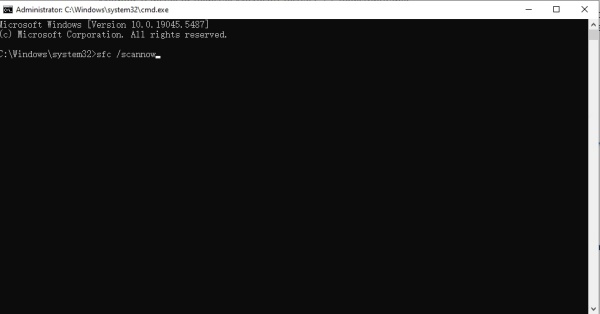
Wait for the scan to complete and follow any repair instructions.
Run DISM (if SFC fails):
DISM /Online /Cleanup-Image /RestoreHealth
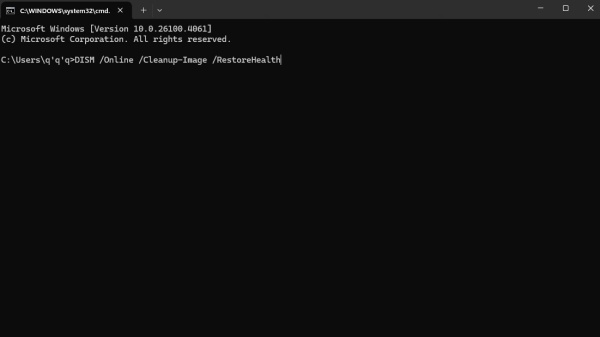
These tools help restore corrupted Windows components and are often overlooked but highly effective.
Method 6: Update Windows to the Latest Version
Outdated system files may be incompatible with newer applications, causing DLL errors.
Steps:
Go to Settings > Update & Security > Windows Update.
Click Check for Updates.
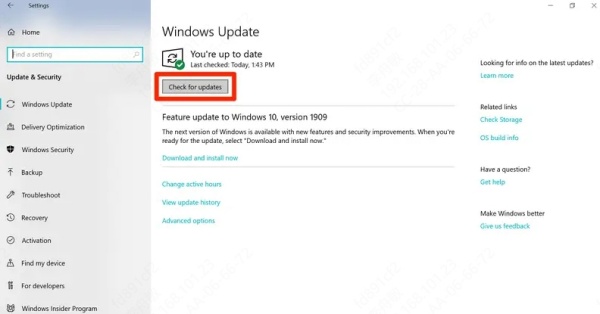
Install all pending updates and restart your PC.
Windows updates often include updated versions of the Visual C++ Redistributable, which can resolve these issues automatically.
Method 7: Scan for Malware or Viruses
Malware infections can delete or replace critical DLL files with malicious ones.
Steps:
1. Run a full system scan using:
Windows Defender
Malwarebytes
Your preferred antivirus software
2. Remove any threats and reboot your PC.
3. Reinstall Visual C++ Redistributable if files are still missing.
Protecting your system from malware ensures long-term DLL stability.
Why Choose PcGoGo DLL Fixer Over Manual Methods
Manual troubleshooting is time-consuming and risky. PcGoGo DLL Fixer eliminates these challenges with a secure, automated solution:
One-click repair for all DLL-related errors
No risk of downloading corrupted files
Regularly updated to support new DLL versions
Compatible with Windows 11, 10, 8.1, and 7
It’s the most efficient way to resolve vcruntime140.dll not found errors and avoid future occurrences.
Conclusion
If you're seeing "vcruntime140.dll not found" or "vcruntime140_1.dll not found" on your PC, you don’t need to panic. Follow the proven steps outlined in this guide—from reinstalling Visual C++ Redistributables, running SFC scans, to leveraging the power of PcGoGo DLL Fixer.
To permanently eliminate DLL issues and restore your system's stability, we strongly recommend downloading and using PcGoGo DLL Fixer. It provides the most hassle-free, reliable solution without the risks associated with manual file downloads.