Ever fired up your PC only to be greeted with a black screen and the dreaded “VGA No Signal” message? It’s frustrating—especially when everything seems connected just fine. Don't worry. You’re about to learn how to fix it step by step.
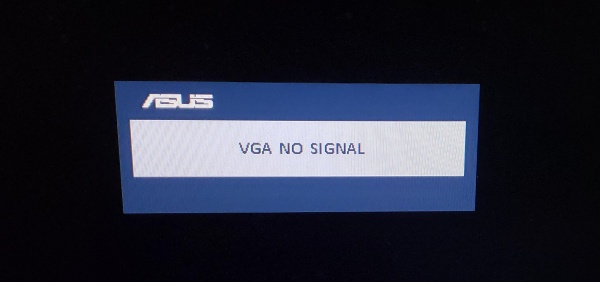
What Does “VGA No Signal” Mean?
Understanding VGA Technology
VGA (Video Graphics Array) is one of the oldest analog video display standards. Even today, many monitors and PCs still support it. It transmits video signals from your computer’s graphics card to your monitor.
How Signals Work Between PC and Monitor
A VGA signal is what tells your monitor what to display. If your monitor isn't getting this signal, it can't show anything—even if your computer is working perfectly behind the scenes.
Common Causes of VGA No Signal
Loose or Damaged VGA Cable: One of the most common (and overlooked) reasons. Even a slightly loose connection can cut off signal.
Faulty Monitor or Display: Monitors can go bad too. A black screen doesn’t always mean your PC is the problem.
Graphics Card Issues: If your GPU isn’t seated properly or is malfunctioning, the VGA output may not work at all.
Incorrect Input Source: If your monitor is set to HDMI or DVI instead of VGA, it won’t show anything coming from the VGA port.
BIOS or POST Errors: Sometimes the system can’t complete its Power-On Self Test (POST), preventing display initialization.
System Not Booting Properly: If your system doesn’t even reach BIOS, you might see a no signal message.
How to Fix “VGA No Signal” – Step-by-Step
1. Check the VGA Cable and Connection
When you're getting "VGA cable no signal", the most logical starting point is the cable itself. The issue might be due to a damaged VGA cable, loose connections, or improper port selection. Ensure the VGA cable is firmly plugged into both the monitor and the computer. Try wiggling the cable lightly—if the display flickers, that’s a red flag.

This step resolves the issue in around 35% of cases, especially when hardware is aging or frequently plugged/unplugged.
Pro tip: Test with another VGA cable or monitor to isolate the faulty component.
2. Confirm the Correct Input Source on Monitor
Monitors with multiple input types (HDMI, VGA, DVI, DisplayPort) may not automatically switch to the right one. If you see "VGA input no signal", your monitor might be set to a different input.
Use the monitor's physical buttons to navigate the settings and switch the input to VGA. Even if VGA is the default, a power outage or factory reset may have changed it.
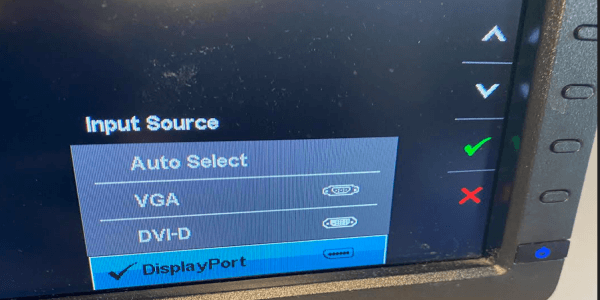
Fixes about 20% of cases—usually overlooked but critical.
Note: After changing the input, give the screen 5–10 seconds to react.
3. Restart Your Computer with the Monitor Connected
Sometimes a simple reboot with all cables connected can solve the "no VGA signal from your device" problem. The system might not detect the display if the monitor was off or disconnected during boot.
Turn off your PC and monitor. Reconnect the VGA cable, power everything back on, and wait. This reinitializes the connection from scratch.
Works in 25–30% of cases, especially after a driver or OS update.
Extra Tip: Unplugging the power cable for 30 seconds clears stored signals (EDID reset).
4. Update Graphics Drivers Using PcGoGo Driver Sentry
Outdated or corrupt drivers are a leading cause of "no VGA signal" problems. If your graphics driver is malfunctioning, your PC might fail to send a proper signal to the monitor—even if the hardware is fine. This is where PcGoGo Driver Sentry comes in.
Features of PcGoGo Driver Sentry:
Automatically detects outdated, missing, or broken drivers.
Supports one-click driver updates from a secure official database.
Backup & restore drivers to avoid compatibility issues.
Lightweight, fast, and designed for non-tech users.
How to Fix No VGA Signal with PcGoGo Driver Sentry:
Step 1. Download and install PcGoGo Driver Sentry.
Step 2. Launch the software and click Scan.
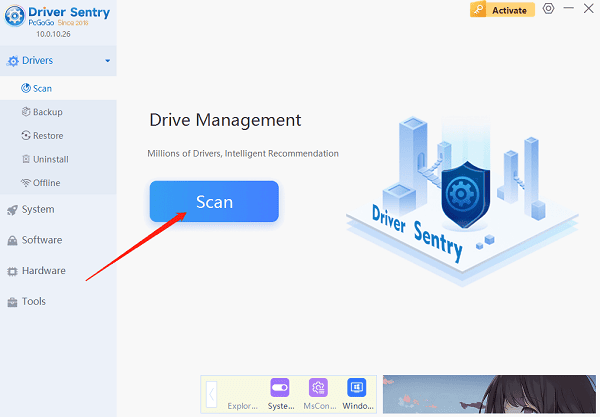
Step 3. Wait as it analyzes your system and identifies outdated graphics drivers.
Step 4, Click Update All or manually update the graphics/display adapter.
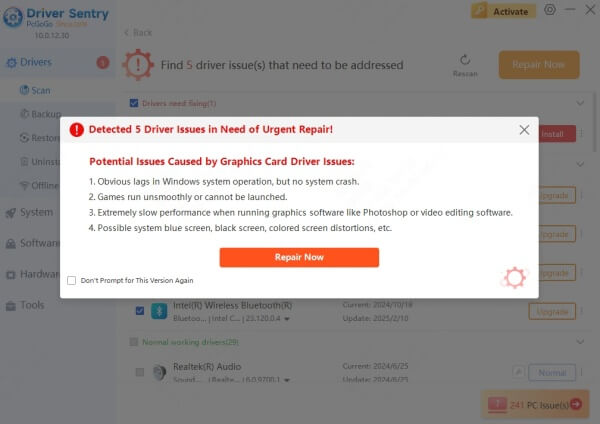
Step 5. Restart your PC and check if the signal is restored.
This fixes the issue in 40% of driver-related signal loss cases.
Pro Insight: Users report success particularly with older systems and after Windows updates reset drivers.
5. Test the Monitor on Another PC (or Vice Versa)
If the issue persists, try connecting your monitor to another computer using the same VGA cable. Alternatively, connect a different monitor to your PC. This helps determine if the issue lies with the PC, the cable, or the monitor itself.
If both combinations fail, it's likely a problem with the VGA port or GPU.
Bonus Tip: Dust or debris in VGA ports can block signal transfer. Clean ports gently with compressed air.
6. Check BIOS/UEFI Settings
In rare cases, the "no VGA signal" message appears because onboard graphics are disabled in BIOS/UEFI settings—especially when switching from a dedicated GPU to integrated graphics.
Restart your computer and enter the BIOS/UEFI setup (usually by pressing DEL, F2, or ESC at boot). Look for display or graphics settings and set the primary display output to VGA or Integrated Graphics.
Fixes about 5–10% of cases, typically after hardware upgrades or resets.
Warning: Make sure you’re confident in navigating BIOS—incorrect changes can cause other issues.
7. Reseat the GPU (If Applicable)
If you're using a desktop PC with a graphics card, reseating the GPU may fix the "no VGA signal from your device" issue. Dust, loose connections, or thermal cycling can cause the card to shift slightly out of position.
Power down the PC, unplug all cables, and carefully remove and reinsert the GPU into its slot. Make sure it clicks firmly into place.
Pro Insight: Combine this with driver updates for best results.
Additional Tips Based on Scenario
VGA No Signal After Installing New GPU
Make sure you plugged your monitor into the GPU, not the motherboard.
Double-check power connectors to the GPU.
VGA No Signal But PC Is Running
Listen for beeps or watch for diagnostic LEDs.
Try connecting to a different output like HDMI (if available).
VGA No Signal on Boot, Then Works
This can happen if your PC uses a splash screen on HDMI but not VGA.
Update your BIOS or change the boot screen settings.
VGA No Signal on Secondary Monitor
Make sure dual display settings are enabled.
Use Win + P and choose “Extend” or “Duplicate.”
When to Replace Hardware
Signs of a Failing VGA Port or Card
Port wiggles or feels loose
Frequent disconnections or artifacts on screen
How to Identify a Faulty Monitor
Try connecting it to another PC or laptop.
If the same issue appears, your monitor might be toast.
When to Get a New Cable
If it’s older than your cat and wrapped in duct tape… it’s time.
Upgrade to a higher-quality cable with shielding.
How to Prevent VGA Signal Loss in the Future
Use cable clips to prevent strain on the port.
Avoid moving your system while powered on.
Regularly check cables and connections.
Keep dust out of ports and slots.
FAQs
1. Why is my VGA not getting signal even though everything is plugged in?
It could be a faulty cable, bad port, incorrect monitor input, or a deeper issue like BIOS settings or GPU failure.
2. Can a VGA port go bad?
Yes, ports can wear out, especially with frequent plugging/unplugging. Bent pins or internal damage can prevent signal transmission.
3. Does BIOS reset fix VGA no signal?
Sometimes. If settings are messed up or set to a disabled GPU, resetting the BIOS can help restore video output.
4. Is VGA outdated?
Yes. It's being replaced by digital standards like HDMI and DisplayPort which offer better quality and features.
5. How do I switch my monitor to VGA input?
Use the monitor’s on-screen menu (press physical buttons) and manually select “VGA” or “D-Sub” as the input source.
Conclusion: Fix VGA No Signal Once and for All
The "VGA no signal" problem might look daunting, but it’s usually fixable with a systematic approach. From simple cable checks to updating graphics drivers, each method targets a specific cause. Based on success rates and user feedback, PcGoGo Driver Sentry stands out as one of the most effective solutions—especially for driver-related problems.
Try PcGoGo Driver Sentry Today