Why Is Windows Shift S Not Working?
The Windows Shift S not working issue is common among Windows 10 and Windows 11 users. This shortcut activates the Snipping Tool or Snip & Sketch, allowing you to take quick screenshots. When it fails, productivity suffers, especially for those who rely on screen captures daily.
Several reasons may cause the Windows key Shift S not working problem, ranging from system glitches, background process conflicts, to outdated drivers. Understanding these causes helps identify the right fix.
Common Reasons Why Windows Shift S Is Not Working
When users ask, why is Windows Shift S not working, the following are the most frequent causes:
Snipping Tool not running in the background
Disabled keyboard shortcut in settings
Outdated or corrupted drivers
Conflicting apps intercepting the hotkey
Windows updates disabling functionality temporarily
Corrupt system files impacting shortcuts
Identifying the source is the first step to resolving the shift Windows S not working problem.
Method 1: Check Snip & Sketch or Snipping Tool Settings
If Windows Shift S is not working, the Snipping Tool may not be correctly enabled.
Open Settings → System → Notifications & Actions.
Scroll down to ensure Snip & Sketch notifications are enabled.
Open the Snipping Tool manually and confirm it works.
This ensures the app is running and prepared to accept shortcut commands.
Method 2: Enable Clipboard History
Screenshots rely on clipboard functionality. If clipboard history is disabled, the Windows Shift S not working issue can appear.
Press Windows + I to open Settings.
Navigate to System → Clipboard.
Enable Clipboard history.
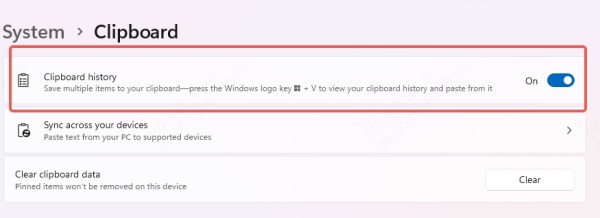
This often resolves cases where screenshots are taken but not saved.
Method 3: Restart Windows Explorer
Sometimes, a frozen Windows Explorer process prevents shortcuts from working.
Press Ctrl + Shift + Esc to open Task Manager.
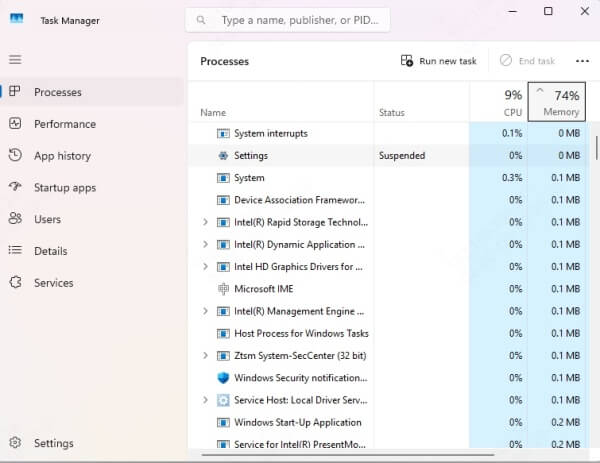
Locate Windows Explorer.
Right-click and choose Restart.
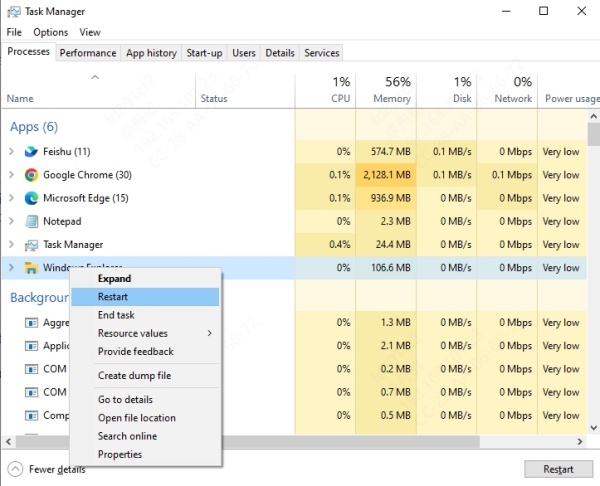
After restarting, test whether Shift Windows S not working has been fixed.
Method 4: Update Keyboard and Display Drivers
Outdated or corrupted drivers are a leading cause of shortcut failures. Keyboard drivers directly affect hotkeys, and display drivers influence how screenshots render.
Here’s how to update manually:
Open Device Manager.
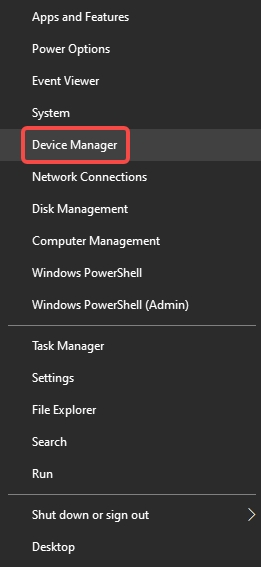
Expand Keyboards and Display adapters.
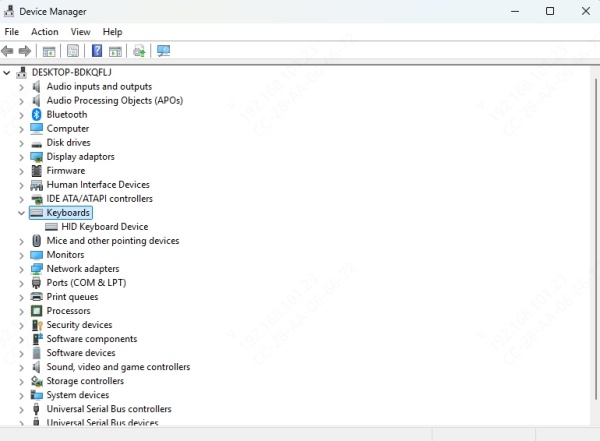
Right-click each driver and select Update driver.
While manual updates work, they are time-consuming and may miss critical updates. This is where PcGoGo Driver Sentry comes in.
Fix Driver Issues with PcGoGo Driver Sentry
If the Windows key Shift S not working error persists, your system may have deeper driver conflicts. PcGoGo Driver Sentry is a professional driver management tool that simplifies updates, repairs, and optimizations.
Key Features of PcGoGo Driver Sentry:
One-click driver updates for all hardware.
Automatic detection of corrupted or missing drivers.
Backup and restore options before updates.
Performance optimization for smoother system operation.
Steps to Use PcGoGo Driver Sentry:
Download and install PcGoGo Driver Sentry.
Launch the program and run a system scan.
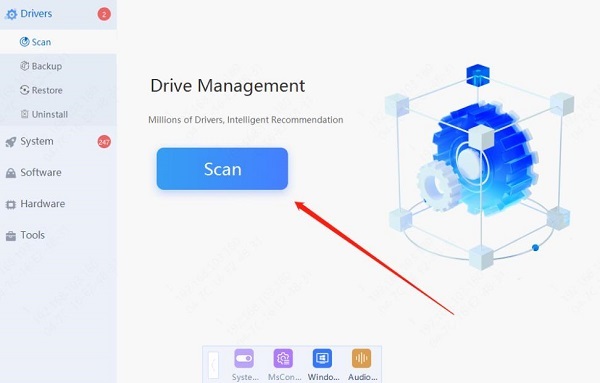
Review outdated or faulty drivers.
Click Update All to repair in one step.
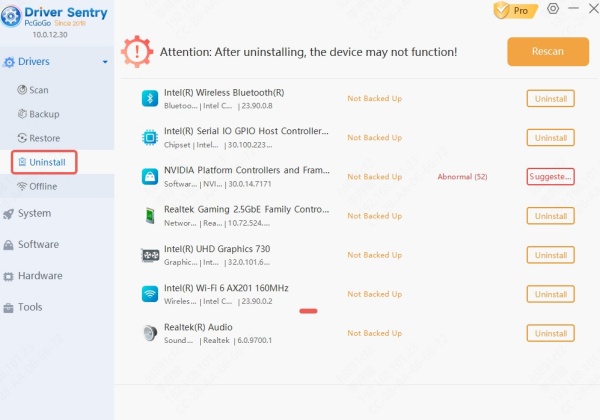
By keeping drivers updated, you eliminate conflicts that lead to window Shift S not working issues and boost overall PC stability.
Method 5: Reassign the Shortcut with PowerToys
If the default shortcut is corrupted, you can remap it using Microsoft PowerToys.
Install PowerToys from Microsoft.
Go to Keyboard Manager → Remap Shortcut.
Assign a new key combination for the Snipping Tool.
This provides a workaround if Shift Windows S not working cannot be resolved by system settings alone.
Method 6: Reinstall Snip & Sketch or Snipping Tool
If the app itself is corrupted, reinstalling is the best fix.
Open Settings → Apps → Installed Apps.
Locate Snipping Tool or Snip & Sketch.
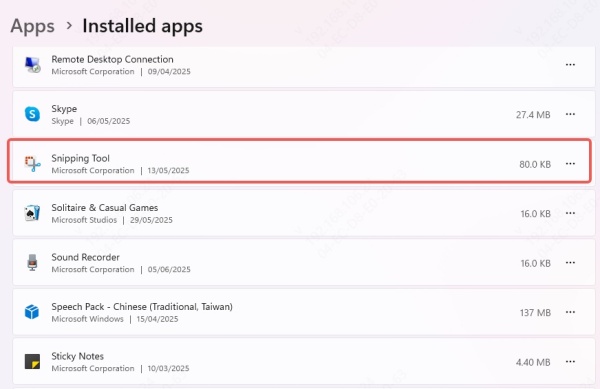
Uninstall and reinstall from the Microsoft Store.
This refreshes the application and resolves compatibility issues.
Conclusion
When the Windows Shift S not working error disrupts your workflow, it’s usually tied to settings, system conflicts, or outdated drivers. By following these solutions—from checking Snipping Tool settings to running system scans—you can restore the shortcut quickly.
For long-term stability, using PcGoGo Driver Sentry ensures all drivers stay updated and error-free. This proactive approach not only resolves screenshot shortcut failures but also enhances your PC’s overall speed and reliability.