Picture this: You need to capture a quick screenshot for work, a school project, or even just to share something funny with a friend. You press Windows Shift S; and nothing happens. No screenshot tool pops up, no cursor changes, just silence. If you've encountered this frustrating issue Windows Shift S not working, you're not alone. This handy shortcut, part of Windows' built-in Snip & Sketch tool, is supposed to make screen capturing a breeze. But when Win shift s not working, it can throw off your entire workflow. In this guide, we'll break down why this happens and walk you through simple, step-by-step solutions.
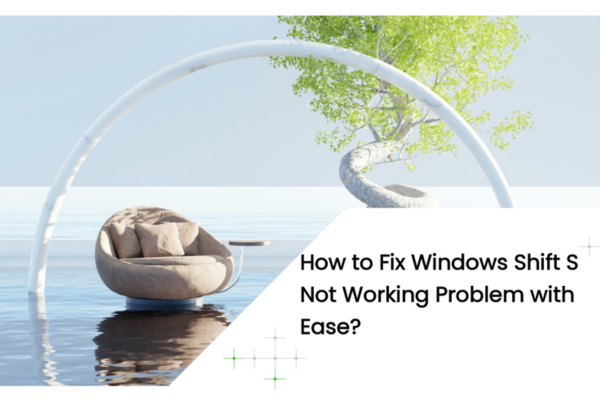
Common Reasons For Windows Shift S Not Working
Before we jump into fixes, let's understand the usual suspects behind a malfunctioning Windows Shift S:
1. Software Conflicts or Shortcut Overrides
Imagine two apps trying to use the same elevator at the same time; that's what happens when software conflicts occur. Many programs, especially gaming overlays, screen recorders, or even hardware utility apps, might claim the Shift + S shortcut for their own functions. If you've recently installed a new tool that uses this combo, it could be blocking the native Snip & Sketch shortcut.
2. Outdated or Buggy System Updates
Windows updates are meant to improve your PC, but they can sometimes bring glitches. A recent update might have corrupted files related to the Snip & Sketch tool. On the flip side, missing updates can leave your system unstable. This issue often ties into driver problems too; outdated keyboard or display drivers might not recognize the Windows Shift S command correctly.
3. Issues with the Snip & Sketch App Itself
Even built-in apps can act up. The Snip & Sketch tool might have a temporary bug, or it could have failed to update properly. Think of it like a smartphone app that freezes; sometimes it just needs a fresh start to work again.
4. Hardware or Driver Malfunctions
If you're using an external keyboard or gaming peripherals, outdated drivers could be the root cause. Drivers act as translators between your hardware and Windows. If they're outdated or corrupted, signals like Shift + S might not reach the right place, leading to Windows shift s not working.

Methods to Fix Windows Shift S Not Working
Let's tackle these issues from simplest to most advanced. Start with these quick fixes before moving to deeper solutions:
Method 1: Eliminate Software Conflicts
The first step is to check if another app is hijacking your shortcut:
a. Close Suspicious Apps Temporarily
Shut down any recently installed software, especially:
Gaming overlays (e.g., Discord, Steam Overlay)
Screen recording or capture tools (e.g., Bandicam, Lightshot)
Hardware utility apps (e.g., Logitech G Hub; if it's not opening, this could be key!)
b. Reset the Shortcut in Windows Settings
Press Win + I to open Settings.
Go to Accessibility > Keyboard.
Under "Shortcuts,"find "Snip & Sketch" and ensure the shortcut is set to Windows Key + Shift + S. If it's changed, select the dropdown and reset it.
Method 2: Restart the App and Your PC
Sometimes, glitches disappear with a simple restart:
a. Close and Reopen Snip & Sketch
If the app is open, press Alt + F4 to close it.
Reopen it by searching for "Snip & Sketch"in the Start menu. Test the Windows Shift S shortcut again.
b. Reboot Your Computer
A full restart clears out background processes that might be causing conflicts. It's a simple step but surprisingly effective for fixing random bugs.
Method 3: Update Windows and Install Pending Fixes
Outdated software often leads to problems like Windows shift s not working:
Navigate to Settings > Update & Security > Windows Update.
Click "Check for Updates"and install any available updates.
Restart your PC to apply the changes.
This step fixes Snip & Sketch issues due to driver mismatches.
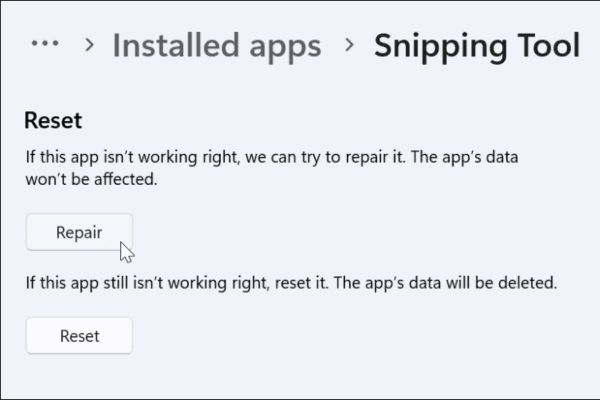
Method 4: Repair or Reset the Snip & Sketch App
If the app itself is corrupted, Windows lets you refresh it:
Navigate to Settings > Apps > Installed Apps.
Search for "Snip & Sketch,"click the three dots, and select "Advanced options".
Under "Reset,"click "Repair" first; this fixes issues without deleting your settings.
If that doesn't work, try "Reset"to reinstall the app from scratch (this will erase preferences, but it's a fresh start).
Method 5: Fix Driver Issues with PcGoGo Driver Sentry
For hardware-related problems, outdated drivers are often the culprit. This is where PcGoGo Driver Sentry shines:
Why Drivers Are Crucial?
Drivers ensure your keyboard, mouse, and display work smoothly with Windows. A faulty keyboard driver might not register the Shift key correctly, while a display driver issue could prevent screenshots from capturing properly.
How PcGoGo Driver Sentry Simplifies Driver Management?
Automatic Scanning: The tool quickly scans your PC for outdated, missing, or corrupted drivers; no need to manually search manufacturer websites.
One-Click Updates: It downloads and installs the latest, most compatible drivers for your hardware, including Logitech devices, in seconds.
Prevent Future Issues: Regular scans keep your drivers up-to-date, reducing the chance of shortcuts breaking or apps like G Hub failing to open.
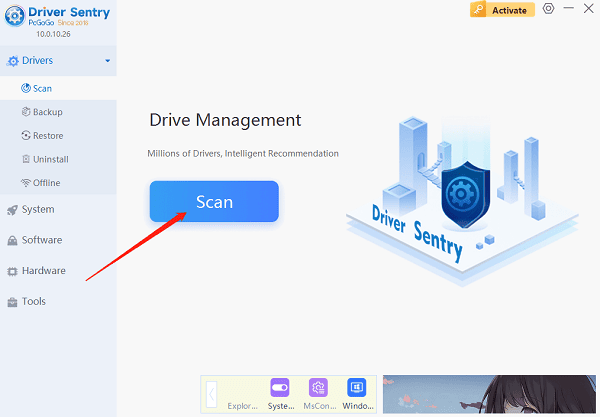
Step 1: Download and Install PcGoGo Driver Sentry
Visit the PcGoGo website and download the free tool. It's lightweight, safe, and works on all Windows versions (10, 11, etc.).
Step 2: Run a Comprehensive System Scan
Open the app and click "Scan Now."PcGoGo will generate a list of all driver issues, highlighting problems with input devices (e.g., "HID Keyboard Device," "Logitech USB Composite Device").
Step 3: Update Problematic Drivers
Look for drivers related to your keyboard, mouse, or display. Click "Update"next to each to install the latest versions. This often fixes Win shift s not working by restoring proper communication between your hardware and Windows.
Method 6: Scan for Malware or Security Software Interference
Rarely, aggressive antivirus software or malware might block system shortcuts. Run a full scan with Windows Defender (or your preferred antivirus tool) to rule out malicious interference:
Open Windows Security.
Go to "Virus & threat protection"and click "Quick scan" or "Full scan".
Follow any prompts to remove detected threats.
Get Back to Effortless Screenshots
Dealing with Windows Shift S not working can be frustrating, but most issues are easy to fix with the right approach. Start with simple steps like restarting and checking for conflicts, then move to driver updates; where PcGoGo Driver Sentry can save you hours of hassle. By keeping your drivers in top shape, you'll ensure not only that Win Shift S works flawlessly but also that your entire PC runs smoother.