Experiencing the frustrating "Your game requires a system restart to play Valorant" error can stop you from enjoying Riot Games’ popular tactical shooter. This error usually relates to Vanguard anti-cheat, driver conflicts, or system services, but the good news is there are reliable fixes. Below, we outline proven solutions to restore Valorant to working condition.
Why Valorant Shows "Your Game Requires a System Restart to Play"
When launching Valorant, you may encounter a restart prompt that keeps looping, making the game unplayable. This error commonly appears due to:
Vanguard anti-cheat not loading properly
Corrupted or outdated drivers
Windows services not running as required
Conflicts with startup or background programs
Understanding these causes is the first step toward resolving the issue efficiently.
Restart Your PC and Riot Client Properly
The simplest fix often works best. Restart both your PC and Riot Client completely before trying advanced methods.
Close Valorant and the Riot Client.
Press Ctrl + Shift + Esc to open Task Manager.
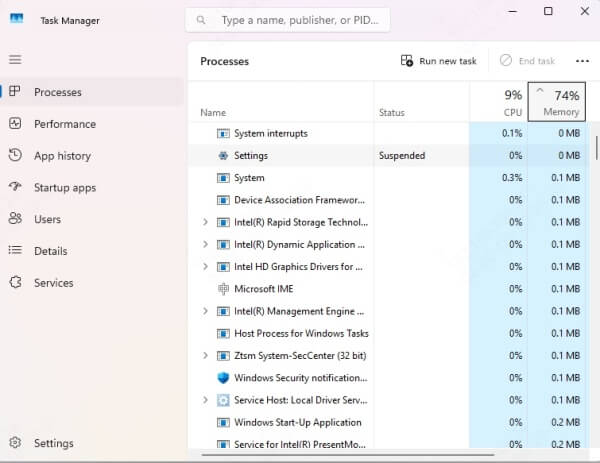
End all Riot- and Valorant-related processes.
Restart your computer and launch Valorant again.
This ensures Vanguard and Riot Client reinitialize correctly.
Check Vanguard Anti-Cheat Service
Vanguard is Riot’s mandatory anti-cheat tool, and if it fails, Valorant won’t run.
Press Windows + R, type services.msc, and press Enter.
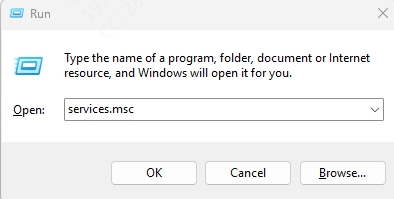
Find vgc in the list of services.
Right-click → Properties.
Set Startup type to Automatic and click Start.
Restart your PC and launch Valorant.
If Vanguard is not functioning, the restart loop message will appear. Enabling the service usually solves the problem.
Update Graphics and System Drivers
Outdated or corrupted drivers are a major cause of Valorant errors, including the system restart requirement. To prevent conflicts:
Update your graphics drivers (NVIDIA, AMD, Intel).
Check network adapter drivers for stability.
Keep motherboard chipset drivers current.
Use PcGoGo Driver Sentry for Hassle-Free Updates
Manually updating each driver can be time-consuming. PcGoGo Driver Sentry provides an automatic, safe, and efficient way to detect outdated or missing drivers.
Key benefits of PcGoGo Driver Sentry include:
One-click driver updates for all system hardware.
Real-time monitoring to prevent future errors.
Compatible with all major Windows versions.
Secure driver sources verified by developers.
Steps to use PcGoGo Driver Sentry:
Download and install PcGoGo Driver Sentry.
Run a system scan to detect outdated drivers.
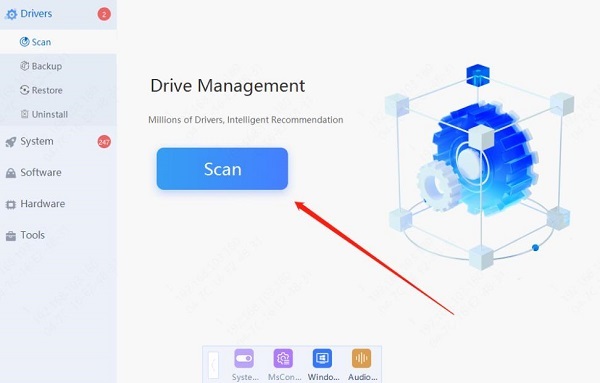
Click “Update All” to install the latest versions.
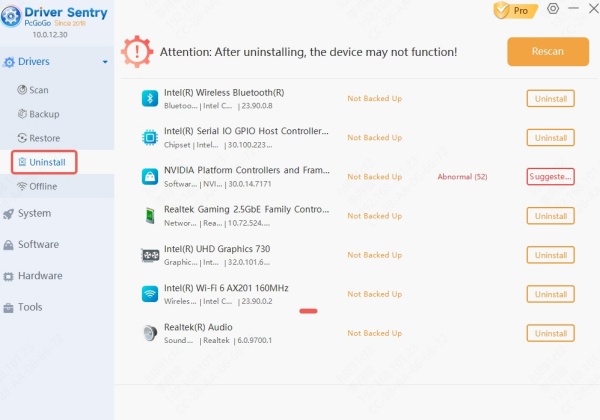
Restart your PC and relaunch Valorant.
This eliminates hidden driver issues that cause restart loops.
Reinstall Riot Vanguard
If updating drivers doesn’t work, the Vanguard installation may be corrupted. Reinstalling ensures a clean setup.
Press Windows + R, type appwiz.cpl, and press Enter.
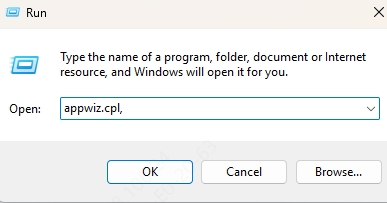
Find Riot Vanguard in the list and uninstall it.
Restart your computer.
Open the Riot Client, and it will automatically reinstall Vanguard.
Once installed, reboot your PC again and check Valorant.
Disable Third-Party Applications
Programs that interfere with kernel-level processes can cause errors in Valorant. Examples include third-party antivirus software, VPNs, and system optimizers.
Temporarily disable these tools before launching Valorant.
Add Vanguard and Valorant to your antivirus exclusion list.
If the game runs without restart prompts, you’ll know the cause.
Check Windows Updates
Outdated Windows versions can conflict with Riot’s security checks. Always keep Windows updated:
Go to Settings → Update & Security → Windows Update.
Click Check for Updates.
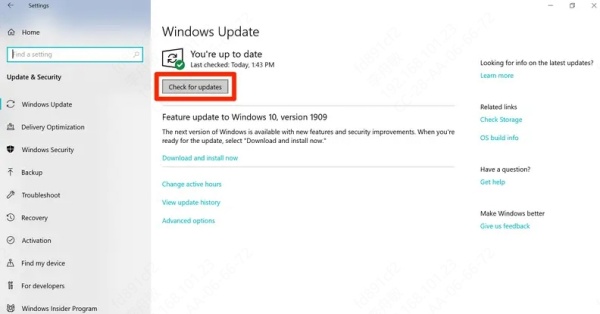
Install all pending updates.
Restart your PC and test Valorant again.
When to Reinstall Valorant
If the restart loop persists after trying everything, reinstalling Valorant may be necessary.
1. Uninstall Valorant from Control Panel.
2. Delete leftover Riot and Vanguard folders from:
C:\Program Files\Riot Games\
C:\ProgramData\Riot Games\
3. Restart your PC.
4. Download the latest Valorant client from Riot’s official site.
A fresh installation removes corrupted files and ensures smooth startup.
Conclusion
The "Your game requires a system restart to play Valorant" error is disruptive, but with the right approach, it can be fixed quickly. Start with simple steps like restarting your PC, enabling Vanguard, and running Valorant as administrator. For long-term stability, keeping your drivers up-to-date is crucial—and that’s where PcGoGo Driver Sentry becomes invaluable. With one-click driver updates and automatic monitoring, it ensures your system stays compatible with Valorant and other modern games.
By applying these solutions, you can eliminate the restart loop and get back into action in Valorant without delays.