Nothing ruins your favorite song or important call faster than "bluetooth headphones cutting out" at the worst moment. That annoying audio stutter or sudden silence makes you want to throw your headphones against the wall. If you're dealing with "bluetooth headphones keep cutting out" issues daily, this complete guide will help you fix the problem permanently.
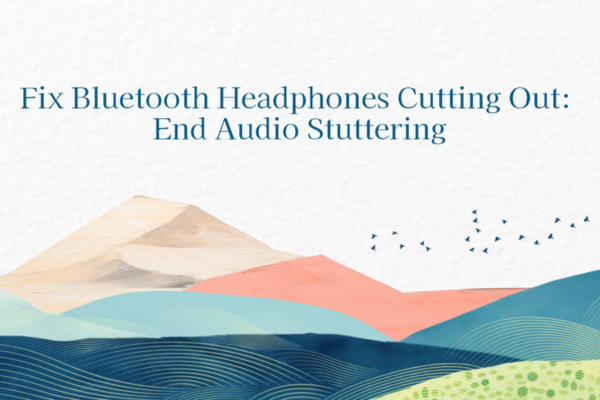
What Causes Bluetooth Headphones Cutting Out?
Signal Interference (The #1 Culprit)
Bluetooth uses the crowded 2.4GHz frequency band along with:
Wi-Fi routers
Microwave ovens
Baby monitors
Other Bluetooth devices
When these fight for airspace, "bluetooth cutting out" becomes inevitable. The audio stutters like a scratched CD.
Outdated Drivers Cripple Performance
Your Bluetooth adapter needs current drivers to:
Maintain stable connections
Handle modern audio codecs
Manage power efficiently
Old drivers cause:
✔️ Frequent dropouts
✔️ Audio artifacts
✔️ Connection failures
Power Saving Sabotages Stability
Windows aggressively conserves energy by:
Reducing Bluetooth transmit power
Putting adapters to sleep
Prioritizing battery over performance
This leads to sudden "bluetooth headphones cutting out" when you move slightly away.

Physical Obstacles Block Signals
Bluetooth struggles with:
Concrete walls (kills signal fast)
Metal objects (creates dead zones)
Human bodies (water blocks signals)
Even positioning your phone in the wrong pocket causes "bluetooth headphones keep cutting out" issues.
How To Fix Bluetooth Headphones Cutting Out?
Eliminating Wireless Interference Like a Pro
Understanding the Battlefield:
The 2.4GHz spectrum is like a crowded highway during rush hour. Your Bluetooth audio competes with:
Wi-Fi networks (especially channel 6)
Wireless peripherals (mice/keyboards)
Smart home devices
Nearby Bluetooth speakers
Microwave ovens (instant signal killers)
Comprehensive Interference Solutions:
For Home/Office Use:
Wi-Fi Channel Optimization:
Download WiFi Analyzer (Microsoft Store)
Identify least congested channels
Set router to channel 1 or 11 (avoids Bluetooth)
Device Positioning Strategy:
Create a 3-foot "clear zone" around listening area
Elevate devices above desk level
Avoid placing near:
USB 3.0 ports (cause interference)
External monitors
Wireless charging pads
The Microwave Test:
When audio cuts out:
Check if microwave is running
If yes, relocate listening position
Consider upgrading to inverter microwave
For Mobile Use:
Smartphone Optimization:
Enable "Media" Bluetooth connection type
Disable Wi-Fi scanning
Turn off NFC when not in use
Body Positioning Awareness:
Keep phone in front pocket (not back)
Avoid crossing arms over chest
Remove phone from bag when possible
Driver Solutions That Actually Work
Why Standard Updates Fail:
Windows Update often provides generic Bluetooth drivers missing crucial manufacturer optimizations for:
Low-latency audio
Advanced codec support
Power management
Professional Driver Update Method:
Manual Deep Clean Install:
Uninstall current driver:
Device Manager > Bluetooth
Right-click adapter > Uninstall device
Check "Delete driver software"
Download manufacturer-specific driver:
Intel: Download Bluetooth driver package
Realtek: Get latest RTL8761B series
Broadcom: Use OEM-specific version
Install with custom options:
Select "Clean install" option
Disable driver signing enforcement
Choose "Performance" preset
PcGoGo Driver Sentry Advantage:
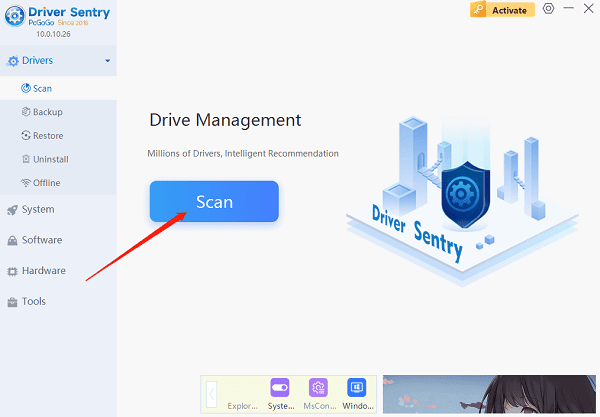
Smart Detection:
Identifies exact chipset model
Checks manufacturer EOL status
Recommends most stable version
Installation Features:
Automatic backup/restore points
Silent install mode
Registry cleanup post-install
Maintenance Automation:
Weekly driver health scans
Change log notifications
Vulnerability alerts
Post-Install Optimization:
Open Device Manager
Bluetooth adapter properties
Power Management tab:
Uncheck "Allow computer to turn off"
Advanced tab:
Set "Link Management" to Active
Enable "Bluetooth Collaboration"
Optimize Windows Bluetooth Settings
Disable Power Saving:
Open Control Panel
Go to Power Options
Click "Change plan settings"
Select "Change advanced power settings"
Expand Bluetooth settings
Set to "Maximum performance"
Improve Audio Quality:
Right-click speaker icon
Open Sounds settings
Go to Playback tab
Right-click your headphones
Properties > Enhancements
Check "Disable all enhancements"
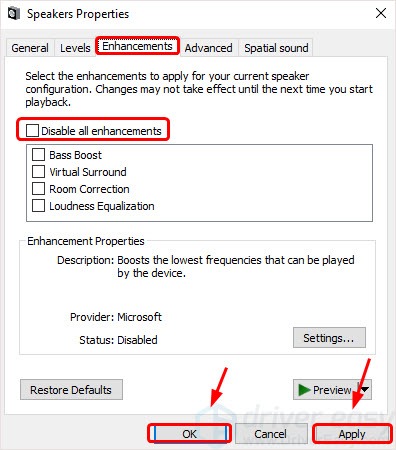
Position Devices Correctly
Ideal Setup:
Keep devices within 3 feet (1 meter)
Ensure clear line of sight
Avoid placing near metal surfaces
Don't block with your body
Pro Tip:
If using a laptop, position it so the lid faces your headphones (antennas are often in the screen).
Advanced Troubleshooting Guides
Reset Bluetooth Stack
✔️ Open Command Prompt as Admin
✔️ Run these commands:
net stop bthserv
net start bthserv
✔️ Restart your PC
Change Bluetooth AVRCP Version
Open Device Manager
Right-click Bluetooth adapter
Properties > Advanced
Change "AVRCP Version" to 1.4 or 1.5
Click OK and restart

Test Headphone Battery
Weak batteries cause:
Intermittent connections
Low volume
Frequent "bluetooth cutting out"
Replace batteries if:
✔️ Runtime decreased significantly
✔️ Headphones die unexpectedly
✔️ Charging takes longer
Try USB Bluetooth Adapter
Built-in adapters often have weak antennas. A $15 USB Bluetooth 5.0 dongle can:
Triple connection range
Support modern codecs
Bypass internal adapter issues
Factory Reset Headphones
Check manufacturer instructions to:
Clear all paired devices
Reset internal settings
Restore original firmware
Prevent Future Issues
✔️ Weekly driver checks (PcGoGo automates this)
✔️ Monthly Bluetooth stack resets
✔️ Keep devices charged above 20%
✔️ Clean headphone charging contacts
By following this guide, you should eliminate "bluetooth headphones cutting out" problems completely. Start with driver updates using PcGoGo Driver Sentry - it solves most issues automatically. Then optimize your environment and settings for flawless wireless audio. No more missed lyrics or awkward call silences!