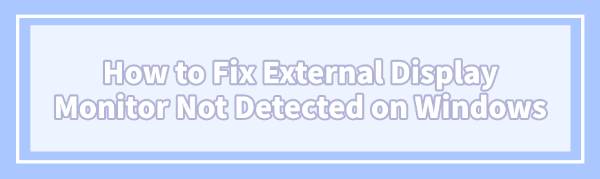
Nothing is more disruptive to productivity than having your Windows PC fail to recognize your external monitor. Whether you see a "No Signal" message or the display simply remains black, the issue usually boils down to a conflict between software settings, outdated drivers, or a basic hardware connectivity glitch. This comprehensive guide walks you through the most effective solutions, starting with the software core of the problem: your display drivers.
Method 1: Update Display Drivers with Driver Sentry
An outdated, corrupted, or incompatible graphics driver is the most common reason Windows fails to detect a second screen. While you can manually update drivers, an automated tool like Driver Sentry can quickly scan and fix any display-related driver issues with minimal effort and maximum precision, ensuring you install the correct version for your specific hardware.
Download and Install:
Click the "Download" button to download the software package.
Install it on your Windows PC.
Run a Deep Scan:
Launch the program and click the "Scan" button.
Driver Sentry will perform a comprehensive analysis of all system hardware, specifically Graphics Card and relevant other drivers that facilitate external display connections.
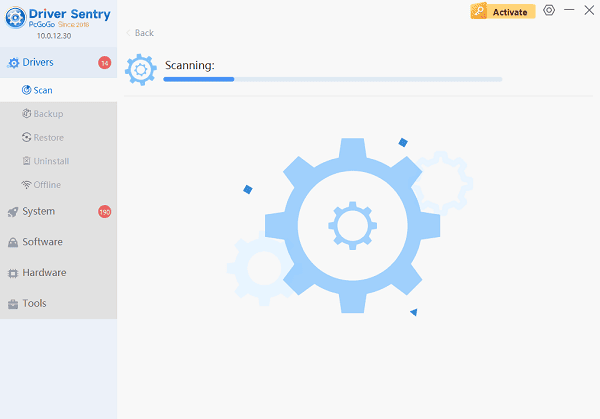
One-Click Update:
Review the scan results. Look for the Graphics Driver (e.g., NVIDIA, AMD, or Intel Graphics). Click the "Upgrade" or "Repair Now" button.
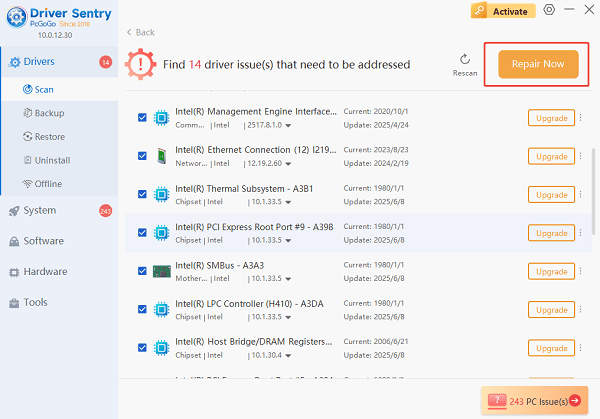
Driver Sentry will automatically download the correct, certified drivers and install them.
Restart and Test:
After the installation is complete, restart your computer to fully integrate the new drivers.
Once booted, attempt to connect your external monitor again.
Method 2: Hardware and Connection Troubleshooting
If the driver update doesn't immediately solve the issue, the problem might be physical. Always check these basics before diving deeper into software settings.
Solution 1: The Windows Display Reset
This key sequence forces Windows to immediately rescan for external displays and reset the graphics driver.
While the monitor is connected, press the Windows Key + Ctrl + Shift + B simultaneously.
Your screen may flash or go black briefly, and you should hear a beep sound.
This action resets your graphics subsystem and can force immediate detection.
Solution 2: Check and Swap Physical Components
A faulty cable or port is a common culprit.
Check Power: Ensure your external monitor is securely plugged into a working power outlet and is switched ON.
Inspect Cable: Firmly reconnect the video cable (HDMI, DisplayPort, USB-C) at both the PC and the monitor ends.
Swap Cable: If possible, try a different video cable. Even new cables can be faulty, or an older cable might not support the required bandwidth (especially for 4K/high refresh rate displays).

Change Port: Try connecting the monitor to a different video port on your PC/Graphics Card (e.g., switch from HDMI 1 to DisplayPort 1). Crucially: If you have a dedicated Graphics Card, ensure you are plugging the cable into the Graphics Card ports, NOT the ports on the motherboard itself.
Method 3: Advanced Windows Display Configuration
If the hardware is sound, you need to verify and correct the Windows display settings.
Solution 1: Manually Detect in Display Settings
Windows often detects monitors automatically, but you can force a manual scan.
Right-click on your desktop and select "System" > "Display".
Under the "Multiple displays" section, look for the diagram showing your displays.
Click the "Detect" button. Windows will actively search for the connected display.
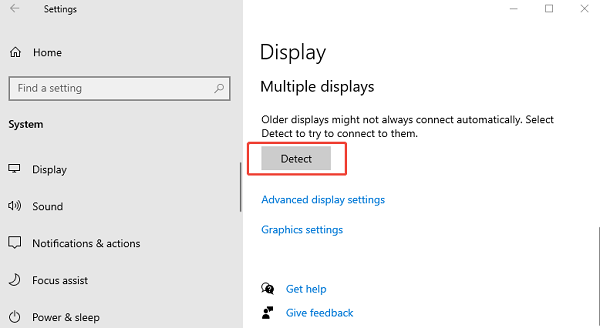
Once detected, click the dropdown menu and select the desired display mode (Extend these displays or Duplicate these displays).
Solution 2: Project Screen Mode Toggle
The keyboard shortcut for projection allows you to quickly cycle through display modes, which can often kickstart the detection process.
1). Press the Windows Key + P simultaneously.
2). A side panel (or list) will appear with display options:
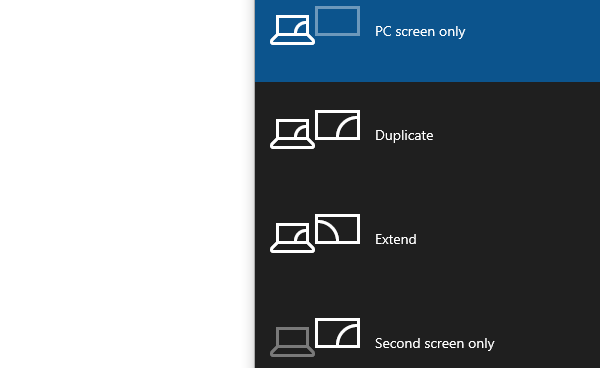
PC screen only: Only the main display is active.
Duplicate: Shows the same image on both screens.
Extend: Gives you separate desktop space on each screen (most common for productivity).
Second screen only: Only the external monitor is active.
Cycle through these options, selecting "Extend" or "Duplicate". Even if you don't immediately see the image, sometimes selecting a different mode forces Windows to recognize the hardware.
Conclusion
The inability of Windows to detect an external monitor is a problem rooted in driver errors or connectivity issues. The most recommended way is to fix with Driver Sentry. If the driver fix fails, systematically checking the physical connections and correcting the Windows display configuration will resolve the issue in nearly every case.