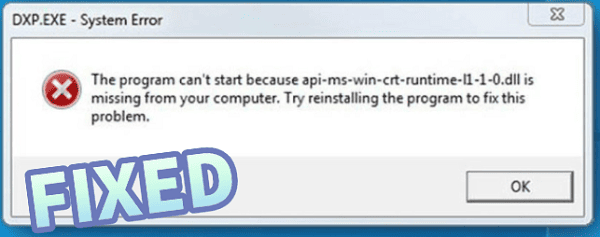
When you see the "api-ms-win-crt-runtime-l1-1-0.dll is missing" error on your Windows computer, it usually prevents you from opening certain programs, especially software built with Microsoft Visual C++.
This error is common in Windows 7, Windows 8.1, Windows 10, and Windows 11. The good news is, it can be fixed with clear steps. In this guide, we'll explain what the error means, why it occurs, and how to fix it step by step.
We'll also demonstrate how to use PcGoGo DLL Fixer to automatically repair missing DLL files. For quick access, just click the "Download" button to start using the software.
Why Does the api-ms-win-crt-runtime-l1-1-0.dll Error Occur?
The error usually appears because:
The DLL file is missing or corrupted.
The Microsoft Visual C++ Redistributable package is outdated.
A program installation failed or removed shared system files.
Malware or registry issues damaged the file.
Method 1: Use PcGoGo DLL Fixer (Recommended)
If manual methods feel complicated, you can use PcGoGo DLL Fixer to automatically detect and repair missing or corrupted DLL files.
Download PcGoGo DLL Fixer:
Download and install by clicking the "Download" button.
Run the installer and follow the setup wizard.
Run a full DLL scan:
Open PcGoGo DLL Fixer.
Click "Click to scan" to search for missing or broken DLL files, including api-ms-win-crt-runtime-l1-1-0.dll.
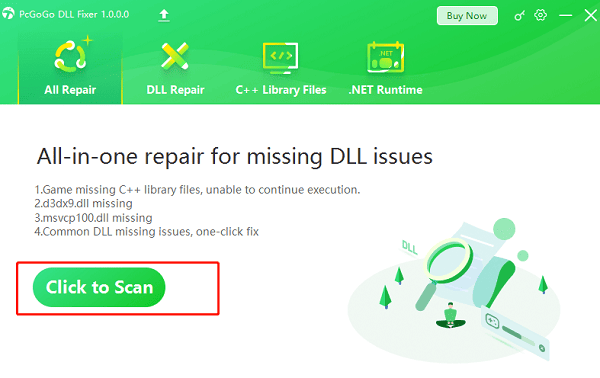
Repair the DLL file:
Once the scan finishes, locate api-ms-win-crt-runtime-l1-1-0.dll in the results.
Click "Repair Now" to repair the file automatically.
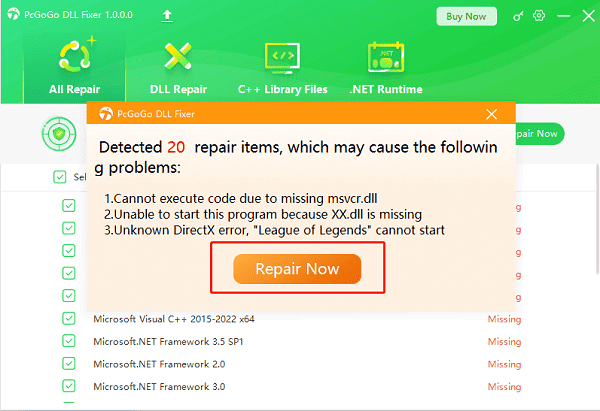
Restart your computer:
After the repair is complete, reboot your PC.
The program that was showing the error should now work correctly.
Method 2: Reinstall Microsoft Visual C++ Redistributable
Open Settings:
Press Windows + I to open Settings.
Navigate to "Apps" > "Installed Apps" (or Programs and Features on older systems).
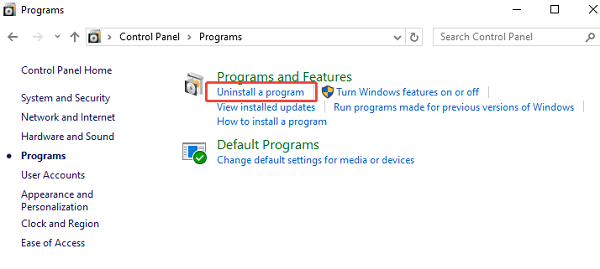
Uninstall existing Visual C++ packages:
Find all entries named Microsoft Visual C++ Redistributable.
Right-click and select "Uninstall".
Download the latest Visual C++ package:
Visit Microsoft's official Visual C++ Redistributable download page.
Download both the x86 and x64 versions.
Install them:
Run both installers and follow the prompts.
Restart your PC.
Method 3: Install the Universal C Runtime Update
Check your Windows version:
Press Windows + R, type "winver", and press Enter.
Note whether you're on Windows 7, 8.1, 10, or 11.
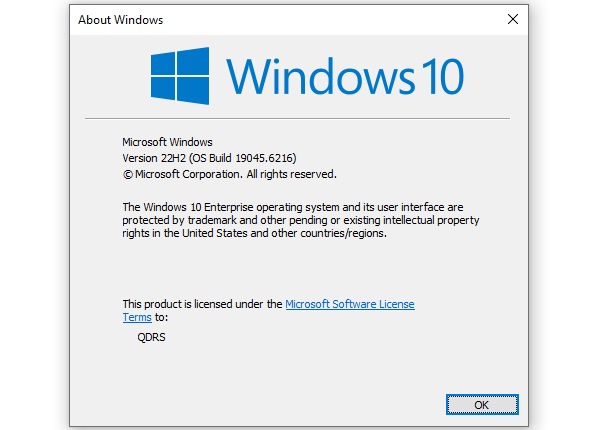
Download the update from Microsoft:
Go to Microsoft's official site and search for "Universal C Runtime update".
Download the correct update for your Windows version (32-bit or 64-bit).
Install the update:
Double-click the downloaded file.
Follow the on-screen instructions.
Restart your computer.
After restart, try launching the program again.
Method 4: Run System File Checker (SFC) Scan
Open Command Prompt as Administrator: Press Windows + S, type "cmd", right-click, and select "Run as administrator".
Run SFC command: Type: "sfc /scannow". Press Enter and wait until the scan completes.
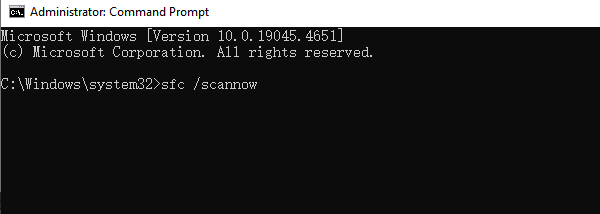
Restart your computer: If corrupt files were found, Windows will fix them automatically.
Quick Q&A About the DLL Error
Q1: Can I just download the missing DLL file from a random website?
A: No, it's unsafe. Downloading DLL files from unverified sources may introduce malware. Always use Microsoft updates or a trusted tool like PcGoGo DLL Fixer.
Q2: Will reinstalling the program fix the error?
A: Sometimes. If the program installer includes the required DLLs, reinstalling can solve the issue. But in many cases, updating Visual C++ or using a DLL repair tool is more effective.
Q3: Is PcGoGo DLL Fixer safe to use?
A: Yes. PcGoGo DLL Fixer is designed to detect missing DLL files, repair system errors, and restore stability without harming your PC.
Final Thoughts
The "api-ms-win-crt-runtime-l1-1-0.dll missing" error is frustrating but not permanent.
By updating Visual C++, running Windows updates, or using tools like PcGoGo DLL Fixer, you can quickly restore your system. If one method doesn't work, try the others until the issue is resolved.
Keeping your system updated and protected will reduce the chances of encountering this error again.