
Fallout 4, Bethesda's massive open-world RPG, provides hundreds of hours of exploration and adventure, but it is notoriously prone to crashing, especially when running on modern systems or with extensive mod lists.
A crash-to-desktop (CTD) can be caused by anything from a simple outdated driver to a critical setting conflict or corrupted game file. This comprehensive guide provides systematic, step-by-step solutions to diagnose and resolve these stability issues, ensuring your time in the Commonwealth is smooth and uninterrupted.
1. The First Step: Eliminate Driver Conflicts
Outdated or incompatible Graphics Drivers are the single most common cause of instability and crashes in demanding games like Fallout 4. When the operating system or the game requests a complex visual operation, an old driver can fail, instantly causing a crash-to-desktop (CTD). Ensuring all your system drivers are current is the non-negotiable first step.
Driver Sentry is an efficient tool that performs a deep scan of your entire system, identifies missing or outdated drivers, and installs the correct, stable versions, ensuring your Graphics Card (GPU) and related Chipset drivers are functioning flawlessly.
Download and Install:
Click the "Download" button to download the software package.
Install it on your Windows PC.
Scan Your System:
Launch the application. Click "Scan".
Driver Sentry will automatically perform a thorough scan, focusing specifically on your Graphics Driver (NVIDIA, AMD, or Intel) and your Chipset Drivers, which are crucial for performance.
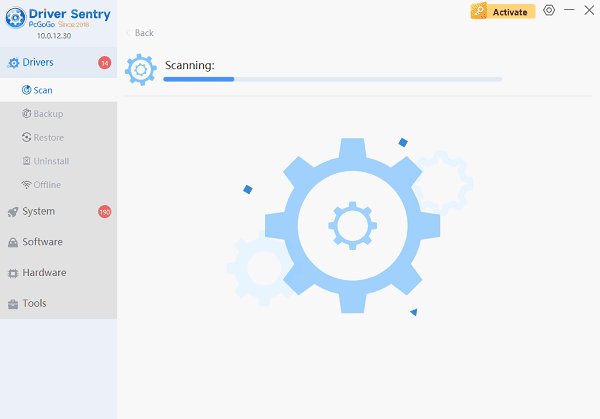
One-Click Update:
The results will show you a list of all drivers that need attention. Simply select the Graphics Driver entry or click the "Repair Now" button.
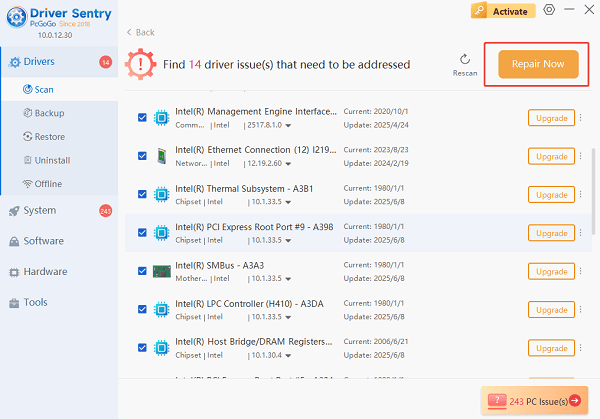
The tool will download and install the correct, verified versions.
Restart Your PC:
Once the installation is finished, it's crucial to restart your computer.
This allows the new drivers to fully integrate and take effect, optimizing your PC for demanding games.
2. Game-Specific Setting Fixes (Critical Tweaks)
Fallout 4 has two notorious in-game settings that frequently cause crashes, particularly on NVIDIA and modern high-refresh-rate systems.
Method 1: Disable Weapon Debris and Godrays
The Weapon Debris setting relies on an older NVIDIA technology (NVIDIA Flex) that is known to cause crashes on many newer GPUs.
Open Fallout 4 Launcher: Launch the game via Steam or your platform of choice to bring up the initial launch window.
Access Options: Click "Options", then go to the "Advanced" settings menu.
Disable Features: Locate "Weapon Debris" and set it to "Off".
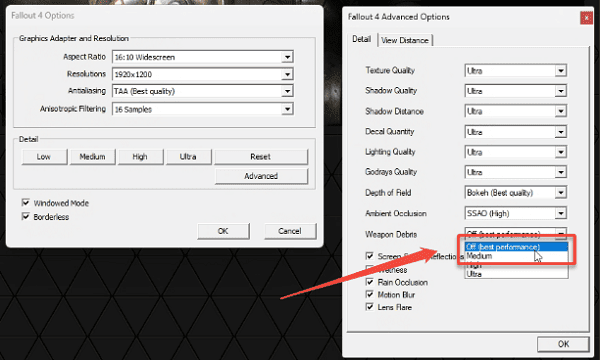
Optional: While there, consider setting "Godrays Quality" to "Medium" or "Off" for additional stability and performance gains.
Save and Launch: Click "OK" and then "Play".
Method 2: Set the Game to Borderless Windowed Mode
Running the game in a true Fullscreen mode can sometimes conflict with desktop environment settings (especially with high refresh rate monitors).
Open Fallout 4 Launcher: Click "Options".
Set Display: Ensure "Windowed Mode" is checked and "Borderless" is also checked.
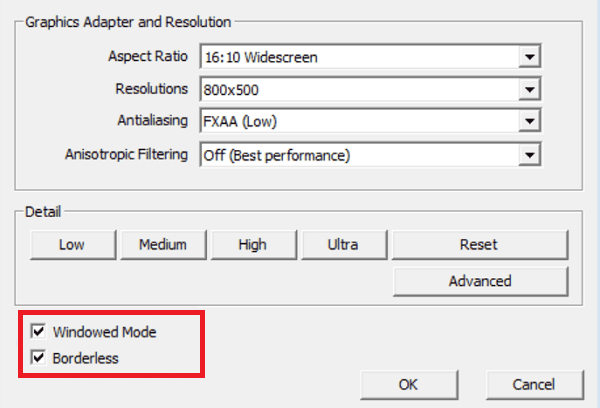
Save: Click "OK". This setting is generally more stable than exclusive Fullscreen mode.
3. Integrity and File Corruption Fixes
Corrupted or missing game files, which can happen during an update or installation, are a direct cause of CTDs.
Method 1: Verify Integrity of Game Files (Steam)
Open Steam: Navigate to your Library.
Access Properties: Right-click on Fallout 4 and select "Properties".
Verify Files: Go to the "Installed Files" tab and click "Verify integrity of game files". Steam will check all game files against the official servers and download any corrupted or missing files.
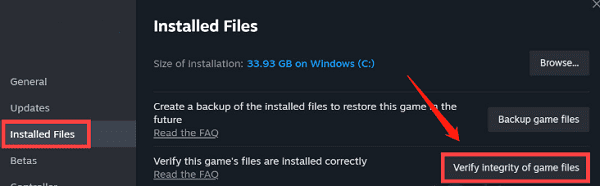
Method 2: Clean Installation of Microsoft Visual C++ Redistributables
Fallout 4 relies on C++ runtime files. Reinstalling them can fix issues if the files are corrupted.
Uninstall: Go to "Settings" > "Apps" > "Apps & features" (or Control Panel > Programs and Features).
Locate: Find all entries related to "Microsoft Visual C++ Redistributable 2012" and "2015-2022" (or newer) and uninstall them.
Reinstall: Download the latest official redistributable packages (both x86 and x64) from the official Microsoft Support website and run the installers.
4. Mod and Configuration Troubleshooting
If you are using mods, they are often the source of instability.
Temporarily Disable All Mods:
If the game crashes upon loading, a mod conflict is highly likely.
Disable All Mods: Use your Mod Organizer to disable all active mods and the Fallout 4 Script Extender (F4SE).
Test Stability: Launch the game. If it runs without crashing, you have confirmed the issue is mod-related.
Re-enable: Re-enable your mods one by one, or in small groups, to isolate the conflicting mod. Always ensure your mods are updated to be compatible with the latest version of Fallout 4.
Conclusion
A crashing game is frustrating, but Fallout 4's stability issues are often predictable and fixable. By first ensuring your core system drivers are stable and current with Driver Sentry, then applying the critical Weapon Debris and Godrays fixes, and finally troubleshooting file integrity and mod conflicts, you can successfully stabilize your game and enjoy your post-apocalyptic adventure in the Commonwealth.